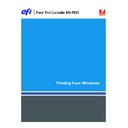Sharp MX-PEX1 (serv.man8) User Manual / Operation Manual ▷ View online
I
NSTALLING
P
RINTER
D
RIVERS
13
Installing printer drivers
The following procedures describe installing the printer driver from the User Software
(Drivers) CD or from a downloaded printer driver file.
(Drivers) CD or from a downloaded printer driver file.
The procedures for configuring the options for the PostScript and PCL printer drivers are
similar. The following illustrations show the PostScript driver. Differences are noted.
similar. The following illustrations show the PostScript driver. Differences are noted.
To install the printer driver on a Windows Server 2003 computer, select the same PPD file as
for Windows 2000 and Windows XP, described in the following procedure.
for Windows 2000 and Windows XP, described in the following procedure.
To use the printer driver on Windows 2000/XP/Server 2003, you must select the following
options in the Advanced tab of the printer driver after installation is complete:
options in the Advanced tab of the printer driver after installation is complete:
• Spool print documents
• Start printing immediately
• Print spooled documents first
Clear the following option:
• Enable advanced printing features
N
OTE
:
The following procedures use Windows XP illustrations.
T
O
INSTALL
THE
P
OST
S
CRIPT
OR
PCL
PRINTER
DRIVER
FOR
W
INDOWS
1 Windows 2000: Click Start, choose Settings, and then choose Printers.
Windows XP: Click Start and choose Printers and Faxes.
Windows Server 2003: Click Start, choose Control Panel, and then choose Printers and Faxes.
Windows Server 2003: Click Start, choose Control Panel, and then choose Printers and Faxes.
2 Windows 2000/XP: Double-click the Add Printer icon and click Next.
Windows Server 2003: Choose Add a printer and click Next.
3 Specify printing using a Local printer, clear the “Automatically detect and install my Plug and
Play printer” box, and then click Next.
This procedure describes the installation of a local printer. You can modify the connection
later, according to your network type.
later, according to your network type.
I
NSTALLING
P
RINTER
D
RIVERS
14
4 Select LPT1: and click Next.
5 Click Have Disk in the dialog box displaying lists of manufacturers and printers.
The Install From Disk dialog box prompts you for the disk.
6 Insert the User Software (Drivers) CD into the CD-ROM drive, type the name of the CD-ROM
drive (for example, D:\), and click Browse. Browse to the
English\Prntdrvr\Ps_drvr\Win_2K_XP folder.
English\Prntdrvr\Ps_drvr\Win_2K_XP folder.
If you are installing from the files you downloaded from the Fiery X3eTY2 using the
Downloads tab in WebTools, browse to prntdrvr\Prntdrvr\Ps_drvr\Win_2K_XP and click
Downloads tab in WebTools, browse to prntdrvr\Prntdrvr\Ps_drvr\Win_2K_XP and click
Open.
7 Make sure that Oemsetup.inf or Oemsetup is selected and click Open.
The path is copied to the Install From Disk dialog box.
8 Verify that the path is correct and click OK.
9 In the Printers box, select the Fiery X3eTY2 printer driver as your printer and click
Next.
I
NSTALLING
P
RINTER
D
RIVERS
15
N
OTE
:
Select “Sharp MX PEX1 PS v1.0” for US (the default Document Size is Letter) or
“Sharp MX PEX1 PS v1.0 eu” for International (the default Document Size is A4).
10 Type a name for the Fiery X3eTY2 in the Printer name field, indicate whether to make it the
default printer, and then click Next.
This name is used in the Printers window and the queues window.
11 Follow the on-screen instructions.
Do not share the printer or print a Test Page at this time.
12 At the last screen, click Finish.
The necessary files are installed on your hard disk. When installation is complete, the Printers
window appears with an icon for the newly installed printer.
window appears with an icon for the newly installed printer.
Now you are ready to set up a connection to the server (see
Setting Up Printing Connections
).
I
NSTALLING
P
RINTER
D
RIVERS
16
Installing and connecting to a virtual printer
A virtual printer allows you to print to the Fiery X3eTY2 using a predefined set of job
settings. You do not have to set print options manually. Before you can print to a virtual
printer, the administrator must create and configure the virtual printer using Command
WorkStation.Once the virtual printer is set up, you can install the printer driver and printer
description files on your computer from the Fiery X3eTY2 using Point and Print.
settings. You do not have to set print options manually. Before you can print to a virtual
printer, the administrator must create and configure the virtual printer using Command
WorkStation.Once the virtual printer is set up, you can install the printer driver and printer
description files on your computer from the Fiery X3eTY2 using Point and Print.
For more information about setting up virtual printers, see
Utilities
.
When you install the printer driver using Point and Print, you cannot configure installable
options manually. Installable options must be configured by the Fiery X3eTY2 administrator.
The installed options are displayed in the printer driver when you enable Two-Way
Communication. For more information about configuring installable options, see
options manually. Installable options must be configured by the Fiery X3eTY2 administrator.
The installed options are displayed in the printer driver when you enable Two-Way
Communication. For more information about configuring installable options, see
Configuring Installable Options
.
T
O
SET
UP
A
VIRTUAL
PRINTER
ON
W
INDOWS
COMPUTERS
1 Right-click Network Neighborhood or My Network Places, and select Find Computer or Search
for Computers.
2 Type the name of the Fiery X3eTY2 or the IP address and click Search Now.
If you cannot locate your Fiery X3eTY2, contact your network administrator.
3 Double-click the name of the Fiery X3eTY2 to display enabled print connections.
Virtual printers are listed along with the Hold queue, Print queue, and Direct connection
(if those connections are enabled). Virtual printers usually have names that indicate the type
of job they are set up for.
(if those connections are enabled). Virtual printers usually have names that indicate the type
of job they are set up for.
4 Right-click the virtual printer that you want and choose Connect.
You must install the printer driver from the User Software (Drivers) CD
5 Windows 2000: Click Start, choose Settings, and then choose Printers.
Windows XP: Click Start and choose Printers and Faxes.
Windows Server 2003: Click Start, choose Control Panel, and then choose Printers and Faxes.
Windows Server 2003: Click Start, choose Control Panel, and then choose Printers and Faxes.
The virtual printer is displayed in the Printers or Printers and Faxes window.
Print to a virtual printer just as you would print to the Fiery X3eTY2, as described in
Printing
. Depending on how the virtual printer is configured, you may not be able to set some
print options.
Click on the first or last page to see other MX-PEX1 (serv.man8) service manuals if exist.