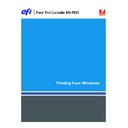Sharp MX-PEX1 (serv.man8) User Manual / Operation Manual ▷ View online
S
ETTING
U
P
P
RINTING
C
ONNECTIONS
17
S
ETTING
U
P
P
RINTING
C
ONNECTIONS
To print from Windows computers, you or the administrator must perform the
following tasks:
following tasks:
• Set up network servers, if any.
• Set up the Fiery X3eTY2 to accept print jobs from your computer.
• Configure a port on each Windows computer for the network type.
Printing connections
The Fiery X3eTY2 supports the following printing connections:
• SMB
• TCP/IP and LPR
• IPX/SPX or IPX (Novell)
• IPP or IPP over SSL
Completing the SMB printing connection
If your network does not have a Windows server, Windows computers can still print to the
Fiery X3eTY2. This method of printing is SMB printing (also known as Windows or WINS
printing). When users send print jobs, computers running Windows operate in a peer-to-peer
environment and communicate directly with the Fiery X3eTY2.
Fiery X3eTY2. This method of printing is SMB printing (also known as Windows or WINS
printing). When users send print jobs, computers running Windows operate in a peer-to-peer
environment and communicate directly with the Fiery X3eTY2.
Enabling SMB printing allows the Fiery X3eTY2 to be listed on the network, so that
Windows clients can print to a particular print connection (Hold queue, Print queue, or
Direct connection) on the Fiery X3eTY2 without using other networking software. Windows
printing runs via TCP/IP. You must configure TCP/IP on the Fiery X3eTY2 and on all
computers that use SMB printing.
Windows clients can print to a particular print connection (Hold queue, Print queue, or
Direct connection) on the Fiery X3eTY2 without using other networking software. Windows
printing runs via TCP/IP. You must configure TCP/IP on the Fiery X3eTY2 and on all
computers that use SMB printing.
Once you enable SMB printing on the Fiery X3eTY2, you can set up the Windows or SMB
connection and install the printer driver from the User Software (Drivers) CD. For more
information, see
connection and install the printer driver from the User Software (Drivers) CD. For more
information, see
“Installing printer drivers by Point and Print”
on page 9.
S
ETTING
U
P
P
RINTING
C
ONNECTIONS
18
Completing TCP/IP and LPR printing connections
Once you have installed the PostScript and printer driver files, complete the setup for the
TCP/IP and LPR connection as follows:
TCP/IP and LPR connection as follows:
• Prepare the Fiery X3eTY2 to accept print jobs using TCP/IP and LPR protocols.
For details, see
Configuration and Setup
.
• Enable LPD or Port 9100 on the Fiery X3eTY2. For details, see
Configuration and Setup
.
• Configure the computer for the TCP/IP connection.
Before you complete the following procedure, contact your system administrator for the
IP address assigned to the Fiery X3eTY2.
IP address assigned to the Fiery X3eTY2.
The TCP/IP protocol should be installed as a default on the Windows computer.
N
OTE
:
You can also set up the LPR connection by installing Print Services for UNIX, which is
supplied as an add-on Windows component with Windows 2000/XP/Server 2003. For more
information, see the documentation that accompanies Windows.
information, see the documentation that accompanies Windows.
N
OTE
:
The following procedures use Windows XP illustrations.
T
O
SET
UP
TCP/IP
AND
P
ORT
9100
OR
LPR
CONNECTION
FOR
W
INDOWS
1 Click Start, choose Settings, and then choose Printers.
2 Right-click the Fiery X3eTY2 icon and choose Properties.
3 Click the Ports tab.
S
ETTING
U
P
P
RINTING
C
ONNECTIONS
19
4 Click Add Port.
5 Select Standard TCP/IP Port from the list of Available port types and click New Port.
The Add Standard TCP/IP Printer Port Wizard dialog box appears.
6 Click Next.
7 Type the Fiery X3eTY2 IP address.
8 Click Next.
9 Make sure that Generic Network Card is selected as Standard for Device Type and click Next.
10 Click Finish to close the Add Standard TCP/IP Printer Port Wizard dialog box, and then click
Close in the Printer Ports dialog box.
S
ETTING
U
P
P
RINTING
C
ONNECTIONS
20
11 Click Configure Port in the Ports tab of the Properties dialog box.
The Configure Standard TCP/IP Port Monitor dialog box appears.
12 If LPD printing is enabled on the Fiery X3eTY2, select LPR in the Protocol area and LPR Byte
Counting Enabled in the LPR Settings area.
N
OTE
:
You can also proceed without selecting LPR Byte Counting Enabled.
If Port 9100 printing is enabled on the Fiery X3eTY2, select Raw in the Protocol area.
The port number 9100 automatically appears in the Raw Settings area. This is the default
port number. You can print to the printer connection selected for Port 9100 printing on the
Fiery X3eTY2.
port number. You can print to the printer connection selected for Port 9100 printing on the
Fiery X3eTY2.
To specify a specific port number, see the following step.
13 Type the name of the print connection.
For LPR, type
print
,
hold
, or
direct
for Queue Name.
For Port 9100, type the following port numbers for each print connection in the Raw Settings
area:
area:
Fiery X3eTY2 default:
9100
direct:
9101
print:
9102
hold:
9103
N
OTE
:
Type the number exactly as shown.
14 Click OK to close the Configure Standard TCP/IP Port Monitor dialog box.
Click on the first or last page to see other MX-PEX1 (serv.man8) service manuals if exist.