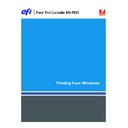Sharp MX-PEX1 (serv.man8) User Manual / Operation Manual ▷ View online
I
NTRODUCTION
5
I
NTRODUCTION
This document describes how to install the printer drivers and printer description files for the
Fiery Print Controller MX-PEX1 and how to set up printing from Microsoft Windows
computers. It also describes several printing utilities and how to print to the Fiery Print
Controller MX-PEX1. For information about setting up network servers and clients to use the
Fiery Print Controller MX-PEX1, see
Fiery Print Controller MX-PEX1 and how to set up printing from Microsoft Windows
computers. It also describes several printing utilities and how to print to the Fiery Print
Controller MX-PEX1. For information about setting up network servers and clients to use the
Fiery Print Controller MX-PEX1, see
Configuration and Setup
. For general information about
using the MFP, your computer, application software, or your network, see the documentation
that accompanies those products.
that accompanies those products.
The Fiery Print Controller MX-PEX1 supports the MX-3500/4500 series.
Terminology and conventions
This document uses the following terminology and conventions.
The Fiery X3eTY2 includes support for WebTools, which allow you to download printer
drivers and printer description files to your desktop for installation on your Windows
computer.
drivers and printer description files to your desktop for installation on your Windows
computer.
Term or convention
Refers to
Aero
Fiery X3eTY2 (in illustrations and examples)
Fiery X3eTY2
Fiery Print Controller MX-PEX1
MFP
(multifunctional peripheral)
(multifunctional peripheral)
MX-3500/4500 series
Windows
Microsoft Windows 2000, Windows XP, Windows Server 2003
Titles in
italics
Other documents in this set
Topics for which additional information is available by starting
Help in the software
Help in the software
Tips and information
Important information
Important information about issues that can result in physical harm
to you or others
to you or others
I
NTRODUCTION
6
About this document
This document covers the following topics:
• Installing printer files on Windows computers
• Setting up printing connections on Windows computers
• Installing Fiery X3eTY2 printing utilities
• Printing from Windows computers
Setting up printing
The following table lists the procedures for installing printer drivers and setting up the
printing connections for each Windows platform supported by the Fiery X3eTY2.
printing connections for each Windows platform supported by the Fiery X3eTY2.
Action
Reference
Installing printer drivers
“Installing printer drivers by Point and Print”
on page 9
“Downloading printer drivers using WebTools”
on page 11
“Installing printer drivers”
on page 13
“Installing and connecting to a virtual printer”
on page 16
Setting up SMB printing
“Completing the SMB printing connection”
on page 17
Setting up TCP/IP printing
“Completing TCP/IP and LPR printing connections”
on page 18
Setting up IPX/SPX or IPX
(Novell) printing
(Novell) printing
“Completing IPX (Novell) connections”
on page 21
Setting up IPP printing
“Completing IPP connections”
on page 23
I
NTRODUCTION
7
User software
The following table lists the user software for setting up printing on the Fiery X3eTY2.
N
OTE
:
You can also download these from the Fiery X3eTY2 using the Downloads tab in
WebTools. For instructions, see
“Downloading printer drivers using WebTools”
on page 11.
N
OTE
:
Two User Software CDs are provided, one for the printer driver and the other for
utilities.
System requirements
For detailed system requirements, see
Welcome,
provided in your media pack.
User Software
Description
PostScript Printer Description
(PPD) file and associated files
(PPD) file and associated files
These files provide information about the Fiery X3eTY2 and your
particular MFP model to your application and printer driver.
particular MFP model to your application and printer driver.
PCL Printer Driver
Print to the Fiery X3eTY2 from Windows computers, and support
the Fiery X3eTY2 PCL print features.
the Fiery X3eTY2 PCL print features.
Job Monitor
Monitor the status of connected Fiery X3eTY2 servers and print
jobs sent to them. When you install the driver, you can choose Job
Monitor to be installed automatically, or not.
jobs sent to them. When you install the driver, you can choose Job
Monitor to be installed automatically, or not.
For more information, see
“Configuring the connection for Job
Monitor”
on page 29.
Mail Port
Send jobs to the Fiery X3eTY2 in the form of e-mail attachments
by adding the Mail Port software as a printer port.
by adding the Mail Port software as a printer port.
For more information, see
“Configuring the connection for Mail
Port”
on page 32.
Printer Delete Utility
Uninstall the Windows printer driver.
For more information, see
“Using Printer Delete Utility”
on
page 31.
I
NSTALLING
P
RINTER
D
RIVERS
8
I
NSTALLING
P
RINTER
D
RIVERS
This chapter describes the procedures for installing printer drivers on a computer using a
supported version of Windows. For the Windows versions supported, see
supported version of Windows. For the Windows versions supported, see
“Terminology and
conventions”
on page 5. Installing printer drivers and printer description files is the first step
in setting up the Fiery X3eTY2 as a PostScript or PCL printer.
Install printer drivers as follows:
• From the Fiery X3eTY2 through Point and Print using SMB printing.
• From WebTools, using the Downloads tab to download the printer driver files before
installing the printer driver. For instructions, see
“Downloading printer drivers
using WebTools”
on page 11.
• From the User Software (Drivers) CD.
N
OTE
:
WebTools is available if the administrator has enabled Internet access to the
Fiery X3eTY2.
If a Fiery X3eTY2 printer driver is already installed, you must uninstall it before you install a
new one (see
new one (see
“Using Printer Delete Utility”
on page 31).
Click on the first or last page to see other MX-PEX1 (serv.man8) service manuals if exist.