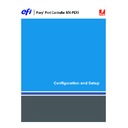Sharp MX-PEX1 (serv.man13) User Manual / Operation Manual ▷ View online
S
ETTING
UP
THE
F
IERY
X3
E
TY2
FROM
THE
MFP
TOUCH
PANEL
53
Timeout (sec)
1-100 [60]
1-100 [60]
Specify the maximum amount of time to elapse before the Fiery X3eTY2 stops attempting to
connect to the LDAP server.
connect to the LDAP server.
Port
1-65535 [389]
1-65535 [389]
Specify the port number for LDAP communication.
Search Base
Specify the search base to search an LDAP server. The Fiery X3eTY2 searches the area of the
directory specified by the search base.
directory specified by the search base.
SNTP Setup
Indicate the SNTP server that you use by entering its IP address or DNS name or selecting it
from a list.
from a list.
Enable SNTP
Yes/No [No]
Yes/No [No]
Select Yes to use the time synchronization function of the MFP with an NTP/SNTP server
through SNTP. If you select No, set the Fiery X3eTY2 system date and time manually
(
through SNTP. If you select No, set the Fiery X3eTY2 system date and time manually
(
page 27
).
Time Server
Set Time Server
Select from List/Enter DNS Name/Enter IP Address [Select from List]
Select from List/Enter DNS Name/Enter IP Address [Select from List]
Choose the method for identifying the time server.
Time Server List
World/Asia/Europe/Oceania/North America [World]
World/Asia/Europe/Oceania/North America [World]
If you chose Select from List, choose the region where the Fiery X3eTY2 is located.
The Fiery X3eTY2 is synchronized by an appropriate time server for that region.
The Fiery X3eTY2 is synchronized by an appropriate time server for that region.
Time Server DNS Name
Name
Name
Enter the Host name of the NTP or SNTP server, a maximum of 255 ASCII characters.
Time Server IP address
[127.0.0.1]
[127.0.0.1]
Enter the IP address of the NTP or SNTP server on your network.
S
ETTING
UP
THE
F
IERY
X3
E
TY2
FROM
THE
MFP
TOUCH
PANEL
54
Polling Interval
Every 8 hours/Every Day/Every week [Every 8 hours]
Every 8 hours/Every Day/Every week [Every 8 hours]
Specify the interval at which the Fiery X3eTY2 performs time synchronization with an NTP
or SNTP server.
or SNTP server.
Proxy Setup
If your FTP server uses a proxy server, enter the appropriate information in the
following options.
following options.
Enable Proxy
Yes/No [No]
Yes/No [No]
Select Yes to enable the following proxy server options for security purposes. Select No to
return to the main Network Setup menu.
return to the main Network Setup menu.
IP Address
127.0.0.1
127.0.0.1
Enter the IP address of the proxy server on your network.
Port Number
1-65535 [21]
1-65535 [21]
Enter the port number of the proxy server on your network. This port number must be
entered at the Fiery X3eTY2 when sending jobs to a secure FTP site.
entered at the Fiery X3eTY2 when sending jobs to a secure FTP site.
The port number is required for sending jobs to an FTP server. When you change the port
number to send a job, you must enter the same port number used for sending that particular
job.
number to send a job, you must enter the same port number used for sending that particular
job.
Timeout (sec)
1-999 [30]
1-999 [30]
Enter the length of time, in seconds, that the Fiery X3eTY2 should attempt to connect to
each proxy server before determining that the connection is unsuccessful.
each proxy server before determining that the connection is unsuccessful.
User Name
Enter the user name for the proxy server.
Password
Enter the user password for the proxy server.
S
ETTING
UP
THE
F
IERY
X3
E
TY2
FROM
THE
MFP
TOUCH
PANEL
55
Printer Setup options
Printer Setup configures the connections and printing behavior associated with a particular
printing device. For more information about Fiery X3eTY2 print connections, see
printing device. For more information about Fiery X3eTY2 print connections, see
page 16
.
T
O
ACCESS
PRINTER
SETUP
OPTIONS
1 In the main Setup menu, choose Printer Setup.
2 Enter the options that are appropriate for your printing environment.
3 After you finish, save the changes.
In the following list of options, default values, where applicable, appear in brackets.
N
OTE
:
For users to access the utilities and WebTools or print to the Fiery X3eTY2 over a
TCP/IP network, you must publish at least the Hold queue or Print queue.
Publish Direct Connection
Yes/No [Yes]
Yes/No [Yes]
Allows users to print (or download) jobs to the Fiery X3eTY2 without spooling. Jobs printed
to the Direct connection are not saved in the Printed queue.
to the Direct connection are not saved in the Printed queue.
If you plan to download fonts to the Fiery X3eTY2, you must publish the Direct connection.
Publish Print Queue
Yes/No [Yes]
Yes/No [Yes]
Allows users to print (or download) jobs to the Print queue. Jobs that are printed to the Print
queue are spooled to the Fiery X3eTY2 hard disk and printed on a first-in, first-out basis.
Only queues published in Printer Setup are available to users.
queue are spooled to the Fiery X3eTY2 hard disk and printed on a first-in, first-out basis.
Only queues published in Printer Setup are available to users.
Publish Hold Queue
Yes/No [Yes]
Yes/No [Yes]
Allows users to print (or download) jobs to the Hold queue. Jobs in the Hold queue can only
be printed by copying or moving the jobs to the Print queue with Command WorkStation.
be printed by copying or moving the jobs to the Print queue with Command WorkStation.
Personality
Auto/PCL/PostScript [Auto]
Auto/PCL/PostScript [Auto]
Allows the administrator to set the personality of the MFP. If set to Auto, the PDL type of
incoming jobs is automatically detected and sent to the appropriate interpreter.
incoming jobs is automatically detected and sent to the appropriate interpreter.
If you select PostScript, incoming jobs are initially sent to the PostScript interpreter. If the job
type is not PostScript, the job is sent to the other interpreter.
type is not PostScript, the job is sent to the other interpreter.
If you select PCL, incoming jobs are initially sent to the PCL interpreter. If the job type is not
PCL, the job is sent to the other interpreter.
PCL, the job is sent to the other interpreter.
S
ETTING
UP
THE
F
IERY
X3
E
TY2
FROM
THE
MFP
TOUCH
PANEL
56
Optimize PDF
On/Off [On]
On/Off [On]
Specify whether images in PDF files are cached to reduce the need to reprocess the same
image in a file.
image in a file.
Save Changes
Yes/No [Yes]
Yes/No [Yes]
Select Yes to activate any changes made in Printer Setup. Select No to return to the main
Setup menu without making any changes.
Setup menu without making any changes.
PostScript/PCL/Color Setup options
These Setup menus allow you to set defaults for the Fiery X3eTY2. Users can override most of
these defaults on a job-by-job basis. However, users printing from UNIX or DOS command
lines cannot override defaults from their applications. You must set defaults in Setup. For
information about these defaults, see
these defaults on a job-by-job basis. However, users printing from UNIX or DOS command
lines cannot override defaults from their applications. You must set defaults in Setup. For
information about these defaults, see
“PostScript/PCL/Color Setup options”
on page 59.
Administrative functions in the Setup menu
The remaining choices in the Setup menu are intended to help you manage print jobs, but are
not required for printing.
not required for printing.
For information about
See
Job Log Setup
page 67
Change Password
page 66
Clear Server
page 69
Factory Defaults
page 70
Click on the first or last page to see other MX-PEX1 (serv.man13) service manuals if exist.