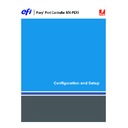Sharp MX-PEX1 (serv.man13) User Manual / Operation Manual ▷ View online
A
DMINISTERING
THE
F
IERY
X3
E
TY2
65
A
DMINISTERING
THE
F
IERY
X3
E
TY2
This chapter provides tips on managing Fiery X3eTY2 printing, performance, and security.
Administrator functions
Administration features are included with the user software and are built into the
Fiery X3eTY2. The following table describes where to find information about these features
(page references refer to this manual).
Fiery X3eTY2. The following table describes where to find information about these features
(page references refer to this manual).
For this information
See
Address books for E-mail Printing
page 72
Administrator and Operator passwords
page 66
Clearing the Fiery X3eTY2
page 69
Configuration page
page 75
Connecting the Fiery X3eTY2 to the network
page 19
Job Log Setup
page 67
Network servers, setting up to manage and share printing services
Documentation for
your network servers
your network servers
Network servers, setting up with information specific to the Fiery X3eTY2
page 9
Optimizing Fiery X3eTY2 performance
page 75
Printer default settings
page 59
Printing from Windows
Printing from Mac OS
Printing from Windows
Printing from Mac OS
Publishing the Direct connection, Print queue, or Hold queue to users
page 55
Restoring the Fiery X3eTY2 to factory defaults
page 70
Setting up printing, installing printer drivers, installing user software
Printing from Windows
Printing from Mac OS
Printing from Mac OS
Shutting down, rebooting, and restarting the Fiery X3eTY2
page 76
System software updates
page 67
Troubleshooting Fiery X3eTY2 Setup
page 78
USB printing
page 71
WebTools
page 63
A
DMINISTERING
THE
F
IERY
X3
E
TY2
66
Setting passwords
You can set or change the passwords for users of the Fiery X3eTY2. Anyone who is a member
of the Administrators group can modify the Setup options and control the flow and order of
print jobs with the job management tools.
of the Administrators group can modify the Setup options and control the flow and order of
print jobs with the job management tools.
To create users, assign passwords, and add users to groups, use the Configure WebTool.
For more information, see WebTools Configure Help.
For more information, see WebTools Configure Help.
To set the password for the user named “admin” in the Administrators group, use the
Configure WebTool or the MFP touch panel.
Configure WebTool or the MFP touch panel.
Keep track of the passwords that you set.
Passwords from the MFP touch panel
From the MFP touch panel, you can change only the Administrator password. To change the
Operator password, use remote Setup (the Configure WebTool or Command WorkStation,
Windows Edition).
Operator password, use remote Setup (the Configure WebTool or Command WorkStation,
Windows Edition).
T
O
CHANGE
THE
A
DMINISTRATOR
PASSWORD
1 Scroll the main Setup menu and choose Change Password.
2 Type and confirm the password, as follows.
New Password
Use the MFP touch panel window to enter information (see
“Types of Setup screens”
on
page 26). The password can be any combination of letters and numbers, a maximum of 19
characters.
characters.
Verify New Password
Retype the new password, exactly as you typed it initially. The new password is in effect after
you save changes and restart the Fiery X3eTY2.
you save changes and restart the Fiery X3eTY2.
Passwords from a network computer
You can change the Administrator and Operator passwords from remote Setup, using the
Configure WebTool or Command WorkStation, Windows Edition. For more information,
see WebTools Configure Help.
Configure WebTool or Command WorkStation, Windows Edition. For more information,
see WebTools Configure Help.
A
DMINISTERING
THE
F
IERY
X3
E
TY2
67
Updating system software
The Fiery X3eTY2 uses unique system software to receive and process jobs and send job data
to the MFP. Resident on the Fiery X3eTY2, system software processes and controls the
spooling, rasterizing, and printing of jobs, as well as job accounting (the Job Log), storage,
and retrieval.
to the MFP. Resident on the Fiery X3eTY2, system software processes and controls the
spooling, rasterizing, and printing of jobs, as well as job accounting (the Job Log), storage,
and retrieval.
You can check for system software updates from a secure site on the Internet. Updates to user
software may also be available.
software may also be available.
To check for software updates, use remote Setup. For more information about remote Setup
applications, see
applications, see
“Remote Setup”
on page 57.
Configuring the Job Log from the MFP touch panel
The Job Log is a record of all jobs processed or printed on the Fiery X3eTY2, whether they
originate from a user workstation, a network server, or the Fiery X3eTY2. You can print the
Job Log from the MFP touch panel or from the job management tools.
originate from a user workstation, a network server, or the Fiery X3eTY2. You can print the
Job Log from the MFP touch panel or from the job management tools.
The printed Job Log lists accounting information about each job, including user name,
document name, time and date printed, and number of pages. Windows and Mac OS users
can enter job-specific notes that appear in the Job Log.
document name, time and date printed, and number of pages. Windows and Mac OS users
can enter job-specific notes that appear in the Job Log.
Default values for the following options, where applicable, appear in square brackets.
T
O
SET
J
OB
L
OG
OPTIONS
FROM
THE
MFP
TOUCH
PANEL
1 Choose Job Log Setup from the main Setup menu.
2 Enter the options, as described in the following section.
3 After you finish, save changes.
Auto Print Job Log Every 55 Jobs
Yes/No [No]
Yes/No [No]
Specify whether the Fiery X3eTY2 prints the Job Log after every 55 jobs. Setting the Job Log
for automatic printing is useful if accounting for each printed page is important at your site.
for automatic printing is useful if accounting for each printed page is important at your site.
Auto Clear Job Log Every 55 Jobs
Yes/No [No]
Yes/No [No]
Specify whether to clear the Job Log after every 55 jobs. If you do not enable this option, and
do not clear the Job Log from the Fiery X3eTY2 or from a remote workstation, the
Fiery X3eTY2 saves a record of all jobs.
do not clear the Job Log from the Fiery X3eTY2 or from a remote workstation, the
Fiery X3eTY2 saves a record of all jobs.
N
OTE
:
If Auto Print Job Log is set to No, selecting Yes has no effect.
A
DMINISTERING
THE
F
IERY
X3
E
TY2
68
Job Log Page Size
Tabloid/A3 Letter/A4 [Letter/A4]
Tabloid/A3 Letter/A4 [Letter/A4]
Select the paper size for printing the Job Log. Regardless of page size, 55 jobs are listed on a
page. The paper size used depends on the Default Paper Sizes setting in PS Setup. If the
Default Paper Sizes setting is US, the Job Log is printed on 11
page. The paper size used depends on the Default Paper Sizes setting in PS Setup. If the
Default Paper Sizes setting is US, the Job Log is printed on 11
x
17 or Letter-size paper.
Secure Job Log
Yes/No [Yes]
Yes/No [Yes]
Select Yes to print or delete the Job Log with the Administrator password.
Enable Mixed Media Reporting in Job Log
Yes/No [Yes]
Yes/No [Yes]
Select Yes to print the Job Log for Mixed Media jobs.
Save Changes
Yes/No [Yes]
Yes/No [Yes]
Select Yes to activate any changes made in Job Log Setup. Select No to return to the main
Setup menu without making any changes.
Setup menu without making any changes.
Click on the first or last page to see other MX-PEX1 (serv.man13) service manuals if exist.