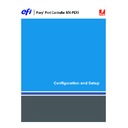Sharp MX-PEX1 (serv.man13) User Manual / Operation Manual ▷ View online
A
DMINISTERING
THE
F
IERY
X3
E
TY2
69
Clearing the Fiery X3eTY2
The Clear Server command allows you to clear all queued print jobs from the Fiery X3eTY2
Print, Hold, and Printed queues. You can also delete jobs individually or as a group, using
Command WorkStation. Clear Server also clears all jobs archived on the Fiery X3eTY2 hard
disk, the index of archived jobs, and all FreeForm masters.
Print, Hold, and Printed queues. You can also delete jobs individually or as a group, using
Command WorkStation. Clear Server also clears all jobs archived on the Fiery X3eTY2 hard
disk, the index of archived jobs, and all FreeForm masters.
T
O
CLEAR
THE
F
IERY
X3
E
TY2
• In Command WorkStation, choose Clear Server from the Server menu.
For more information, see Command WorkStation Help.
Make sure to back up your original data on your own media at the same time you store and
save data on the Fiery X3eTY2 hard disk. Never damage or reset the Fiery X3eTY2 hard disk,
and do not turn off the system while accessing the hard disk. For instructions on how to turn
on and turn off the Fiery X3eTY2, see
save data on the Fiery X3eTY2 hard disk. Never damage or reset the Fiery X3eTY2 hard disk,
and do not turn off the system while accessing the hard disk. For instructions on how to turn
on and turn off the Fiery X3eTY2, see
page 76
.
If the Fiery X3eTY2 hard disk or system software experiences technical difficulties, data stored
and saved on the Fiery X3eTY2 hard disk may be irretrievably lost. If problems with the hard
disk occur, extended storage of the following data cannot be assured:
and saved on the Fiery X3eTY2 hard disk may be irretrievably lost. If problems with the hard
disk occur, extended storage of the following data cannot be assured:
• Third-party fonts
• Print jobs
• Color profiles, including profiles downloaded or edited with Spot-On
• Job notes and instructions
• Scanned image data
• Jobs edited with Impose
• Variable data documents
• E-mail Service Address Book
• Fiery X3eTY2 configuration information (list of all the settings in effect for the
current Setup)
A
DMINISTERING
THE
F
IERY
X3
E
TY2
70
Restoring Fiery X3eTY2 settings
You can restore the Fiery X3eTY2 to default settings or to a group of settings that you have
already saved.
already saved.
Restoring the Fiery X3eTY2 to default settings
When you restore the Fiery X3eTY2 to its default settings, all queued jobs from the
Fiery X3eTY2 and the Job Log are cleared. You must perform Setup again because the
Fiery X3eTY2 is restored with default settings.
Fiery X3eTY2 and the Job Log are cleared. You must perform Setup again because the
Fiery X3eTY2 is restored with default settings.
T
O
RESTORE
THE
F
IERY
X3
E
TY2
1 Press the System Settings button on the MFP.
2 On the MFP touch panel, press Administrator Password.
3 On the MFP touch panel, use the keyboard to enter the MFP administrator password.
N
OTE
:
This password is not the same as the Fiery X3eTY2.
4 Press OK.
5 At the System Settings screen, scroll with the down button and select Printer Settings.
6 Press Fiery Settings.
7 Make sure the information screen on the MFP touch panel reads Idle.
If Printing or RIPping appears, the Fiery X3eTY2 is processing, and you must wait until the
system finishes and reaches the Idle state.
system finishes and reaches the Idle state.
8 Press the Menu button.
9 Scroll with the down arrow button and choose Run Setup.
10 Choose Factory Defaults.
Saving and restoring Fiery X3eTY2 configuration
You can save the current configuration of the Fiery X3eTY2 and restore it later, if necessary.
The following settings are saved (if your Fiery X3eTY2 supports them):
The following settings are saved (if your Fiery X3eTY2 supports them):
• Settings made in Setup (except Server Name)
• Impose templates saved in the default directory for these files on the Fiery X3eTY2
• Address books
• Virtual Printer settings
• Users and Groups information (login names and passwords)
• Custom spot colors
To save and restore settings, use remote Setup. For information, see WebTools Configure
Help.
Help.
A
DMINISTERING
THE
F
IERY
X3
E
TY2
71
USB printing
Users can save PS, EPS, PCL, TIFF, and PDF files to a USB device and print those files on the
Fiery X3eTY2. To print files automatically when you connect the USB device to the
Fiery X3eTY2, save the files to specific folders or to the root level on the USB device.
Fiery X3eTY2. To print files automatically when you connect the USB device to the
Fiery X3eTY2, save the files to specific folders or to the root level on the USB device.
Users can also print from the MFP touch panel. For more information about printing, see
Printing from Windows
and
Printing from Mac OS
.
If you use a USB cable, the cable must be a shielded twisted-pair USB cable shorter than 10
feet (3 meters).
feet (3 meters).
T
O
SET
UP
THE
USB
DEVICE
FOR
AUTOMATIC
PRINTING
1 Configure the USB printing options in Setup (see
page 28
).
2 Save the files from the user’s computer to the USB device.
Files copied to the Print, Hold, and Direct folders are downloaded to the corresponding print
connection on the Fiery X3eTY2 automatically when you connect the USB device to the
Fiery X3eTY2. Files copied to the root level of the device are downloaded to the Print queue.
For information about enabling print connections, see
connection on the Fiery X3eTY2 automatically when you connect the USB device to the
Fiery X3eTY2. Files copied to the root level of the device are downloaded to the Print queue.
For information about enabling print connections, see
page 55
.
3 Remove the USB device from the user’s computer and connect it to the USB port on the
Fiery X3eTY2.
For the location of the USB port, see
page 19
.
A
DMINISTERING
THE
F
IERY
X3
E
TY2
72
Managing e-mail address books
The E-mail Service feature allows you to import a list of e-mail/Internet Fax addresses to the
Fiery X3eTY2. To import the list of addresses, you send e-mail messages in a particular format
to the Fiery X3eTY2.
Fiery X3eTY2. To import the list of addresses, you send e-mail messages in a particular format
to the Fiery X3eTY2.
The list will be added to the address books. Users use the address books to send attachment
files to a particular e-mail/Internet Fax address, and the administrator uses the address books
to control access to E-mail Services.
files to a particular e-mail/Internet Fax address, and the administrator uses the address books
to control access to E-mail Services.
N
OTE
:
E-mail messages can be sent only from an administrator account.
The Fiery X3eTY2 supports the following address books:
Admin
includes users with administrative access. Administrative access allows you to modify
the address book, get the current address book from the Fiery X3eTY2, and cancel or status
any print job.
any print job.
Print
includes users who have print access. Only users whose e-mail addresses are in the Print
address book are authorized to submit jobs via e-mail to the Fiery X3eTY2. Unauthorized
users receive an e-mail reply that their job was not accepted by the Fiery X3eTY2 for printing.
users receive an e-mail reply that their job was not accepted by the Fiery X3eTY2 for printing.
User
includes users who have scanning access.
Fax
is used for Scan to Internet FAX. This address book is used for sending scan files via
Internet FAX to the Fiery X3eTY2. You cannot send an e-mail to the Fiery X3eTY2.
E-mail Service also allows the administrator to overwrite the address book, add new addresses,
remove addresses, and retrieve current addresses on the Fiery X3eTY2.
remove addresses, and retrieve current addresses on the Fiery X3eTY2.
When a print job is submitted via e-mail, the Fiery X3eTY2 first checks the Print address
book. If the user’s e-mail address does not match any entry in the Print address book, the job
does not print. Instead, the user receives an e-mail stating that the print job was not accepted.
book. If the user’s e-mail address does not match any entry in the Print address book, the job
does not print. Instead, the user receives an e-mail stating that the print job was not accepted.
The default wildcard character “@” is stored in the Print address book. This allows any user to
print to the Fiery X3eTY2 until the administrator adds the first entry in the Print address
book.
print to the Fiery X3eTY2 until the administrator adds the first entry in the Print address
book.
The administrator can manage the address books by sending an e-mail to the Fiery X3eTY2
with command codes in the Subject and Message fields. The Fiery X3eTY2 responds by
e-mail to these commands with information about each request. When managing address
books, see the following table.
with command codes in the Subject and Message fields. The Fiery X3eTY2 responds by
e-mail to these commands with information about each request. When managing address
books, see the following table.
N
OTE
:
To add or remove more than one address at a time, list the addresses on separate lines in
the message field of the e-mail.
Click on the first or last page to see other MX-PEX1 (serv.man13) service manuals if exist.