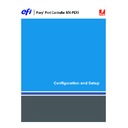Sharp MX-PEX1 (serv.man13) User Manual / Operation Manual ▷ View online
S
ETTING
UP
THE
F
IERY
X3
E
TY2
FROM
THE
MFP
TOUCH
PANEL
49
Fiery E-mail Domain Name
yourdomain.com
yourdomain.com
Enter the name of the domain in which the Fiery X3eTY2 e-mail account is located, a
maximum of 19 characters. This is typically the part of the e-mail address that follows the @
symbol. For example, in the address
maximum of 19 characters. This is typically the part of the e-mail address that follows the @
symbol. For example, in the address
pat@test.com
, the domain name is
test.com
.
Account Name
youraccount
youraccount
Enter the mailbox name specified on the mail server, a maximum of 78 characters. The client
mail service acknowledges e-mails sent to the Fiery X3eTY2 E-mail Service using this account
name.
mail service acknowledges e-mails sent to the Fiery X3eTY2 E-mail Service using this account
name.
This is the internal name your network recognizes, which is not necessarily the same as
User Name. Use the following characters for the account name:
0-9 A-Z, ! # $ % & ‘ * + - / = ? ^ _ ‘ { | } ~
User Name. Use the following characters for the account name:
0-9 A-Z, ! # $ % & ‘ * + - / = ? ^ _ ‘ { | } ~
Password
Enter the password for the e-mail account, a maximum of 16 characters.
Administrator E-mail User Name
youremail
youremail
Enter the user name of the Administrator e-mail account, a maximum of 78 characters. This
is typically the part of the e-mail address that precedes the @ symbol. For example, in the
address
is typically the part of the e-mail address that precedes the @ symbol. For example, in the
address
pat@test.com
, the user name is
pat
.
Administrator E-mail Domain Name
yourdomain.com
yourdomain.com
Enter the name of the domain where the administrator has an account, a maximum of 19
characters. This is typically the part of the e-mail address that follows the @ symbol.
For example, in the address
characters. This is typically the part of the e-mail address that follows the @ symbol.
For example, in the address
pat@test.com
, the domain name is
test.com
.
Timeout (sec)
30–300 [60]
30–300 [60]
Enter the length of time, in seconds, the Fiery X3eTY2 should try to connect to each e-mail
server before determining that the connection is unsuccessful.
server before determining that the connection is unsuccessful.
Polling Interval (sec)
5-3600 [15]
5-3600 [15]
If you have enabled auto-checking for new messages in the previous option, enter the interval
in seconds at which the Fiery X3eTY2 should automatically check for new e-mail.
in seconds at which the Fiery X3eTY2 should automatically check for new e-mail.
S
ETTING
UP
THE
F
IERY
X3
E
TY2
FROM
THE
MFP
TOUCH
PANEL
50
FTP Setup
Using FTP Printing options, you can enable the Fiery X3eTY2 to serve as an FTP server.
N
OTE
:
FTP printing is supported for Windows, Mac OS, UNIX, Linux and other operating
systems supporting the FTP protocol. The Fiery X3eTY2 serves as an FTP server in
compliance with RFC959, although not all the functionality described in RFC959 is
supported.
compliance with RFC959, although not all the functionality described in RFC959 is
supported.
FTP Printing
Enable FTP Printing
Yes/No [No]
Yes/No [No]
Select Yes to enable FTP printing on the Fiery X3eTY2.
Require Password for Printing
Yes/No [No]
Yes/No [No]
Select Yes to specify a user password for FTP printing. From the MFP touch panel, enter a
maximum of 31 ASCII characters (no spaces in between) for the password. This setting is
available when you add a new user for FTP printing. By default, no password is set for FTP
printing. We recommend that you set a password for security reasons.
maximum of 31 ASCII characters (no spaces in between) for the password. This setting is
available when you add a new user for FTP printing. By default, no password is set for FTP
printing. We recommend that you set a password for security reasons.
Timeout (sec)
10-300 [30]
10-300 [30]
Specify the timeout. After you make the selection, restart the Fiery X3eTY2 for the settings to
take effect. To confirm the settings, print a Configuration page.
take effect. To confirm the settings, print a Configuration page.
Default FTP Queue
Print Queue/Hold Queue [Print Queue]
Print Queue/Hold Queue [Print Queue]
Specify the default connection for printing jobs from FTP Printing if it is not set by the user.
SNMP Setup
Enable SNMP
Yes/No [Yes]
Yes/No [Yes]
Select Yes to enable SNMP. This option enables SNMP communication over an
IP connection.
IP connection.
Network Setup
Service Setup
FTP Setup
Network Setup
Service Setup
SNMP Setup
S
ETTING
UP
THE
F
IERY
X3
E
TY2
FROM
THE
MFP
TOUCH
PANEL
51
Restore SNMP To Defaults
Yes/No [No]
Yes/No [No]
Specify whether to restore the default SNMP settings.
Modify SNMP Settings
Yes/No [No]
Yes/No [No]
Select Yes to modify SNMP information.
Security Level
Minimum/Medium/Maximum [Medium]
Minimum/Medium/Maximum [Medium]
Select the level of security provided by the Fiery X3eTY2:
• Minimum: corresponds to functionality in SNMP version 1.
• Medium: offers more security for SNMP version 3.
• Maximum: most secure setting for SNMP version 3.
The following table describes the access for the different security levels:
LDAP Setup
The Fiery X3eTY2 supports the following for LDAP servers:
• Lotus Domino 5.0.6a or later
• NetWare 5.x or later
• Windows 2000/Server 2003 with Active Directory service loaded
Enable LDAP
Yes/No [No]
Yes/No [No]
Select Yes to use an LDAP server.
User
Access
Minimum
Medium
Maximum
SNMP v1
Read
Yes
Yes
No
Write
Yes
No
No
SNMP v3
Unsecure
Unsecure
Read
Yes
Yes
No
Write
No
No
No
SNMP v3 Secure
Read
Yes
Yes
Yes
Write
Yes
Yes
Yes
Network Setup
Service Setup
LDAP Setup
S
ETTING
UP
THE
F
IERY
X3
E
TY2
FROM
THE
MFP
TOUCH
PANEL
52
Server Name/IP Address
Type the server name or IP address of the LDAP server that you want to use.
Secure Communication
None/TLS/SSL [None]
None/TLS/SSL [None]
Choose the method for verifying authentication. Choose TLS or SSL for certificate-based
authentication.
authentication.
Authentication required
Yes/No [No]
Yes/No [No]
Select Yes if queries to your LDAP server require authentication. If you select Yes, you are
prompted to enter the User Name, Password, and Domain for the authentication. If you
select No, the authentication method is Anonymous.
prompted to enter the User Name, Password, and Domain for the authentication. If you
select No, the authentication method is Anonymous.
The Fiery X3eTY2 supports the following authentication methods:
• Anonymous (for Lotus Domino, NetWare, and Windows 2000/Server 2003 servers)
• Simple (for Lotus Domino and NetWare servers)
• GSSAPI (for Windows 2000/Server 2003 servers)
If you use GSSAPI, note the following:
• A DNS server that supports Reverse DNS Lookup must be present on your network.
• The LDAP server IP address and host name must be registered on the DNS server.
• The time difference between the LDAP server and the System Time of the Fiery X3eTY2
(see
page 27
) must be 5 minutes or less.
For more information, contact your network administrator.
Authentication selection
Automatic/Simple/GSSAPI [Automatic]
Automatic/Simple/GSSAPI [Automatic]
Choose the type of authentication.
User Name
Type the user name for access to the LDAP server. This information is used if the
authentication method is Simple or GSSAPI.
authentication method is Simple or GSSAPI.
Password
Type the password for access to the LDAP server. This information is used if the
authentication method is Simple or GSSAPI. If you use GSSAPI authentication, the password
is encrypted when it is sent across the network.
authentication method is Simple or GSSAPI. If you use GSSAPI authentication, the password
is encrypted when it is sent across the network.
Domain
Type the name of the domain in which the LDAP server exists. This information is used if the
authentication method is GSSAPI.
authentication method is GSSAPI.
Click on the first or last page to see other MX-PEX1 (serv.man13) service manuals if exist.