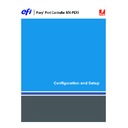Sharp MX-PEX1 (serv.man13) User Manual / Operation Manual ▷ View online
S
ETTING
UP
THE
F
IERY
X3
E
TY2
FROM
THE
MFP
TOUCH
PANEL
29
Network Setup options
When you perform Network Setup, you configure the Fiery X3eTY2 to receive print jobs over
the network systems that are used at your site.
the network systems that are used at your site.
In the Setup menu, choose Network Setup, where you specify network addresses and names
to be used by workstations, servers, and the Fiery X3eTY2 when they communicate with each
other.
to be used by workstations, servers, and the Fiery X3eTY2 when they communicate with each
other.
The Network Setup menu includes three submenus that allow you to choose port types,
protocols, and network services. You must perform Port Setup and enable at least one port.
protocols, and network services. You must perform Port Setup and enable at least one port.
For each item you enable, you are prompted to enter settings for that item. Default values,
where applicable, appear in this manual with square brackets.
where applicable, appear in this manual with square brackets.
Before performing Network Setup, confirm that the Fiery X3eTY2 is connected to an active
network. The Fiery X3eTY2 queries the network for zones, servers, and server-based queues.
If you perform Network Setup without a connected and functioning network, default settings
are used that may not be appropriate for your printing environment.
network. The Fiery X3eTY2 queries the network for zones, servers, and server-based queues.
If you perform Network Setup without a connected and functioning network, default settings
are used that may not be appropriate for your printing environment.
Display and select options only for the network systems that are currently used at your site. If
your network requirements change, you can change Network Setup at any time.
your network requirements change, you can change Network Setup at any time.
If the Fiery X3eTY2 is configured to enable more than one protocol, it automatically switches
to the correct protocol when it receives a print job.
to the correct protocol when it receives a print job.
The available network types, and the Setup areas that pertain to them, are summarized in the
following table.
following table.
For this network or
connection type
connection type
Use this Port Setup
Use this Protocol Setup
Use this Service Setup
AppleTalk over Ethernet
Ethernet Setup
AppleTalk Setup
AppleTalk printing (PAP) is
enabled automatically
enabled automatically
TCP/IP over Ethernet
Ethernet Setup
TCP/IP Setup: Ethernet Setup
See the items for
“Service Setup
options”
on page 37, except for
PServer Setup.
IPX/SPX over Ethernet
Ethernet Setup
IPX/SPX Setup
PServer Setup (NDS, Bindery,
or both)
or both)
S
ETTING
UP
THE
F
IERY
X3
E
TY2
FROM
THE
MFP
TOUCH
PANEL
30
Port Setup options
To configure the Fiery X3eTY2, choose each port type you use and enter the settings for that
port. You must choose at least one port type. Since network setups are nested, the names of
higher-level menus are shown in this chapter to the left of each menu heading.
port. You must choose at least one port type. Since network setups are nested, the names of
higher-level menus are shown in this chapter to the left of each menu heading.
Ethernet Setup
Enable Ethernet
Yes/No [Yes]
Yes/No [Yes]
Select Yes if Ethernet cabling is connected to the Fiery X3eTY2.
Ethernet Speed
Auto Detect/1 Gbps/100 Mbps/10 Mbps [Auto Detect]
Auto Detect/1 Gbps/100 Mbps/10 Mbps [Auto Detect]
Select an appropriate setting according to the settings of the network to which the
Fiery X3eTY2 is connected. Select Auto Detect if your network environment is mixed or you
do not know the network speed.
Fiery X3eTY2 is connected. Select Auto Detect if your network environment is mixed or you
do not know the network speed.
N
OTE
:
The 1 Gbps (gigabit per second) setting is full-duplex.
Protocol Setup options
To configure the Fiery X3eTY2, choose each protocol and enter the settings for that protocol.
You can enable AppleTalk, TCP/IP, and IPX/SPX communication simultaneously.
You can enable AppleTalk, TCP/IP, and IPX/SPX communication simultaneously.
AppleTalk Setup
Enable AppleTalk
Yes/No [Yes]
Yes/No [Yes]
Select Yes if an AppleTalk network is connected to the Fiery X3eTY2. This setting enables the
Fiery X3eTY2 to communicate over AppleTalk networks.
Fiery X3eTY2 to communicate over AppleTalk networks.
AppleTalk Zone
List of zones
List of zones
The Fiery X3eTY2 searches the network for AppleTalk zones in your network segment. Scroll
through the list to select the AppleTalk zone in which you want the Fiery X3eTY2 to appear.
If your segment has only one zone, the Fiery X3eTY2 is assigned to that zone automatically.
through the list to select the AppleTalk zone in which you want the Fiery X3eTY2 to appear.
If your segment has only one zone, the Fiery X3eTY2 is assigned to that zone automatically.
The message “No AppleTalk zone found” may mean your network has no zones, or the
network cable is not connected.
network cable is not connected.
Network Setup
Port Setup
Network Setup
Protocol Setup
S
ETTING
UP
THE
F
IERY
X3
E
TY2
FROM
THE
MFP
TOUCH
PANEL
31
IPv4 (TCP/IP) Setup
To configure the Fiery X3eTY2 for TCP/IP, choose IPv4 Setup. You can also choose whether
to enable IPv6 (see
to enable IPv6 (see
page 36
).
When you set an IP address, subnet mask, or gateway address for the Fiery X3eTY2 during
Setup, you can allow the Fiery X3eTY2 to obtain these addresses automatically from a DHCP
or BOOTP server. Turn on or restart the Fiery X3eTY2, allow it to reach Idle, make sure the
DHCP or BOOTP server is running, and then perform Network Setup.
Setup, you can allow the Fiery X3eTY2 to obtain these addresses automatically from a DHCP
or BOOTP server. Turn on or restart the Fiery X3eTY2, allow it to reach Idle, make sure the
DHCP or BOOTP server is running, and then perform Network Setup.
Ethernet Setup (TCP/IP)
Enable IPv4 for Ethernet
Yes/No [Yes]
Yes/No [Yes]
Select Yes if a TCP/IP network is connected to the Fiery X3eTY2 over Ethernet cabling.
N
OTE
:
If you use TCP/IP for printing from Windows computers, enabling TCP/IP here also
enables you to use utilities from Windows computers using TCP/IP protocols.
Enable Auto IP Configuration
Yes/No [Yes]
Yes/No [Yes]
Select Yes to allow the Fiery X3eTY2 to obtain its Ethernet IP address by searching the
network. Depending on your network and the protocol you select in the following option
(DHCP or BOOTP), the IP address can change. Select No to assign the Fiery X3eTY2 a
static IP address.
network. Depending on your network and the protocol you select in the following option
(DHCP or BOOTP), the IP address can change. Select No to assign the Fiery X3eTY2 a
static IP address.
Network Setup
Protocol Setup
Network Setup
Protocol Setup
IPv4 Setup
S
ETTING
UP
THE
F
IERY
X3
E
TY2
FROM
THE
MFP
TOUCH
PANEL
32
Depending on your selection, the following options appear:
DNS Setup
You can configure the Fiery X3eTY2 so that it can access an appropriate DNS server. With a
DNS server, users connecting the utilities or WebTools from remote workstations to the
Fiery X3eTY2 need to remember only its Server Name, which is easier to remember than an
IP address.
DNS server, users connecting the utilities or WebTools from remote workstations to the
Fiery X3eTY2 need to remember only its Server Name, which is easier to remember than an
IP address.
If you select Yes
to Enable Auto IP Configuration
to Enable Auto IP Configuration
If you select No
to Enable Auto IP Configuration
to Enable Auto IP Configuration
Select protocol
DHCP/BOOTP [DHCP]
DHCP/BOOTP [DHCP]
Select the protocol over which the Fiery X3eTY2
searches for its IP address. Both DHCP and
BOOTP allow the Fiery X3eTY2 to obtain the
Ethernet IP address and subnet
mask automatically.
searches for its IP address. Both DHCP and
BOOTP allow the Fiery X3eTY2 to obtain the
Ethernet IP address and subnet
mask automatically.
Depending on your network, the Fiery X3eTY2
might be assigned a different address after you
restart the Fiery X3eTY2. With the DHCP
setting, the Fiery X3eTY2 can be assigned a
different address even if it is not restarted. Make
sure the network is already configured properly for
the protocol you select.
might be assigned a different address after you
restart the Fiery X3eTY2. With the DHCP
setting, the Fiery X3eTY2 can be assigned a
different address even if it is not restarted. Make
sure the network is already configured properly for
the protocol you select.
N
OTE
:
DHCP option 81 is supported.
IP Address
[127.0.0.1]
[127.0.0.1]
Enter the Fiery X3eTY2 IP address for Ethernet.
This IP address, unlike an IP address set
automatically, remains the same if you restart the
Fiery X3eTY2. You must change the default to a
valid address for your network. For information
about setting up printing with TCP/IP, see
This IP address, unlike an IP address set
automatically, remains the same if you restart the
Fiery X3eTY2. You must change the default to a
valid address for your network. For information
about setting up printing with TCP/IP, see
page 12
.
Subnet Mask
[255.255.255.0]
[255.255.255.0]
Modify the subnet mask for printing with TCP/IP
over Ethernet.
over Ethernet.
N
OTE
:
Confirm the subnet mask setting with
your network administrator before proceeding.
Enable Gateway Automatically
Yes/No [Yes]
Yes/No [Yes]
Choose whether to assign automatically the
gateway address for printing with TCP/IP. If you
choose No, enter the gateway address in the
following option.
gateway address for printing with TCP/IP. If you
choose No, enter the gateway address in the
following option.
Gateway Address
[127.0.0.1]
[127.0.0.1]
Set the gateway address for printing with TCP/IP
on your network.
on your network.
Gateway Address
[127.0.0.1]
[127.0.0.1]
If you answered No to the previous option,
set the gateway address for printing with TCP/IP
on your network.
set the gateway address for printing with TCP/IP
on your network.
Network Setup
Protocol Setup
IPv4 Setup
Click on the first or last page to see other MX-PEX1 (serv.man13) service manuals if exist.