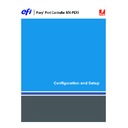Sharp MX-PEX1 (serv.man13) User Manual / Operation Manual ▷ View online
C
ONNECTING
TO
THE
N
ETWORK
13
To the end of the NetWare queue names, append one of the following suffixes that
corresponds to the Fiery X3eTY2 print connection, as follows:
corresponds to the Fiery X3eTY2 print connection, as follows:
_print
_hold
_direct
_hold
_direct
N
OTE
:
These suffixes must be in English and in all lowercase letters.
You do not need to perform Setup when you add or remove a NetWare queue. However,
always restart the Fiery X3eTY2 after you create or remove a queue that will be connected to
the print server used by the Fiery X3eTY2.
always restart the Fiery X3eTY2 after you create or remove a queue that will be connected to
the print server used by the Fiery X3eTY2.
When the Fiery X3eTY2 is configured to connect to a NetWare server, it polls the NetWare
server for jobs in each of its queues. If jobs are found, they are automatically transferred over
the network to the matching connection on the Fiery X3eTY2. For example, jobs from the
NetWare queue with the
server for jobs in each of its queues. If jobs are found, they are automatically transferred over
the network to the matching connection on the Fiery X3eTY2. For example, jobs from the
NetWare queue with the
_print
suffix are sent to the Fiery X3eTY2 Print queue.
• You can connect up to eight bindery servers to the Fiery X3eTY2.
N
OTE
:
The NetWare bindery server you select must not be in the same tree as the one you
selected in NDS Setup, if both NDS and bindery are used by the Fiery X3eTY2.
AppleTalk networks
AppleShare servers require no special configuration.
UNIX networks
• When you configure a UNIX workstation with the lpr protocol and connect to the Fiery X3eTY2
over a TCP/IP network, you can print directly to the Fiery X3eTY2.
• Setting up UNIX workstations requires an administrator with root privileges. After the initial
configuration, UNIX users submit print jobs to a named printer.
• The Fiery X3eTY2 is a printer controller that understands lpr protocols.
• The Fiery X3eTY2 has a remote printer name you must use in order to communicate with it
successfully.
Regardless of the UNIX system you use, the name you use for the remote printer (or
rp
in the
/etc/printcap
file) in configuring the network for the Fiery X3eTY2 must be one of the
following
:
print
hold
direct
hold
direct
Workstations on a TCP/IP network can print directly to the Fiery X3eTY2 as a remote
printer, or can print to a Windows 2000/Server 2003 server or UNIX workstation acting as a
print server.
printer, or can print to a Windows 2000/Server 2003 server or UNIX workstation acting as a
print server.
P
REPARING
FOR
F
IERY
X3
E
TY2 S
ETUP
14
P
REPARING
FOR
F
IERY
X3
E
TY2 S
ETUP
To prepare for printing at your site, you must do some initial Fiery X3eTY2 configuration
(or “Setup”) to specify the network environment and the types of printing you do. Before you
perform Setup, decide the levels of access to implement, such as passwords and other security
features that the Fiery X3eTY2 offers. Because many of these security features are
interconnected, review the information in this chapter to plan for an effective security system,
and then perform Setup accordingly.
(or “Setup”) to specify the network environment and the types of printing you do. Before you
perform Setup, decide the levels of access to implement, such as passwords and other security
features that the Fiery X3eTY2 offers. Because many of these security features are
interconnected, review the information in this chapter to plan for an effective security system,
and then perform Setup accordingly.
Levels of access and control
When you configure the Fiery X3eTY2 during Setup, you (as system administrator)
implement a particular level of control by configuring these elements:
implement a particular level of control by configuring these elements:
• Users and Groups
• Print connections
• Access to WebTools
Users and Groups
With the Configure WebTool, you create users, assign passwords, create groups with
particular privileges, and assign users to the groups. Several groups are provided by default,
and you can create new groups. All the users in a group have the same privileges.
particular privileges, and assign users to the groups. Several groups are provided by default,
and you can create new groups. All the users in a group have the same privileges.
In addition to assigning the users that you have created to a group, you can add users from
your organization’s global address list if you enable LDAP services on the Fiery X3eTY2. For
more information, see WebTools Configure Help.
your organization’s global address list if you enable LDAP services on the Fiery X3eTY2. For
more information, see WebTools Configure Help.
Passwords
When you create new users, you assign passwords to them. In addition, you can also set
passwords for these areas:
passwords for these areas:
• Default admin user in Administrators group
• Default operator user in Operators group
By default, the default Administrator password is set on the Fiery X3eTY2. Change the
Administrator password periodically to protect the Fiery X3eTY2 from random or accidental
changes to Setup. For more information, see
Administrator password periodically to protect the Fiery X3eTY2 from random or accidental
changes to Setup. For more information, see
“Setting passwords”
on page 66.
N
OTE
:
For the default password, contact your authorized installation/service representative.
P
REPARING
FOR
F
IERY
X3
E
TY2 S
ETUP
15
Users in the Administrators and Operators groups have privileges in addition to the explicit
ones that you set when you create groups. Examples of these privileges follow.
ones that you set when you create groups. Examples of these privileges follow.
Administrator privileges
Users in the Administrators group have the highest level of control.
Administrator privileges include:
Administrator privileges include:
• Configuring the Fiery X3eTY2 from the Configure WebTool or from the Fiery X3eTY2
MFP touch panel
• Adding and deleting groups
• Adding and deleting users
• Setting and changing passwords for users
• Deleting, printing, exporting, and viewing the Job Log
• Deleting, viewing, and modifying users’ print jobs
• Clearing the Fiery X3eTY2 of all job data
• Printing in black-and-white or color
• Publishing print connections
• Deleting fonts
• Controlling print jobs from the job management tools
• Overriding job settings
• Setting default settings for print options
• Calibrating the Fiery X3eTY2
Operator privileges
Users in the Operators group control print jobs from the job management tools, including the
following:
following:
• Viewing the Job Log
• Deleting, viewing, and modifying other users’ print jobs
• Printing in black-and-white or color
Guest privileges (no password)
A user does not need a password to log on as a Guest from the job management tools. A Guest
can view the status of active jobs but cannot make changes to jobs or to the Fiery X3eTY2
state.
can view the status of active jobs but cannot make changes to jobs or to the Fiery X3eTY2
state.
P
REPARING
FOR
F
IERY
X3
E
TY2 S
ETUP
16
Fiery X3eTY2 print connections
The Fiery X3eTY2 supports three print connections: Hold queue, Print queue, and Direct
connection. You enable, or “publish,” these print connections to users on the network when
you configure Printer Setup. All published connections are constantly checked for the
presence of jobs. The Print queue and Direct connection give remote users more direct access
to the Fiery X3eTY2 than the Hold queue. Therefore, do not publish the Print queue and the
Direct connection in environments where maximum control is required.
connection. You enable, or “publish,” these print connections to users on the network when
you configure Printer Setup. All published connections are constantly checked for the
presence of jobs. The Print queue and Direct connection give remote users more direct access
to the Fiery X3eTY2 than the Hold queue. Therefore, do not publish the Print queue and the
Direct connection in environments where maximum control is required.
In addition, you can enable the Printed queue, which is a storage area for the most recent jobs
from the Print queue. The Printed queue allows you to reprint those jobs. In Setup, enable the
Printed queue and specify the maximum number of jobs to retain in the queue. To reprint
jobs in the Printed queue, use the job management tools.
from the Print queue. The Printed queue allows you to reprint those jobs. In Setup, enable the
Printed queue and specify the maximum number of jobs to retain in the queue. To reprint
jobs in the Printed queue, use the job management tools.
N
OTE
:
To use the utilities and WebTools, you must enable at least one print connection.
Hold queue
Jobs sent to the Hold queue are spooled to the Fiery X3eTY2 hard disk for printing at a later
time, or for reprinting. Because the Hold queue is a storage area, jobs sent to this queue
cannot proceed through the printing process until the operator intervenes using the job
management tools.
time, or for reprinting. Because the Hold queue is a storage area, jobs sent to this queue
cannot proceed through the printing process until the operator intervenes using the job
management tools.
Print queue
The Print queue is the standard Fiery X3eTY2 queue. Jobs sent to the Print queue are
processed and printed in the order in which they are received. Jobs prioritized by an operator
with the job management tools and jobs sent via the Direct connection take priority over jobs
sent to the Print queue.
processed and printed in the order in which they are received. Jobs prioritized by an operator
with the job management tools and jobs sent via the Direct connection take priority over jobs
sent to the Print queue.
Direct connection
The Direct connection transmits jobs directly to the Fiery X3eTY2, but only when the
Fiery X3eTY2 is Idle. If the Fiery X3eTY2 is busy, the job remains at the user workstation
until the Fiery X3eTY2 is ready. The job is then processed as soon as the previous job is
finished and before the next queued job is processed.
Fiery X3eTY2 is Idle. If the Fiery X3eTY2 is busy, the job remains at the user workstation
until the Fiery X3eTY2 is ready. The job is then processed as soon as the previous job is
finished and before the next queued job is processed.
Jobs sent to the Direct connection are not stored on the Fiery X3eTY2 hard disk, and cannot
be selected for reprinting, moving, or deletion. Therefore, the Direct connection provides a
measure of security for sensitive files. Jobs sent to the Direct connection do appear in the Job
Log, for accounting purposes.
be selected for reprinting, moving, or deletion. Therefore, the Direct connection provides a
measure of security for sensitive files. Jobs sent to the Direct connection do appear in the Job
Log, for accounting purposes.
N
OTE
:
To download fonts to the Fiery X3eTY2, you must publish the Direct connection.
Click on the first or last page to see other MX-PEX1 (serv.man13) service manuals if exist.