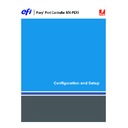Sharp MX-PEX1 (serv.man13) User Manual / Operation Manual ▷ View online
S
ETTING
UP
THE
F
IERY
X3
E
TY2
FROM
THE
MFP
TOUCH
PANEL
21
S
ETTING
UP
THE
F
IERY
X3
E
TY2
FROM
THE
MFP
TOUCH
PANEL
Setup is required the first time the Fiery X3eTY2 is turned on after new system software is
loaded. In this initial Setup, you (or the service technician who loads the software) choose the
language for Fiery X3eTY2 MFP touch panel menus and messages. If you do not configure a
particular Setup option, the Fiery X3eTY2 uses default settings. Make sure that the settings
are appropriate for your printing environment.
loaded. In this initial Setup, you (or the service technician who loads the software) choose the
language for Fiery X3eTY2 MFP touch panel menus and messages. If you do not configure a
particular Setup option, the Fiery X3eTY2 uses default settings. Make sure that the settings
are appropriate for your printing environment.
Fiery X3eTY2 Setup from the MFP touch panel
Setup performed from the MFP touch panel configures the Fiery X3eTY2 to communicate
with other devices and manage print jobs sent to it.
with other devices and manage print jobs sent to it.
Setup provides these groups of options:
• Server Setup to specify system options
• Network Setup to specify all the active network systems that transmit print jobs to the
Fiery X3eTY2
• Printer Setup to specify how print jobs and queues are managed
• PS Setup to specify PostScript settings
• PCL Setup to specify PCL settings
• Color Setup to specify color settings
• Job Log Setup to specify how the Fiery X3eTY2 handles its log of printed jobs
The Change Password option in the Setup menu allows you to create and change the
Administrator password on the Fiery X3eTY2.
Administrator password on the Fiery X3eTY2.
The MFP touch panel on the MFP allows you to set options and view information about jobs
printed to the Fiery X3eTY2. It comprises the following parts:
printed to the Fiery X3eTY2. It comprises the following parts:
Touch panel
displays status information and option for setting up the Fiery X3eTY2
Up and down buttons
scroll menus, options, and settings
Line selection buttons
select a setting and proceed to the next option
Display window
shows status information and options for setting up the Fiery X3eTY2
S
ETTING
UP
THE
F
IERY
X3
E
TY2
FROM
THE
MFP
TOUCH
PANEL
22
Fiery X3eTY2 MFP touch panel
Use the Fiery X3eTY2 MFP touch panel to view status information, print system pages, and
set up printing. While most elements in the MFP touch panel have counterparts in
Command WorkStation, you can view current functions on the MFP touch panel when
Command WorkStation is not connected to the Fiery X3eTY2 or is not running.
set up printing. While most elements in the MFP touch panel have counterparts in
Command WorkStation, you can view current functions on the MFP touch panel when
Command WorkStation is not connected to the Fiery X3eTY2 or is not running.
1
Up button
2
Menu button
3
Down button
4
Display window
5
Line selection buttons
Fiery Settings
Server Name
Idle
Idle
##### MB x.x
Info
1
2
3
4
5
S
ETTING
UP
THE
F
IERY
X3
E
TY2
FROM
THE
MFP
TOUCH
PANEL
23
Functions menu
The Functions menu provides many of the options available from Command WorkStation.
Choose the following commands from this menu:
Choose the following commands from this menu:
Print Pages
Print system pages from the Fiery X3eTY2. You can print the following pages from the
submenu that appears:
submenu that appears:
PS Test Page/PCL Test Page:
A Test Page allows you to confirm that the Fiery X3eTY2 is
properly connected to the MFP. Settings on the Test Page may include: Server Name, color
settings, printer model, and date and time the Test Page was printed.
settings, printer model, and date and time the Test Page was printed.
Configuration:
Prints the Configuration page, which describes the current server and device
configuration. This page lists general information about the hardware and software
configuration of the Fiery X3eTY2, the current options for all Setup settings, information
about the current calibration, and the IP address of the Fiery X3eTY2.
configuration of the Fiery X3eTY2, the current options for all Setup settings, information
about the current calibration, and the IP address of the Fiery X3eTY2.
Job Log:
Prints a log of the last 55 jobs.
Control Panel Map:
Prints the MFP touch panel map, which is an overview of the screens you
can access from the MFP touch panel.
Color Charts:
Prints samples of the RGB, CMY, and PANTONE colors available from the
Fiery X3eTY2.
PS Font List/PCL Font List:
Prints a list of all fonts currently on the Fiery X3eTY2 hard disk.
E-mail Log:
Prints a log of recent e-mail activity. This log is useful to the network
administrator.
FTP Log:
Prints an FTP log of recent FTP activity. This log is useful to the network
administrator.
N
OTE
:
To print the E-mail or FTP log, you must enable the appropriate service. For E-mail
Services, see
page 48
. For FTP printing, see
page 50
.
USB Media Server
Print a file from a USB media device to one of the published print connections or to a
virtual printer.
virtual printer.
Suspend Printing
Suspend communication between the Fiery X3eTY2 and the MFP. This command allows
you to interrupt the current Fiery X3eTY2 job and use the MFP to make copies or print
another job. When you use this command, the currently printing job finishes printing, but
new jobs continue to process on the Fiery X3eTY2. When you are ready, choose Resume
Printing to continue printing jobs from the Fiery X3eTY2.
you to interrupt the current Fiery X3eTY2 job and use the MFP to make copies or print
another job. When you use this command, the currently printing job finishes printing, but
new jobs continue to process on the Fiery X3eTY2. When you are ready, choose Resume
Printing to continue printing jobs from the Fiery X3eTY2.
Resume Printing
Resume communication between the MFP and the Fiery X3eTY2 after you select Suspend
Printing.
Printing.
S
ETTING
UP
THE
F
IERY
X3
E
TY2
FROM
THE
MFP
TOUCH
PANEL
24
Accessing Setup options
T
O
ACCESS
S
ETUP
WHEN
THE
F
IERY
X3
E
TY2
IS
I
DLE
1 Press the System Settings button on the MFP.
2 On the MFP touch panel, press Administrator Password.
3 On the MFP touch panel, use the keyboard to enter the MFP administrator password.
N
OTE
:
This password is not the same as the Fiery X3eTY2.
4 Press OK.
5 At the System Settings screen, scroll with the down button and select Printer Settings.
6 Press Fiery Settings.
7 Make sure the information screen on the MFP touch panel reads Idle.
If Printing or RIPping appears, the Fiery X3eTY2 is processing, and you must wait until the
system finishes and reaches the Idle state.
system finishes and reaches the Idle state.
8 Press the Menu button.
9 Scroll with the down arrow button and select Run Setup.
10 At the main Setup window, press the button for the Setup that you want to access.
Use the down arrow button to view the remaining screens of the main Setup menu.
Shut Down
Shut down all Fiery X3eTY2 activity in the correct manner and then restart. The following
options are available from the submenu that appears:
options are available from the submenu that appears:
Restart Server:
Resets the server software but does not reboot the entire system. Network
access to the Fiery X3eTY2 is temporarily interrupted and all currently processing jobs are
aborted and might be lost.
aborted and might be lost.
Shut Down System:
Shuts down all Fiery X3eTY2 activity properly.
Reboot System:
Shuts down and then reboots the Fiery X3eTY2.
Run Setup
Enter the Setup menu and change Setup option settings.
Run Diagnostics
This function is provided for service representatives only. For information about running
diagnostics, contact your authorized service/support technician.
Tray Alignment
Adjust the placement of text and images on a page so that they are correctly aligned on the
sheet of paper and both sides of a duplex sheet are perfectly aligned. For more information
about this function, see
sheet of paper and both sides of a duplex sheet are perfectly aligned. For more information
about this function, see
Utilities
.
Calibration
Calibrate the Fiery X3eTY2 using ColorCal. For more information, see
Color Printing
. If an
Administrator password has been set, you must enter it to access Calibration.
Click on the first or last page to see other MX-PEX1 (serv.man13) service manuals if exist.