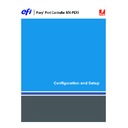Sharp MX-PEX1 (serv.man13) User Manual / Operation Manual ▷ View online
S
ETTING
UP
THE
F
IERY
X3
E
TY2
FROM
THE
MFP
TOUCH
PANEL
33
Enable DNS
Yes/No [No]
Yes/No [No]
Select Yes if a DNS server is connected to your network and you want to allow the
Fiery X3eTY2 to resolve a name to an IP address.
Fiery X3eTY2 to resolve a name to an IP address.
Get DNS Address Automatically
Yes/No [Yes]
Yes/No [Yes]
This option appears only if you have selected Yes to Enable Auto IP Configuration (
page 31
).
Select Yes to obtain the DNS address automatically.
Depending on your selection, the following options appear:
N
OTE
:
When you change the Host Name, the Server Name and Windows Printing Server
Name change also.
Security Setup
Using IP Filtering options, you can set controlled access to the Fiery X3eTY2 by specifying
IP addresses that the Fiery X3eTY2 permits or rejects. This prevents unlimited access to the
Fiery X3eTY2 over your network and ensures network security in your environment.
IP addresses that the Fiery X3eTY2 permits or rejects. This prevents unlimited access to the
Fiery X3eTY2 over your network and ensures network security in your environment.
Using IP Port Setup options, you can close unnecessary ports and help reject inbound access
from the network.
from the network.
If you select Yes
to Get DNS Address Automatically
to Get DNS Address Automatically
If you select No
to Get DNS Address Automatically
to Get DNS Address Automatically
Host Name
Enter the DNS host name of the Fiery X3eTY2.
Primary DNS Server
IP Address
[0.0.0.0]
IP Address
[0.0.0.0]
Specify the IP address of the primary DNS server.
Secondary DNS Server
IP Address
[0.0.0.0]
IP Address
[0.0.0.0]
Specify the IP address of the secondary DNS
server.
server.
Domain Name
Enter the DNS domain name.
Host Name
Enter the DNS host name of the Fiery X3eTY2.
Network Setup
Protocol Setup
IPv4 Setup
S
ETTING
UP
THE
F
IERY
X3
E
TY2
FROM
THE
MFP
TOUCH
PANEL
34
IP Filtering Setup
By default, the Fiery X3eTY2 permits all IP addresses. To control access, you can filter an
IP address or a range of IP addresses.
IP address or a range of IP addresses.
N
OTE
:
IP addresses 0.0.0.0 and 255.255.255.255 are not valid addresses.
Enable IP Filter
Yes/No [No]
Yes/No [No]
Select Yes to allow the Fiery X3eTY2 to proceed to the subsequent IP filtering settings.
Default Policy
Accept/Deny [Accept]
Accept/Deny [Accept]
Select Accept to accept IP addresses other than the IP addresses you specify at this Setup.
Select Deny to reject IP addresses other than the IP addresses you specify at this Setup.
Select Deny to reject IP addresses other than the IP addresses you specify at this Setup.
Add Filter
Filter list
Filter list
The number of available entries in the Filter list are displayed. Specify the IP Address/IP
Range. There is no list displayed if you are entering the first IP address.
Range. There is no list displayed if you are entering the first IP address.
Delete Filter
Filter list
Filter list
Select to delete IP addresses from the list individually or by range.
Edit Filter
Filter list
Filter list
Select to make changes to permitted IP addresses from the list, either individually or by range.
IP Filter Type
IP Address/IP Range [IP Address]
IP Address/IP Range [IP Address]
Choose whether to enter IP addresses individually or by range. Depending on your selection,
the following options are presented.
the following options are presented.
Filter Policy
Accept/Deny [Accept]
Accept/Deny [Accept]
Select Filter Policy for the IP Address or IP Range you just added.
If you select IP Address
If you select IP Range
IP Address
0.0.0.0-255.255.255.255 [0.0.0.0]
Start IP Address
0.0.0.0-255.255.255.255 [0.0.0.0]
0.0.0.0-255.255.255.255 [0.0.0.0]
End IP Address
0.0.0.0-255.255.255.255 [0.0.0.0]
0.0.0.0-255.255.255.255 [0.0.0.0]
Specify an IP Address to permit or reject
individual IP addresses.
individual IP addresses.
Specify as many as 16 ranges of IP addresses to
permit or reject.
permit or reject.
S
ETTING
UP
THE
F
IERY
X3
E
TY2
FROM
THE
MFP
TOUCH
PANEL
35
IP Port Setup
All ports not listed in the following options are closed. Supported protocols are listed in
parentheses after the port number.
parentheses after the port number.
Configure IP Ports
Yes/No [No]
Yes/No [No]
Select Yes to improve security for your system. Proceed to the subsequent IP Port settings.
20-21 (FTP)
Enabled/Disabled [Enabled]
Enabled/Disabled [Enabled]
Select Enable to enable the 20-21 (FTP) port. To perform FTP printing on the
Fiery X3eTY2, this port must be opened.
Fiery X3eTY2, this port must be opened.
80 (HTTP)
Enabled/Disabled [Enabled]
Enabled/Disabled [Enabled]
Select Enable to enable the 80 (HTTP) port. (WebTools and IPP printing)
123 (SNTP)
Enabled/Disabled [Enabled]
Enabled/Disabled [Enabled]
Select Enabled to enable the 123 (SNTP/NTP) port.
137-139 (NetBIOS)
Enabled/Disabled [Enabled]
Enabled/Disabled [Enabled]
Select Enabled to enable the 137-139 (NetBIOS) ports. (SMB printing)
161-162 (SNMP)
Enabled/Disabled [Enabled]
Enabled/Disabled [Enabled]
Select Enabled to enable the 161-162 (snmp) ports. (Command WorkStation)
445 (SMB/IP)
Enabled/Disabled [Enabled]
Enabled/Disabled [Enabled]
Select Enabled to enable the port 445 for SMB printing over Windows.
515 (LPD/Fiery Tools)
Enabled/Disabled [Enabled]
Enabled/Disabled [Enabled]
Select Enabled to enable the 515 (lpd) port. (WebTools and LPD printing over Windows)
631 (IPP)
Enabled/Disabled [Enabled]
Enabled/Disabled [Enabled]
Select Enable to enable the 631 (IPP) port. (IPP printing over Windows)
9100-9103 (Port 9100)
Enabled/Disabled [Enabled]
Enabled/Disabled [Enabled]
Select Enable to enable the 9100-9103 (Port 9100) ports. (Port 9100 printing over Windows
2000/Server 2003)
2000/Server 2003)
S
ETTING
UP
THE
F
IERY
X3
E
TY2
FROM
THE
MFP
TOUCH
PANEL
36
EFI Ports
Enabled/Disabled [Enabled]
Enabled/Disabled [Enabled]
Select Enabled to enable EFI ports 8021-8022 and 9906. (Command WorkStation and
printer driver Two-Way Communication feature)
printer driver Two-Way Communication feature)
IPv6 Setup
Enable IPv6 for Ethernet
Yes/No [No]
Yes/No [No]
Select Yes to allow the Fiery X3eTY2 to retrieve an IPv6 address from the network.
N
OTE
:
To enable IPv6, you must first enable IPv4.
IPX/SPX Setup
To specify the frame types the Fiery X3eTY2 uses for IPX/SPX protocols, choose IPX/SPX
Setup from the Protocol Setup menu. You must choose at least one frame type to enable
IPX/SPX protocols. The Fiery X3eTY2 supports the following frame types for IPX/SPX:
Ethernet 802.2, Ethernet 802.3, Ethernet II, and Ethernet SNAP.
Setup from the Protocol Setup menu. You must choose at least one frame type to enable
IPX/SPX protocols. The Fiery X3eTY2 supports the following frame types for IPX/SPX:
Ethernet 802.2, Ethernet 802.3, Ethernet II, and Ethernet SNAP.
For protocols other than IPX/SPX, the frame type is automatically enabled and does not
require setup, as follows:
require setup, as follows:
Select Frame Types
Enable IPX Auto Frame Type
Yes/No [No]
Yes/No [No]
Specify whether the Fiery X3eTY2 should try to bind to all available frame types
automatically. The Fiery X3eTY2 does so whether or not all frame types are appropriate.
To determine whether any frame types were successfully bound, save your changes, exit Setup,
restart the Fiery X3eTY2, and print a Configuration page. The Configuration page lists only
one of the frame types that were successfully bound.
automatically. The Fiery X3eTY2 does so whether or not all frame types are appropriate.
To determine whether any frame types were successfully bound, save your changes, exit Setup,
restart the Fiery X3eTY2, and print a Configuration page. The Configuration page lists only
one of the frame types that were successfully bound.
Network Setup
Protocol Setup
Network Setup
Protocol Setup
With this protocol
And these printing services
This frame type is
automatically enabled
automatically enabled
AppleTalk
PAP (Printer Access Protocol)
Ethernet SNAP
TCP/IP with Ethernet
LPD (Line Printer Daemon)
Ethernet II
Click on the first or last page to see other MX-PEX1 (serv.man13) service manuals if exist.