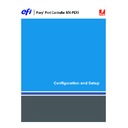Sharp MX-PEX1 (serv.man13) User Manual / Operation Manual ▷ View online
P
REPARING
FOR
F
IERY
X3
E
TY2 S
ETUP
17
WebTools
The Fiery X3eTY2 supports Internet or intranet access with WebTools from Windows and
Mac OS computers. To enable the use of WebTools, see
Mac OS computers. To enable the use of WebTools, see
“Configuring WebTools”
on page 63.
Home
Home provides you with current information about the jobs processing and printing on the
Fiery X3eTY2. To use this WebTool, you do not need a password. For more information, see
Fiery X3eTY2. To use this WebTool, you do not need a password. For more information, see
Utilities
.
Downloads
Downloads allows users to download installers for printer drivers and other software directly
from the Fiery X3eTY2. To use this WebTool, you do not need a password. For more
information, see
from the Fiery X3eTY2. To use this WebTool, you do not need a password. For more
information, see
Printing from Windows
,
Printing from Mac OS
, and
Utilities
.
Docs
Docs allows users to access, manage, and modify jobs in their mailboxes on the Fiery X3eTY2,
and submit jobs to the Fiery X3eTY2. For more information, see WebTools Docs Help.
and submit jobs to the Fiery X3eTY2. For more information, see WebTools Docs Help.
Configure
Configure allows you to view and modify Fiery X3eTY2 options from a network computer.
This function requires an Administrator password. For more information, see
This function requires an Administrator password. For more information, see
Setting up the
Fiery X3eTY2 from a network computer
.
P
REPARING
FOR
F
IERY
X3
E
TY2 S
ETUP
18
Additional security features
In addition to traditional security features, such as passwords, you can use these features to
keep the Fiery X3eTY2 secure:
keep the Fiery X3eTY2 secure:
• E-mail access
• IP addresses and ports
Controlling E-mail access to the Fiery X3eTY2
Because you can allow users to print files that are attachments sent to the Fiery X3eTY2 as
e-mail, the Fiery X3eTY2 accepts only valid attachments (for example, PS or PDF files).
Typically, viruses transmitted via e-mail require execution by the receiver. Attachments that
are not valid files are discarded by the Fiery X3eTY2. Because file types such as .BAT, .VBS,
and .EXE could launch harmful virus activity, the Fiery X3eTY2 does not process these file
types. The Fiery X3eTY2 also ignores e-mails in RTF (Rich Text Format) or HTML
(Hypertext Markup Language) format, and any included JavaScript code.
e-mail, the Fiery X3eTY2 accepts only valid attachments (for example, PS or PDF files).
Typically, viruses transmitted via e-mail require execution by the receiver. Attachments that
are not valid files are discarded by the Fiery X3eTY2. Because file types such as .BAT, .VBS,
and .EXE could launch harmful virus activity, the Fiery X3eTY2 does not process these file
types. The Fiery X3eTY2 also ignores e-mails in RTF (Rich Text Format) or HTML
(Hypertext Markup Language) format, and any included JavaScript code.
You can define a list of authorized e-mail addresses on the Fiery X3eTY2. Any e-mail that the
Fiery X3eTY2 receives from an e-mail address not in the authorized list is deleted. For more
information, see
Fiery X3eTY2 receives from an e-mail address not in the authorized list is deleted. For more
information, see
page 72
.
Restricting IP addresses and ports
To restrict unauthorized connections to the Fiery X3eTY2, you can permit only users whose
IP addresses are within a defined range. You can also close unnecessary ports to reject inbound
access from the network. Commands or jobs sent from unauthorized IP addresses or ports are
ignored by the Fiery X3eTY2.
IP addresses are within a defined range. You can also close unnecessary ports to reject inbound
access from the network. Commands or jobs sent from unauthorized IP addresses or ports are
ignored by the Fiery X3eTY2.
P
REPARING
FOR
F
IERY
X3
E
TY2 S
ETUP
19
Connecting network cable to the Fiery X3eTY2
This section includes an illustration of the Fiery X3eTY2 back panel, and provides
information about connecting the Fiery X3eTY2 to the network.
information about connecting the Fiery X3eTY2 to the network.
Back view of the Fiery X3eTY2
Ethernet connection
For Ethernet connections, the Fiery X3eTY2 supports Unshielded Twisted Pair UTP
(Unshielded Twisted Pair) cabling for these network speeds:
(Unshielded Twisted Pair) cabling for these network speeds:
• 10BaseT: Category 3 or higher
• 100BaseTX: Category 5 or higher (4-pair/8-wire, short-length)
• 1000BaseT: Category 5e or higher (4-pair/8-wire, short-length)
T
O
CONNECT
TO
THE
NETWORK
• Connect the cable from the network to the appropriate network connector (RJ-45) on the
back of the Fiery X3eTY2.
USB connection
If you use a USB cable for USB printing, the cable must be a shielded twisted-pair USB cable
shorter than 10 feet (3 meters). For information about USB printing, see
shorter than 10 feet (3 meters). For information about USB printing, see
page 71
.
1
USB (Type A) connectors
2
Network connector
3
Ethernet cross-over
connector to MFP
connector to MFP
4
MFP connector
2
1
3
4
P
REPARING
FOR
F
IERY
X3
E
TY2 S
ETUP
20
About Setup
Setup configures the Fiery X3eTY2 to communicate with other devices and manage print
jobs. Perform Setup the first time you turn on the Fiery X3eTY2 after new system software is
loaded, or any time Server software is reinstalled. An initial Setup using default settings is
adequate to allow users to print to the Fiery X3eTY2 and use WebTools. When your network
or user printing environment changes, change the options accordingly.
jobs. Perform Setup the first time you turn on the Fiery X3eTY2 after new system software is
loaded, or any time Server software is reinstalled. An initial Setup using default settings is
adequate to allow users to print to the Fiery X3eTY2 and use WebTools. When your network
or user printing environment changes, change the options accordingly.
N
OTE
:
You cannot access Setup functions from Command WorkStation, Macintosh Edition.
Setup from the MFP touch panel
The first time you perform Setup, you must use the MFP touch panel. Configure, at a
minimum, Server Setup, Network Setup, and Printer Setup, in that sequence. After the initial
Setup, you can change Setup options from the MFP touch panel (
minimum, Server Setup, Network Setup, and Printer Setup, in that sequence. After the initial
Setup, you can change Setup options from the MFP touch panel (
page 22
) or a network
computer (
page 57
). Most Setup options can be set using either of these methods.
If you do not configure the remaining Setup menus, the Fiery X3eTY2 uses default settings.
Make sure that the settings are appropriate for your printing environment.
Make sure that the settings are appropriate for your printing environment.
For information about using the MFP touch panel, see the MFP operation manual.
Setup from a network computer
Remote Setup
Remote Setup is the Setup method from a computer on the network using either the
Configure WebTool or Command WorkStation, Windows Edition.
Configure WebTool or Command WorkStation, Windows Edition.
Click on the first or last page to see other MX-PEX1 (serv.man13) service manuals if exist.