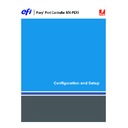Sharp MX-PEX1 (serv.man13) User Manual / Operation Manual ▷ View online
C
ONNECTING
TO
THE
N
ETWORK
9
C
ONNECTING
TO
THE
N
ETWORK
This chapter summarizes the stages in setting up the Fiery X3eTY2.
Fiery X3eTY2 on the network
When the Fiery X3eTY2 is connected to a network, it behaves as a networked PCL (Printer
Control Language) or PS (PostScript) printer. The Fiery X3eTY2 supports the following
network protocols (rules that enable computers on a network to communicate with each
other):
Control Language) or PS (PostScript) printer. The Fiery X3eTY2 supports the following
network protocols (rules that enable computers on a network to communicate with each
other):
• AppleTalk
• TCP/IP, which also includes the BOOTP, DHCP, FTP, HTTP, IMAP, IPP, IPv4, IPv6,
LDAP, LPD, NBT, POP3, Port 9100, SMB, SMTP, SNMP, SNTP, and SSL/TLS
protocols
protocols
• IPX/SPX (Novell)
These protocols can run concurrently on the same cable. Computers that use other protocols
can print through a server that uses one of the supported protocols. The Fiery X3eTY2 is
auto-sensing, and handles all connections simultaneously.
can print through a server that uses one of the supported protocols. The Fiery X3eTY2 is
auto-sensing, and handles all connections simultaneously.
C
ONNECTING
TO
THE
N
ETWORK
10
Stages of installation on the network
Installation can be performed by a network or printing administrator. The stages of a
successful installation are:
successful installation are:
1 Configuring the network environment
Configure network servers to provide users with access to the Fiery X3eTY2 as a networked
printer. For information about configuring network servers in Windows and UNIX network
environments as they relate specifically to the Fiery X3eTY2, see
printer. For information about configuring network servers in Windows and UNIX network
environments as they relate specifically to the Fiery X3eTY2, see
page 12
. For information
about using your network, see the documentation that accompanies your network system.
2 Physically connecting the Fiery X3eTY2 to a functioning network
Prepare a network node for the Fiery X3eTY2. Obtain cable, route it to the location where the
Fiery X3eTY2 is to be installed (near the MFP), and attach the cable to the network
connector of the Fiery X3eTY2. For details, see
Fiery X3eTY2 is to be installed (near the MFP), and attach the cable to the network
connector of the Fiery X3eTY2. For details, see
page 19
.
3 Setting up the Fiery X3eTY2
Configure the Fiery X3eTY2 for your printing and network environment (see
Setting up the
Fiery X3eTY2 from the MFP touch panel
).
4 Preparing user computers for printing
Install the files needed for printing, install user software, and connect the user computers to
the network. The software installation is described in
the network. The software installation is described in
Printing from Windows
and
Printing
from Mac OS
.
5 Administering the Fiery X3eTY2
Monitor and maintain system performance and troubleshoot problems that may arise
(see
(see
Administering the Fiery X3eTY2
).
C
ONNECTING
TO
THE
N
ETWORK
11
Summary of Fiery X3eTY2 network installation
Fiery X3eTY2 available on the network
Network server configuration
Network server
Configure network servers to specify Fiery X3eTY2 print
queues and Fiery X3eTY2 users.
queues and Fiery X3eTY2 users.
Connection
Fiery X3eTY2
Prepare a network node. Connect the Fiery X3eTY2 to the
network.
network.
Fiery X3eTY2 Setup
Server Setup
Network Setup
Printer Setup
On the Fiery X3eTY2 MFP touch panel, configure, at a
minimum, Server Setup, Network Setup, and Printer Setup.
Later, configure the remaining Setup menus.
minimum, Server Setup, Network Setup, and Printer Setup.
Later, configure the remaining Setup menus.
Client computer Setup
At computers where users print to the Fiery X3eTY2:
• Install the appropriate printer files and connect to one or
more print connections.
• Install utilities and an Internet browser on computers
where users will use them.
• Verify the Fiery X3eTY2 in the list of printers.
C
ONNECTING
TO
THE
N
ETWORK
12
Network server setup requirements
This section provides basic information about configuring the Fiery X3eTY2 and using it on
the network. It does not explain network functions for printing in general. Only information
specific to the Fiery X3eTY2 is presented. Setting up the network environment correctly
requires the presence and active cooperation of the network administrator. Detailed
instructions for configuring networks is beyond the scope of this document. For information,
see the documentation that accompanies your network system.
the network. It does not explain network functions for printing in general. Only information
specific to the Fiery X3eTY2 is presented. Setting up the network environment correctly
requires the presence and active cooperation of the network administrator. Detailed
instructions for configuring networks is beyond the scope of this document. For information,
see the documentation that accompanies your network system.
Configure the network and servers, and ensure that there is a live network connection before
you configure Fiery X3eTY2 network settings in Setup. This allows the Fiery X3eTY2 to
query the network for zones, servers, and server-based queues.
you configure Fiery X3eTY2 network settings in Setup. This allows the Fiery X3eTY2 to
query the network for zones, servers, and server-based queues.
Whenever you change the configuration of the Fiery X3eTY2, MFP, or network at your site,
alter the settings to correspond to the changed environment. Changing network or port
settings may require that you make changes to other Setup options, as well.
alter the settings to correspond to the changed environment. Changing network or port
settings may require that you make changes to other Setup options, as well.
Windows networks
• The Fiery X3eTY2 requires a valid IP address, subnet mask, and gateway address.
Enter these addresses manually or use DHCP or BOOTP protocols to assign them
dynamically. Make sure the Fiery X3eTY2 name and address are listed in a domain name
server (DNS) or hosts name database used by your system.
dynamically. Make sure the Fiery X3eTY2 name and address are listed in a domain name
server (DNS) or hosts name database used by your system.
If more than one Fiery X3eTY2 print connection is published (for example, if both the Print
queue and the Hold queue are published), consider creating a printer for each print
connection, so that users can print to each connection directly.
queue and the Hold queue are published), consider creating a printer for each print
connection, so that users can print to each connection directly.
• Configure the Fiery X3eTY2 with the correct Windows domain name.
This is especially important for Windows printing, also known as SMB printing.
To use Microsoft Active Directory, you must assign the Fiery X3eTY2 to a domain. If you
assign the Fiery X3eTY2 to a workgroup, you cannot use Active Directory.
assign the Fiery X3eTY2 to a workgroup, you cannot use Active Directory.
NetWare networks
• You must have administrator privileges on the network to create new NDS or bindery objects.
For more information, see the documentation that accompanies your network system.
• You can configure a single directory tree and up to eight bindery servers simultaneously.
• The Fiery X3eTY2 looks for print jobs on one NetWare print server per bindery server.
NetWare file servers support the creation of print queues, which are storage areas for print
jobs. When a client on a remote computer decides to print, the job is directed to a Print queue
on the NetWare file server and spooled to the NetWare server disk, freeing up the client
workstation.
jobs. When a client on a remote computer decides to print, the job is directed to a Print queue
on the NetWare file server and spooled to the NetWare server disk, freeing up the client
workstation.
Click on the first or last page to see other MX-PEX1 (serv.man13) service manuals if exist.