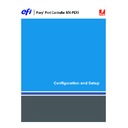Sharp MX-PEX1 (serv.man13) User Manual / Operation Manual ▷ View online
S
ETTING
UP
THE
F
IERY
X3
E
TY2
FROM
THE
MFP
TOUCH
PANEL
25
11 Perform Server Setup, Network Setup, and Printer Setup, in that sequence.
This is the minimum required for initial Setup. Later, you can complete the remaining Setups
from the MFP touch panel or a network computer.
from the MFP touch panel or a network computer.
12 Change the Administrator password to protect your Setup from unauthorized changes.
For information, see
page 66
.
About the MFP touch panel Setup interface
When you perform Setup from the MFP touch panel, you select one menu after another and
enter information about your Fiery X3eTY2 and your network and printing environment.
enter information about your Fiery X3eTY2 and your network and printing environment.
In each Setup screen, the last line of the display panel shows the name of the current Setup
menu.
menu.
When you perform a function from the Fiery X3eTY2 MFP touch panel that prompts you
for the Administrator password, you must enter it promptly. Otherwise, the Fiery X3eTY2
MFP touch panel returns to Idle, and you must start over.
for the Administrator password, you must enter it promptly. Otherwise, the Fiery X3eTY2
MFP touch panel returns to Idle, and you must start over.
Most of the menus are shown on the Control Panel Map, a flowchart that you can print from
the MFP touch panel.
the MFP touch panel.
T
O
PRINT
THE
C
ONTROL
P
ANEL
M
AP
1 Press the System Settings button on the MFP.
2 On the MFP touch panel, press Administrator Password.
3 On the MFP touch panel, use the keyboard to enter the MFP administrator password.
N
OTE
:
This password is not the same as the Fiery X3eTY2.
4 Press OK.
5 At the System Settings screen, scroll with the down button and select Printer Settings.
6 Press Fiery Settings.
7 Scroll with the arrow buttons to Print Pages and press OK.
8 Scroll to Control Panel Map and press OK.
S
ETTING
UP
THE
F
IERY
X3
E
TY2
FROM
THE
MFP
TOUCH
PANEL
26
Types of Setup screens
There are two types of Setup options:
After you enter the settings, you must save the changes. You are usually prompted to do so. If
you select Yes, your settings overwrite previous settings. If you select No, your previous
settings are retained. If necessary, the Fiery X3eTY2 restarts after you exit from the Setup
menu.
you select Yes, your settings overwrite previous settings. If you select No, your previous
settings are retained. If necessary, the Fiery X3eTY2 restarts after you exit from the Setup
menu.
Multiple choice
questions
questions
You are given choices that appear as buttons on the MFP
touch panel (for example, Yes or No, or a list of options from
which to choose). The currently selected value is highlighted.
Press the button for the desired option on the touch panel.
touch panel (for example, Yes or No, or a list of options from
which to choose). The currently selected value is highlighted.
Press the button for the desired option on the touch panel.
If the list of settings occupies more than one screen, use the
up and down arrow buttons to scroll, and then choose the
setting. As you proceed through the remaining options, make
your selections, and press the appropriate button to save the
changes when you are prompted.
up and down arrow buttons to scroll, and then choose the
setting. As you proceed through the remaining options, make
your selections, and press the appropriate button to save the
changes when you are prompted.
Information
entry options
entry options
You must specify the information for your site (the printer
name or IP address, for example). Use the touch panel
window keyboard to enter information.
name or IP address, for example). Use the touch panel
window keyboard to enter information.
S
ETTING
UP
THE
F
IERY
X3
E
TY2
FROM
THE
MFP
TOUCH
PANEL
27
Server Setup options
The Server Setup menu lets you specify system information that pertains to the Fiery X3eTY2
and all users. To access the menu, follow the instructions on
and all users. To access the menu, follow the instructions on
page 24
.
When you choose Server Setup, the options appear in sequence, as follows. Default values,
where applicable, appear in square brackets. Words shown in italics indicate that a product- or
site-specific value is displayed.
where applicable, appear in square brackets. Words shown in italics indicate that a product- or
site-specific value is displayed.
Server Name
Default server name
Default server name
Enter a name for the Fiery X3eTY2 (a maximum of 15 characters). This name appears in the
Chooser on an AppleTalk network. When you change the Server Name with this option, the
new name is also applied to the Windows Printing Server Name (
Chooser on an AppleTalk network. When you change the Server Name with this option, the
new name is also applied to the Windows Printing Server Name (
page 46
).
N
OTE
:
Do not use the device name (
MX-PEX1
) as the server name. Also, if you have more than
one Fiery X3eTY2, do not assign them the same name.
Time Zone
Select the appropriate time zone from a list of supported zones.
System Date
Verify the correct system date in the standard format for your use. The date appears on the
Job Log.
Job Log.
System Time
Verify the correct system time. Enter the time based on the 24-hour clock in the format
HH:MM
(Hours:Minutes). The time appears on the Job Log.
Print Start Page
Yes/No [No]
Yes/No [No]
Specify whether the Fiery X3eTY2 should print a start page every time it restarts. The start
page displays information about the Fiery X3eTY2, including the server name, current date
and time, amount of memory installed in the Fiery X3eTY2, network protocols enabled, and
connections published.
page displays information about the Fiery X3eTY2, including the server name, current date
and time, amount of memory installed in the Fiery X3eTY2, network protocols enabled, and
connections published.
Use Character Set
Macintosh/DOS/Windows [Windows]
Macintosh/DOS/Windows [Windows]
Specify whether the MFP touch panel and Command WorkStation should use the
Macintosh, DOS, or Windows character set for displaying file names. This is important if file
names include accented or composite characters (such as é or æ).
Macintosh, DOS, or Windows character set for displaying file names. This is important if file
names include accented or composite characters (such as é or æ).
For mixed-platform networks, choose the option that gives the best overall representation of
the special characters you use.
the special characters you use.
S
ETTING
UP
THE
F
IERY
X3
E
TY2
FROM
THE
MFP
TOUCH
PANEL
28
Allow Printing From
All users/Authorized users [All users]
All users/Authorized users [All users]
Specify whether to verify whether users should be authenticated before they send jobs to the
Fiery X3eTY2.
Fiery X3eTY2.
Enable Printed Queue
Yes/No [Yes]
Yes/No [Yes]
Specify whether to enable the Printed queue, which creates a storage location on
the Fiery X3eTY2 hard disk for recent jobs that were printed from the Print queue. Users
with Administrator or Operator access to the job management tools can reprint jobs from the
Printed queue without resending them to the Fiery X3eTY2. If you select No, jobs are deleted
from the Fiery X3eTY2 hard disk immediately after they are printed.
the Fiery X3eTY2 hard disk for recent jobs that were printed from the Print queue. Users
with Administrator or Operator access to the job management tools can reprint jobs from the
Printed queue without resending them to the Fiery X3eTY2. If you select No, jobs are deleted
from the Fiery X3eTY2 hard disk immediately after they are printed.
Jobs Saved in Printed Queue
1-99 [10]
1-99 [10]
This option appears only if Enable Printed Queue is set to Yes. Specify the number of jobs to
be stored in the Printed queue. Jobs in the Printed queue take up space on the Fiery X3eTY2
hard disk. If disk space is low, use a smaller value for saved jobs.
be stored in the Printed queue. Jobs in the Printed queue take up space on the Fiery X3eTY2
hard disk. If disk space is low, use a smaller value for saved jobs.
Preview While Processing
Yes/No [No]
Yes/No [No]
Specify whether a preview thumbnail should be displayed in Command WorkStation when a
job is being processed. If you select Yes, the preview thumbnail is always displayed in the
Processing section of the Activity Monitor.
job is being processed. If you select Yes, the preview thumbnail is always displayed in the
Processing section of the Activity Monitor.
Secure Erase
Yes/No [No]
Yes/No [No]
Select Yes to securely clear the data stored on the Fiery X3eTY2 hard disk every time printing
is complete.
is complete.
N
OTE
:
This feature is available as an option.
Operational Mode
Idle Time/Run Time [Idle Time]
Idle Time/Run Time [Idle Time]
If you enable Secure Erase, specify when jobs should be erased.
USB Media Auto Print
Print All/Disabled [Disabled]
Print All/Disabled [Disabled]
Specify whether to enable automatic printing of jobs from a USB media device. Jobs are
printed as soon as the USB media device is connected to the Fiery X3eTY2.
printed as soon as the USB media device is connected to the Fiery X3eTY2.
Save Changes
Yes/No [Yes]
Yes/No [Yes]
Select Yes to activate any changes made in Server Setup. Select No to return to the main Setup
menu without making any changes.
menu without making any changes.
Click on the first or last page to see other MX-PEX1 (serv.man13) service manuals if exist.