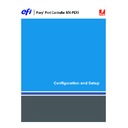Sharp MX-PEX1 (serv.man13) User Manual / Operation Manual ▷ View online
S
ETTING
UP
THE
F
IERY
X3
E
TY2
FROM
THE
MFP
TOUCH
PANEL
41
When the container that contains Print queues is displayed in the second line, choose OK. In
the next screen, choose “.” and choose OK to select the object in the top line.
the next screen, choose “.” and choose OK to select the object in the top line.
When the Fiery X3eTY2 displays the container name, choose OK to return to PServer Setup.
Proceed with Bindery Setup (see
page 41
), set the Polling Interval (see
page 44
), or choose
Done to return to the Service Setup menu when prompted.
Bindery Setup options
Bindery Setup
Use Bindery Setup if you already configured one or more bindery servers (file servers running
NetWare in bindery emulation) with a Print Server and a Print Queue for Fiery X3eTY2 jobs.
Before entering bindery settings, make sure that the Fiery X3eTY2 is connected to the
network and the NetWare file server is running. If Guest Login is not supported, you must
have a valid user name and password.
NetWare in bindery emulation) with a Print Server and a Print Queue for Fiery X3eTY2 jobs.
Before entering bindery settings, make sure that the Fiery X3eTY2 is connected to the
network and the NetWare file server is running. If Guest Login is not supported, you must
have a valid user name and password.
N
OTE
:
The terms NetWare server, Novell server, and IPX file server are in common use and
are used here interchangeably to mean the server on an IPX network running Novell NetWare
networking software.
networking software.
Bindery Setup menu
Because you can set up more than one Novell server to handle Fiery X3eTY2 print jobs, an
additional menu is displayed for this purpose. The options are as follows:
additional menu is displayed for this purpose. The options are as follows:
•
Add File Server
creates a new file server connection to the Fiery X3eTY2. You can set up a
maximum of eight file server connections. After you have finished adding a new server, you
return to the Bindery Setup menu, where you can set up another server.
return to the Bindery Setup menu, where you can set up another server.
•
View Server List
displays the list of file servers that have already been selected to
communicate with the Fiery X3eTY2.
•
Edit Connection
allows you to change the NetWare Print Server that will print to
the Fiery X3eTY2.
•
Remove File Server
allows you to disconnect the Fiery X3eTY2 from a file server to which
it is currently connected. Remove a file server to reduce the number of connections to the
Fiery X3eTY2 or reassign the connection to a different NetWare file server.
Fiery X3eTY2 or reassign the connection to a different NetWare file server.
N
OTE
:
If you change your mind about any of the menus you selected, press the Menu button
to escape and return to the main Bindery Setup menu. To cancel all changes, exit Network
Setup and select No to Save Changes.
Setup and select No to Save Changes.
Network Setup
Service Setup
PServer Setup
Bindery Setup
S
ETTING
UP
THE
F
IERY
X3
E
TY2
FROM
THE
MFP
TOUCH
PANEL
42
Add File Server
This option gives you two ways to add a Novell NetWare file server.
Select File Server
From List/Search by Name [From List]
From List/Search by Name [From List]
You can select the file server from a scrollable list, or by a name search.
Choose From List if your network does not have a large number of file servers.
Choose Search by Name if the number of file servers is so large that scrolling through the list
would take a long time.
Choose From List if your network does not have a large number of file servers.
Choose Search by Name if the number of file servers is so large that scrolling through the list
would take a long time.
After you choose a file server, the Fiery X3eTY2 immediately tries to log on as a guest without
a password. If it succeeds, it skips to the NetWare Print Server option.
a password. If it succeeds, it skips to the NetWare Print Server option.
If you try to add a file server but all Fiery X3eTY2 connections are already in use, you are
prompted to remove a file server (see
prompted to remove a file server (see
“Remove File Server”
on page 44).
File Server Login
administrator/supervisor/Enter Login Name [supervisor]
administrator/supervisor/Enter Login Name [supervisor]
This option appears only if a password is required for login, or if there is no guest account, or
the guest account is restricted. Choose Enter Login Name to enter your own login name and
password or log in as a guest. Choose administrator or supervisor if you have those privileges.
the guest account is restricted. Choose Enter Login Name to enter your own login name and
password or log in as a guest. Choose administrator or supervisor if you have those privileges.
Enter Your Login Name
[guest]
[guest]
This option appears only if you selected Enter Login Name for the File Server Login.
Enter your login name or select guest.
Enter your login name or select guest.
Network Setup
Service Setup
PServer Setup
Bindery Setup
If you selected
From List
:
If you selected
Search by Name
:
Add Server
List of all servers
List of all servers
The Fiery X3eTY2 obtains a list of NetWare file
servers by querying the IPX network. Use the up
and down arrow buttons to select a NetWare file
server from the list. Choose the server on which
you have configured a print server and print queue
to handle Fiery X3eTY2 print jobs.
servers by querying the IPX network. Use the up
and down arrow buttons to select a NetWare file
server from the list. Choose the server on which
you have configured a print server and print queue
to handle Fiery X3eTY2 print jobs.
Enter First Letters of Server Name
Use the up and down arrow buttons to enter the
first letters of the name of the file server you want
to use, and then choose OK.
first letters of the name of the file server you want
to use, and then choose OK.
Add Server
List of servers matching the search
List of servers matching the search
This option is displayed if you entered letters to
search. Scroll through the list to select the server
that you want.
search. Scroll through the list to select the server
that you want.
S
ETTING
UP
THE
F
IERY
X3
E
TY2
FROM
THE
MFP
TOUCH
PANEL
43
Enter Your File Server Password
Enter the password for your NetWare file server.
NetWare Print Server
Print Server Name
Print Server Name
Select the name of the print server that you configured in the NetWare utility PCONSOLE.
This print server routes print jobs to the Fiery X3eTY2 from computers on IPX networks.
This print server routes print jobs to the Fiery X3eTY2 from computers on IPX networks.
Enter Your Print Server Password
This option appears only if your NetWare print server is set up to require you to log on with a
password. Enter your print server password.
password. Enter your print server password.
Choose Add Server again until you connect each NetWare file server you configured for
printing to the Fiery X3eTY2. After you add all the IPX file servers for your site, choose Exit
Bindery Setup.
printing to the Fiery X3eTY2. After you add all the IPX file servers for your site, choose Exit
Bindery Setup.
View Server List
Supported servers
Supported servers
This option allows you to view the list of file servers currently connected to the Fiery X3eTY2
(the servers that you added in Bindery Setup). You are notified if there are none. When you
choose OK, you return to the Bindery Setup menu.
(the servers that you added in Bindery Setup). You are notified if there are none. When you
choose OK, you return to the Bindery Setup menu.
Edit Connection
On each connected NetWare file server, you defined a print server to handle Fiery X3eTY2
print jobs. Choose this option to change the print server assigned to the Fiery X3eTY2.
print jobs. Choose this option to change the print server assigned to the Fiery X3eTY2.
Choose File Server
File server name
File server name
From the list of connected NetWare file servers, choose the file server whose print server you
want to change.
want to change.
NetWare Print Server
List of print servers on selected file server
List of print servers on selected file server
Choose the name of the print server to use. This is the print server that routes print jobs to the
Fiery X3eTY2 from computers on IPX networks.
Fiery X3eTY2 from computers on IPX networks.
If you do not want to make any changes, press the Menu button to return to the Bindery
Setup menu.
Setup menu.
Network Setup
Service Setup
PServer Setup
Bindery Setup
S
ETTING
UP
THE
F
IERY
X3
E
TY2
FROM
THE
MFP
TOUCH
PANEL
44
Enter Your Print Server Password
This option appears only if your NetWare print server is password protected. Enter your print
server password.
server password.
The Bindery Setup menu is displayed again. You can edit other connections, choose another
Bindery Setup option, or choose Exit Bindery Setup.
Bindery Setup option, or choose Exit Bindery Setup.
Remove File Server
Remove support for
File server name
File server name
This option allows you to select a NetWare file server from a list of connected file servers and
remove the connection to it. You are notified that you have removed the connection, and the
Bindery Setup menu is displayed again. If you change your mind and do not want to remove
any of the file servers, press Cancel.
remove the connection to it. You are notified that you have removed the connection, and the
Bindery Setup menu is displayed again. If you change your mind and do not want to remove
any of the file servers, press Cancel.
You can choose another Bindery Setup option (such as adding another file server) or choose
Done and proceed to set the polling interval.
Done and proceed to set the polling interval.
Exit Bindery Setup
Press Done to exit Bindery Setup after you view a list of IPX file servers, remove a file server
from the list, or connect all the configured NetWare file servers. After you exit Bindery Setup,
you return to the PServer Setup menu.
from the list, or connect all the configured NetWare file servers. After you exit Bindery Setup,
you return to the PServer Setup menu.
Polling Interval options
Polling Interval
Whether you use NDS or Bindery services, choose Polling Interval from the main PServer
Setup menu. If you do not reset the interval, the default value of 15 seconds is used.
Setup menu. If you do not reset the interval, the default value of 15 seconds is used.
Network Setup
Service Setup
PServer Setup
Bindery Setup
Network Setup
Service Setup
PServer Setup
Bindery Setup
Network Setup
Service Setup
PServer Setup
Click on the first or last page to see other MX-PEX1 (serv.man13) service manuals if exist.