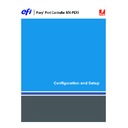Sharp MX-PEX1 (serv.man13) User Manual / Operation Manual ▷ View online
S
ETTING
UP
THE
F
IERY
X3
E
TY2
FROM
THE
MFP
TOUCH
PANEL
45
NetWare Server Poll Interval in Seconds
1–3600 [15]
1–3600 [15]
Specify the interval, in seconds, at which the Fiery X3eTY2 communicates with the Novell
print server to see if there are print jobs waiting.
print server to see if there are print jobs waiting.
N
OTE
:
If you select a short interval, the amount of network traffic increases. This may slow
down other network jobs.
Windows Setup options
For setting up the Windows printing service, these characters are allowed in the text fields:
uppercase letters, numerals, space, and the following characters:
uppercase letters, numerals, space, and the following characters:
- _ . ~ ! @ # $ % ^ & ( ) { } \ ' ,
Enable Windows Printing
Yes/No [No]
Yes/No [No]
Enabling Windows Printing enables Server Message Block (SMB), the file and printer sharing
protocol built into Windows. Enabling SMB allows the Fiery X3eTY2 to be listed on the
network so that Windows clients can print to a particular print connection (Hold, Print, or
Direct) on the Fiery X3eTY2 without any other networking software. For information about
setting up a Windows computer for Windows printing, see
protocol built into Windows. Enabling SMB allows the Fiery X3eTY2 to be listed on the
network so that Windows clients can print to a particular print connection (Hold, Print, or
Direct) on the Fiery X3eTY2 without any other networking software. For information about
setting up a Windows computer for Windows printing, see
Printing from Windows
and the
documentation that accompanies your Windows system. Windows printing runs via TCP/IP,
so you must configure TCP/IP on the Fiery X3eTY2 and on all computers that use Windows
printing.
so you must configure TCP/IP on the Fiery X3eTY2 and on all computers that use Windows
printing.
Use Automatic Configuration
Yes/No [No]
Yes/No [No]
This option appears if you enabled Auto IP Configuration for automatically obtaining the
IP address of the Fiery X3eTY2 (see
IP address of the Fiery X3eTY2 (see
page 31
).
Select Yes if the Fiery X3eTY2 uses a WINS name server and automatically obtains its
IP address. Make your choice and proceed to the Point and Print Drivers option.
IP address. Make your choice and proceed to the Point and Print Drivers option.
Select No to proceed to the Use WINS Name Server option, where you specify whether to use
a WINS name server, and then to the WINS IP Address option, where you specify the
IP address.
a WINS name server, and then to the WINS IP Address option, where you specify the
IP address.
Network Setup
Service Setup
Windows Setup
S
ETTING
UP
THE
F
IERY
X3
E
TY2
FROM
THE
MFP
TOUCH
PANEL
46
Use WINS Name Server
Yes/No [No]
Yes/No [No]
Broadcasts from SMB devices cannot pass across a router without a WINS name server.
Setting up the WINS name server is outside the scope of this document. To find out if a name
server is available, contact your network administrator.
Setting up the WINS name server is outside the scope of this document. To find out if a name
server is available, contact your network administrator.
WINS IP Address
[127.0.0.1]
[127.0.0.1]
This option appears only if you selected Yes to Use WINS Name Server. Change the default
address to the correct IP address for the WINS Name Server. Obtain the correct address from
your network administrator.
address to the correct IP address for the WINS Name Server. Obtain the correct address from
your network administrator.
Point and Print Drivers
PS/PCL [PS]
PS/PCL [PS]
Select the type of driver to download when setting up a printer for Windows printing.
Server Name
Default Name
Default Name
The server name is the name that appears on the network for accessing the Fiery X3eTY2 via
SMB. The default name is the same as the server name assigned in Server Setup (see
SMB. The default name is the same as the server name assigned in Server Setup (see
page 27
).
Server Comments
Server comments (optional) can contain information about the printer. These comments are
listed in the Fiery X3eTY2 Properties in Network Neighborhood and can be a maximum of
15 characters.
listed in the Fiery X3eTY2 Properties in Network Neighborhood and can be a maximum of
15 characters.
Set Domain Name
Select from list/Enter manually [Select from list]
Select from list/Enter manually [Select from list]
This option provides two ways to specify the workgroup or domain in which you want the
Fiery X3eTY2 to appear. The Fiery X3eTY2 may need to reboot in order to display the
current settings.
Fiery X3eTY2 to appear. The Fiery X3eTY2 may need to reboot in order to display the
current settings.
If you selected
Select From List
:
If you selected
Enter manually
:
Choose Domain
List of domains
List of domains
Select the workgroup or domain from
the list.
the list.
Workgroup or Domain
Enter the name of the workgroup or domain.
For more information about entering text
and characters, see
For more information about entering text
and characters, see
“Types of Setup screens”
on page 26.
S
ETTING
UP
THE
F
IERY
X3
E
TY2
FROM
THE
MFP
TOUCH
PANEL
47
Web Services Setup
Enable Web Services
Yes/No [Yes]
Yes/No [Yes]
Select Yes to make the WebTools available to users. TCP/IP must be enabled on the
Fiery X3eTY2 and user computers. A Java-enabled Web browser and a valid IP address or
DNS host name are required for each user computer. For information about browser and
computer requirements, see
Fiery X3eTY2 and user computers. A Java-enabled Web browser and a valid IP address or
DNS host name are required for each user computer. For information about browser and
computer requirements, see
Welcome
.
IPP Setup
Enable IPP
Yes/No [Yes]
Yes/No [Yes]
Select Yes to enable printing with the Internet Printing Protocol (IPP). You must enable Web
Services. For information about setting up user computers to use IPP printing, see
Services. For information about setting up user computers to use IPP printing, see
Printing
from Windows
.
Port 9100 Setup
Enable Port 9100
Yes/No [Yes]
Yes/No [Yes]
This option enables applications to open a TCP/IP socket to the Fiery X3eTY2 at Port 9100
to download a print job.
to download a print job.
Port 9100 Queue
Direct Connection/Print Queue/Hold Queue [Print Queue]
Direct Connection/Print Queue/Hold Queue [Print Queue]
Specify the Fiery X3eTY2 print connection for downloading jobs to Port 9100. Only the
print connections you enabled in Printer Setup are available.
print connections you enabled in Printer Setup are available.
Network Setup
Service Setup
Web Services Setup
Network Setup
Service Setup
IPP Setup
Network Setup
Service Setup
Port 9100 Setup
S
ETTING
UP
THE
F
IERY
X3
E
TY2
FROM
THE
MFP
TOUCH
PANEL
48
E-mail Setup
Enable E-mail Services
Yes/No/Restore Settings [No]
Yes/No/Restore Settings [No]
This option enables the Fiery X3eTY2 to use e-mail or Internet Fax as a means of
communication for a variety of purposes, including printing PostScript, PDF, or TIFF files or
sending files through e-mail or Internet Fax. The Fiery X3eTY2 serves as a messenger between
the MFP and the e-mail recipient or Internet Fax recipient. Choose Restore Settings to restore
the previous settings.
communication for a variety of purposes, including printing PostScript, PDF, or TIFF files or
sending files through e-mail or Internet Fax. The Fiery X3eTY2 serves as a messenger between
the MFP and the e-mail recipient or Internet Fax recipient. Choose Restore Settings to restore
the previous settings.
Enable Print via E-mail
Yes/No [No]
Yes/No [No]
Select Yes to enable printing via e-mail and print an E-mail Log.
Default E-mail Queue
Print Queue/Hold Queue [Print Queue]
Print Queue/Hold Queue [Print Queue]
Specify the default connection for printing jobs from E-mail Printing, if it is not set by
the user.
the user.
Outgoing Server
[127.0.0.1]
[127.0.0.1]
Enter the IP address or DNS name of the server (SMTP) on your network that handles
outgoing e-mail.
outgoing e-mail.
Incoming Server
[127.0.0.1]
[127.0.0.1]
Enter the IP address or DNS name of the server (POP3/IMAP) on your network that handles
incoming e-mail.
incoming e-mail.
Server Type
POP3/IMAP [POP3]
POP3/IMAP [POP3]
Choose the type of mail server.
Fiery E-mail User Name
youremail
youremail
Enter the user name of the Fiery X3eTY2 e-mail account, a maximum of 78 characters.
This is typically the part of the e-mail address that precedes the @ symbol. For example, in the
address
This is typically the part of the e-mail address that precedes the @ symbol. For example, in the
address
pat@test.com
, the user name is
pat
.
Network Setup
Service Setup
E-mail Setup
Click on the first or last page to see other MX-PEX1 (serv.man13) service manuals if exist.