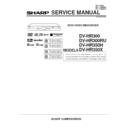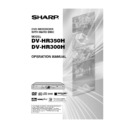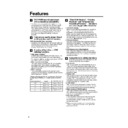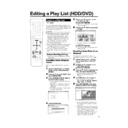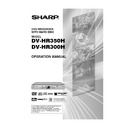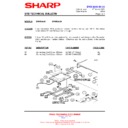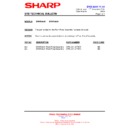Sharp DV-HR350H (serv.man4) User Manual / Operation Manual ▷ View online
33
Preparation to Operate This Recorder
VIDEO Plus+
1
2
4
3
HDD
VR MODE
DVD-RW
VIDEO MODE
DVD-RW
DVD-R
DVD VIDEO
VIDEO CD
AUDIO CD
CD-R
MP3
CD-RW
MP3
Buttons on Remote Control
Buttons used for this operation.
Buttons with the same name on the Recorder and
remote control will perform the same operation.
remote control will perform the same operation.
Buttons on Recorder
Turn on the power of TV.
Switch TV input to the AV
input used to connect to the
Recorder.
input used to connect to the
Recorder.
Press
to turn the
Recorder on.
• TV broadcast will be displayed.
Operating HDD
Press
.
• The HDD button on the front of the
Recorder lights up, and HDD
operation is enabled.
operation is enabled.
Operating DVD
Press
.
• The DVD button on the front of the
Recorder lights up, and DVD
operation is enabled.
operation is enabled.
Recording and Playback
• Refer to pages 36 to 66 for details
about recording and playback.
NOTE
• After turning on power, both the HDD and DVD buttons
on the front of the Recorder will blink for a moment while
the Recorder is getting ready. Perform this operation
after the HDD button lights up.
the Recorder is getting ready. Perform this operation
after the HDD button lights up.
DV-HR350H/300H-026-033
2004.4.8, 10:37 AM
33
34
Time Shift Viewing/Chasing Playback
2 Chasing Playback
You return home earlier than expected while timer recording
is in progress.... At times like this, you can watch the
programme from the beginning without having to wait for the
recording to finish.
is in progress.... At times like this, you can watch the
programme from the beginning without having to wait for the
recording to finish.
Chasing Playback (Pause
➔Play)
Press |
|
|
|
| PLAY during recording or timer recording to watch
the recorded programme from the beginning.
With this Recorder, you can enjoy Time Shift Viewing and Chasing Playback—distinctive features of a HDD.
Press
■ STOP/LIVE to return to the current (live) broadcast.
(Time shift recording stops at this point. Recorded
programmes will be erased automatically.)
programmes will be erased automatically.)
NOTE
• When remaining capacity of HDD during Time Shift
Viewing is gone, Time Shift Viewing will be cancelled. The
current (live) broadcast will be displayed and the
programmes recorded for Time Shift Viewing will be
erased. You cannot view the recorded part of the
programme.
current (live) broadcast will be displayed and the
programmes recorded for Time Shift Viewing will be
erased. You cannot view the recorded part of the
programme.
• A message will be displayed 5 minutes before timer
recording starts. If you are time shift viewing, it will stop 3
minutes later.
minutes later.
Current
scene (live)
scene (live)
Pause
scene
scene
Time shift recording
Press
TIME SHIFT.
Press |
|
|
|
| PLAY.
Recording continues
Recording
Press |
|
|
|
| PLAY.
Playback from beginning
Playback starts from the beginning of the
programme. (Recording continues)
programme. (Recording continues)
Current
scene (live)
scene (live)
Fast Reverse/Forward Playback
If you press G REV or J FWD during Time Shift
Viewing or Chasing Playback, Fast Reverse/Forward
Playback starts.
If you press G REV (or J FWD) again, the speed of
Fast Reverse/Forward Playback changes as shown below.
(You cannot listen to audio during Fast Reverse/Forward
Playback.)
Viewing or Chasing Playback, Fast Reverse/Forward
Playback starts.
If you press G REV (or J FWD) again, the speed of
Fast Reverse/Forward Playback changes as shown below.
(You cannot listen to audio during Fast Reverse/Forward
Playback.)
(Approx. 2g) (Approx. 8g) (Approx. 32g)
(Approx. 8g)
1 Time Shift Viewing
While you are watching a programme, the phone rings.... At
times like this, you can pause the programme at the press of
a button and watch the rest later.
times like this, you can pause the programme at the press of
a button and watch the rest later.
NOTE
• Some programmes may not allow you to time shift view
due to copyright of the programmes.
• Programmes recorded for Time Shift Viewing will be
erased automatically if Time Shift Viewing is cancelled.
Time Shift Viewing (Pause)
You can pause during sudden phone call or when you want
to take a note. In such cases press TIME SHIFT to pause.
Press |
to take a note. In such cases press TIME SHIFT to pause.
Press |
|
|
|
| PLAY to watch the rest of the programme.
NOTE
• If you perform Fast Forward Playback during Time Shift
Viewing or Chasing Playback, the Recorder will automati-
cally switch to the playback screen when Fast Forward
Playback reaches about 30 seconds before the live
broadcast. The timing that goes automatically back to
playback mode will slightly differ depending on the speed
of Fast Forward and Recording Mode.
cally switch to the playback screen when Fast Forward
Playback reaches about 30 seconds before the live
broadcast. The timing that goes automatically back to
playback mode will slightly differ depending on the speed
of Fast Forward and Recording Mode.
• When the unit automatically goes back to normal
Playback during
, you can still view the programme in
Fast Forward Playback up to the point of the live broad-
cast by performing
cast by performing
or
.
DV-HR350H/300H-034-039
2004.4.8, 10:40 AM
34
35
Time Shift Viewing
HDD
1
Press TIME SHIFT while
viewing a programme.
viewing a programme.
• Pause screen will be displayed in a
few seconds.
• Press
■ STOP/LIVE to return to
current (live) broadcast.
2
Press | PLAY.
• Playback starts from the position you
paused.
• Press FSTILL/PAUSE to pause
playback (Still Playback).
To cancel Still Playback, press
FSTILL/PAUSE or |PLAY.
To cancel Still Playback, press
FSTILL/PAUSE or |PLAY.
3
Press
G
G
G
G
G
REV or
J
J
J
J
J
FWD
during Time Shift Viewing.
• Each time you press the buttons, the
Fast Reverse/Forward Playback
speed changes as shown below.
speed changes as shown below.
Example: When
J
FWD is pressed
once
• Press |PLAY to return to the normal
playback speed.
4
Press
■STOP/LIVE to return to
the current (live) broadcast.
• Time Shift Viewing will be cancelled,
and the automatically recorded
content will be erased.
content will be erased.
NOTE
• Time shift viewing will stop in the following
cases.
• TIME SHIFT or
• TIME SHIFT or
■ STOP/LIVE is
pressed.
• HDD remaining capacity is gone.
• The broadcast whose recording is
• The broadcast whose recording is
prohibited is received.
Time Shift Viewing/Chasing Playback
VIDEO Plus+
(Approx. 2g)
(Approx. 32g)
(Approx. 8g)
Chasing Playback
HDD
1
Press | PLAY during recording.
• Playback starts from the beginning of
the programme being recorded.
(Chasing Playback)
(Chasing Playback)
• Press FSTILL/PAUSE to pause
playback (Still Playback).
To cancel Still Playback, press
FSTILL/PAUSE or |PLAY.
To cancel Still Playback, press
FSTILL/PAUSE or |PLAY.
2
Press
G
G
G
G
G
REV or
J
J
J
J
J
FWD
during Chasing Playback.
• Each time you press the buttons, the
Fast Reverse/Forward Playback
speed changes as shown below.
speed changes as shown below.
Example: When
J
FWD is pressed
once
• Press |
|
|
|
| PLAY to return to the normal
playback speed.
3
Press
■STOP/LIVE to return to
the live broadcast which is being
recorded.
recorded.
(Approx. 2g)
(Approx. 32g)
(Approx. 8g)
Pause icon
(This will become a square icon during
Time Shift Viewing.)
Time Shift Viewing.)
Play icon
Fast Forward Playback 2
✕ icon
Fast Forward Playback 2
✕ icon
DV-HR350H/300H-034-039
2004.4.8, 10:40 AM
35
36
Recording to HDD
This section explains recording on the
hard disc (HDD). (For information on
recording to DVD, see page 38.)
hard disc (HDD). (For information on
recording to DVD, see page 38.)
Confirming Remaining Time
for Recording
for Recording
To confirm on TV screen
• Press ON SCREEN (under the cover).
To confirm on front display panel
• Press DISPLAY (under the cover).
• Press ON SCREEN (under the cover).
To confirm on front display panel
• Press DISPLAY (under the cover).
Confirming Remaining Time
• During live programme viewing or HDD
playback, remaining time of recording in
the selected recording mode will be
displayed.
the selected recording mode will be
displayed.
• During HDD recording, remaining time of
recording in the currently selected
recording mode will be displayed.
recording mode will be displayed.
Guide to Recordable Length
of Time
of Time
Recording Mode
Recording Programmes to
HDD for High Speed Dub-
bing from HDD to DVD-RW/R
in Video Mode
HDD for High Speed Dub-
bing from HDD to DVD-RW/R
in Video Mode
• High Speed Dubbing Priority
Normally, recording onto HDD is done
Normally, recording onto HDD is done
using own format, but recording can also
be done using a format for high speed
dubbing onto DVDs formatted in Video
mode.
To perform high speed dubbing onto a
DVD in Video mode, set “HI SP DUB
PRIORITY” to “YES” and then record. (See
page 48.)
be done using a format for high speed
dubbing onto DVDs formatted in Video
mode.
To perform high speed dubbing onto a
DVD in Video mode, set “HI SP DUB
PRIORITY” to “YES” and then record. (See
page 48.)
Chasing Playback (page
35)
• This lets you playback and watch a
programme from the beginning while it is
being recorded on HDD.
being recorded on HDD.
Simultaneous Recording/
Playback (page
Playback (page
66)
• This lets you playback and watch a
programme recorded on HDD, or a DVD or
CD, while recording another programme on
HDD.
CD, while recording another programme on
HDD.
Cutting out Commercials
(pages
(pages
70, 81)
• After recording is finished, you can cut out
commercials and other unnecessary
scenes by calling up the Erase Scene
function.
scenes by calling up the Erase Scene
function.
(Commercials cannot be cut out automati-
cally during recording.)
Tamper Proof
• You can set Tamper Proof to prevent
operations by mistake during recording or
timer recording.
1 Press and hold TAMPER PROOF (ON
timer recording.
1 Press and hold TAMPER PROOF (ON
SCREEN and DISPLAY together) for
more than 2 seconds.
more than 2 seconds.
2 Each time you perform this operation,
the function is activated or deactivated.
• If you try to operate the Recorder while
Tamper Proof is set, “
” blinks in the front
display panel and tells you that Tamper
Proof is set.
Proof is set.
Information
• When there is a report message (e.g. when
a timer recording was not successfully
performed), the Recorder displays an on-
screen message telling that there is a
report message.
Check the report message by selecting
“INFORMATION” on the START MENU.
performed), the Recorder displays an on-
screen message telling that there is a
report message.
Check the report message by selecting
“INFORMATION” on the START MENU.
VIDEO Plus+
HD
OR
OR
I N AL
D
I G
REMAIN 20h0m
0 0 : 0 0 : 0 0
1 0
1 0
1 0
F I NE
• Remaining time for recording differs
according to the recording mode.
• Recordable time might be less than above
figures depending on the programme to be
recorded.
recorded.
• MN (manual) recording mode setting
allows you to select the picture quality from
among 32 levels on the “MANUAL REC.
MODE” screen (page 40).
among 32 levels on the “MANUAL REC.
MODE” screen (page 40).
Monitoring a Programme
Being Recorded while Play-
ing Back a Disc (page
Being Recorded while Play-
ing Back a Disc (page
66)
• Picture in picture
This lets you monitor a programme being
This lets you monitor a programme being
recorded, while playing back a disc, using
the Simultaneous Recording/Playback
function.
the Simultaneous Recording/Playback
function.
Dubbing (page
47)
• Titles recorded on HDD can be saved by
dubbing them to DVD-RW/R. (You can also
dub from DVD-RW/R to HDD.)
dub from DVD-RW/R to HDD.)
• You can batch dub up to 5 programmes.
Recording mode
Recording time
(DV-HR350H)
(DV-HR350H)
Recording time
(DV-HR300H)
(DV-HR300H)
FINE
30 hr
20 hr
LP
100 hr
67 hr
EP
150 hr
100 hr
SP
50 hr
33 hr
This display means
that you can record
20 hours more in
FINE mode.
that you can record
20 hours more in
FINE mode.
DV-HR350H/300H-034-039
2004.4.8, 10:40 AM
36