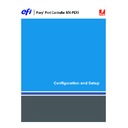Sharp MX-PEX1 (serv.man13) User Manual / Operation Manual ▷ View online
A
DMINISTERING
THE
F
IERY
X3
E
TY2
73
Task
Administrator
subject field
subject field
Administrator
message field
message field
Fiery e-mail response
subject field
subject field
Fiery e-mail response
message field
message field
To retrieve a
specific
address book
specific
address book
#GetAddressBook
name of address book
name of address book
For example:
#GetAddressBook Admin
#GetAddressBook Admin
Address Book name of
address book
address book
For example:
Address Book Admin
Address Book Admin
List of addresses in the
specified address book
specified address book
To add an address
to an address book
to an address book
#AddAddressTo
name of address book
name of address book
For example:
#AddAddressTo Print
#AddAddressTo Print
name@domain
or
“display name” <name@domain>
or
“display name” <name@domain>
Added to Address Book
name of address book
name of address book
For example:
Added to Address Book
Print
Added to Address Book
List of addresses added
to the address book
to the address book
The Fiery X3eTY2 also
lists any addresses that
cannot be added and
includes the reason
lists any addresses that
cannot be added and
includes the reason
To clear an address
book
book
#ClearAddressBook name of
address book
address book
For example:
#ClearAddressBook User
#ClearAddressBook User
Address Book name of
address book cleared
address book cleared
or
Address Book name of
address book not cleared
address book not cleared
For example:
Address Book User
cleared
Address Book User
cleared
If the address book is
not cleared, the reason
is given
not cleared, the reason
is given
To delete an
address from an
address book
address from an
address book
#DeleteAddressFrom name of
address book
address book
For example:
#DeleteAddressFrom User
#DeleteAddressFrom User
name@domain
or
“display name” <name@domain>
or
“display name” <name@domain>
Removed from Address
Book name of address
book
Book name of address
book
For example:
Removed from Address
Book User
Removed from Address
Book User
Deleted Address 1
Deleted Address 2
Deleted Address 2
The Fiery X3eTY2 also
lists any addresses that
cannot be deleted and
includes the reason
lists any addresses that
cannot be deleted and
includes the reason
To receive help for
Fiery X3eTY2
e-mail services
Fiery X3eTY2
e-mail services
#Help RE:
Help
Provides
troubleshooting
e-mail syntax
troubleshooting
e-mail syntax
A
DMINISTERING
THE
F
IERY
X3
E
TY2
74
T
O
RETRIEVE
AN
ADDRESS
BOOK
FROM
THE
F
IERY
X3
E
TY2
1 Start your e-mail application.
2 Open a new message window.
3 Type the e-mail address of your print server in the To line.
4 Type the command of a specified address book in the Subject line.
For the User, type “#GetAddressBook User.” For the Administrator, type “#GetAddressBook
Admin” or “#GetAddressBook Print.”
Admin” or “#GetAddressBook Print.”
5 Send the message.
The return message includes the addresses of the specified address book.
6 Copy the addresses as a text file or save the message for your record.
T
O
RESTORE
AN
ADDRESS
BOOK
TO
THE
F
IERY
X3
E
TY2
1 Start your e-mail application.
2 Open a new message window.
3 Type the e-mail address of your print server in the To line.
4 Type the command of a specified address book in the Subject line.
For the User, type “#GetAddressTo User.” For the Administrator, type “#GetAddressTo
Admin” or “#GetAddressTo Print.”
Admin” or “#GetAddressTo Print.”
5 Copy the addresses retrieved and save it in the body of the e-mail.
You can include nicknames. However, when a nickname or address is longer than one line,
edit it to fit on one line.
edit it to fit on one line.
6 Send the message.
7 Review the returned message of notification, and confirm that the addresses were
restored correctly.
A
DMINISTERING
THE
F
IERY
X3
E
TY2
75
Printing the Configuration page
The Configuration page lists the settings in effect for the current Setup. After you perform
Setup, print a Configuration page to confirm your settings. Post the current Configuration
page near the Fiery X3eTY2 for quick reference. Users need the information on this page,
such as the current printer default settings.
Setup, print a Configuration page to confirm your settings. Post the current Configuration
page near the Fiery X3eTY2 for quick reference. Users need the information on this page,
such as the current printer default settings.
T
O
PRINT
THE
C
ONFIGURATION
PAGE
FROM
C
OMMAND
W
ORK
S
TATION
1 In Command WorkStation, choose Print Pages from the Server menu.
2 Click Configuration.
3 Click Print.
Maintaining optimal Fiery X3eTY2 performance
The Fiery X3eTY2 does not require maintenance. Beyond the obvious requirements of
servicing and maintaining the MFP and replenishing consumables, you can improve the
overall performance of your system by doing the following:
servicing and maintaining the MFP and replenishing consumables, you can improve the
overall performance of your system by doing the following:
• Make the best use of your network connections.
Publish only connections that will be used. The Fiery X3eTY2 constantly checks all published
connections, even if they are inactive. Match the NetWare polling interval and the number of
queues or connections to the demand for printing.
connections, even if they are inactive. Match the NetWare polling interval and the number of
queues or connections to the demand for printing.
Review the published connections by printing a Configuration page. Eliminate the
connections that are not being used. It is easy to re-establish them when needed.
connections that are not being used. It is easy to re-establish them when needed.
• Leave less urgent jobs to times when there is less network traffic or printing.
You can print recurring print jobs or jobs that are not urgent to the Hold queue. At low-traffic
times, the administrator or a user of the job management tools with Operator privileges can
move (or copy) all the Hold queue jobs to the Print queue for printing.
times, the administrator or a user of the job management tools with Operator privileges can
move (or copy) all the Hold queue jobs to the Print queue for printing.
• Reduce unnecessary network communication.
Large numbers of users running Fiery utilities, especially with frequent updates, may have a
significant effect on Fiery X3eTY2 performance.
significant effect on Fiery X3eTY2 performance.
• Make sure you have adequate disk space on the Fiery X3eTY2.
Periodically review the list of jobs in the Hold queue, and the number of jobs being retained
in the Printed queue.
in the Printed queue.
An administrator can print or delete jobs that are in the Printed queue and Hold queue.
Consider printing or offloading inactive jobs. If disk space on the Fiery X3eTY2 is frequently
low, you can disable the Printed queue (in Server Setup) and choose not to publish the Hold
queue (in Printer Setup).
Consider printing or offloading inactive jobs. If disk space on the Fiery X3eTY2 is frequently
low, you can disable the Printed queue (in Server Setup) and choose not to publish the Hold
queue (in Printer Setup).
To move or remove queued jobs, use the job management tools. When you free up disk space
by removing inactive jobs, new jobs are spooled and printed more quickly.
by removing inactive jobs, new jobs are spooled and printed more quickly.
A
DMINISTERING
THE
F
IERY
X3
E
TY2
76
Shutting down, rebooting, and restarting the Fiery X3eTY2
Generally, you can leave the Fiery X3eTY2 and the MFP running all the time. This section
describes how to shut down, reboot, and restart the Fiery X3eTY2 when necessary.
describes how to shut down, reboot, and restart the Fiery X3eTY2 when necessary.
Shutting down the Fiery X3eTY2
When you must shut down the Fiery X3eTY2, fonts downloaded to the Fiery X3eTY2 are
not deleted. Jobs in the Hold and Print queues and jobs that have been processed but not
printed are not deleted and are available for printing when you reboot or restart the
Fiery X3eTY2.
not deleted. Jobs in the Hold and Print queues and jobs that have been processed but not
printed are not deleted and are available for printing when you reboot or restart the
Fiery X3eTY2.
T
O
SHUT
DOWN
THE
F
IERY
X3
E
TY2
1 Press the System Settings button on the MFP.
2 On the MFP touch panel, press Administrator Password.
3 On the MFP touch panel, use the keyboard to enter the MFP administrator password.
N
OTE
:
This password is not the same as the Fiery X3eTY2.
4 Press OK.
5 At the System Settings screen, scroll with the down button and select Printer Settings.
6 Press Fiery Settings.
7 Make sure the information screen on the MFP touch panel reads Idle.
If Printing or RIPping appears, the Fiery X3eTY2 is processing, and you must wait until the
system finishes and reaches the Idle state.
system finishes and reaches the Idle state.
8 Press the Menu button to display the Functions menu.
9 Scroll with the down arrow button and choose Shut Down.
10 Choose Shut Down System.
When prompted, turn off the power switch located on the Fiery X3eTY2.
11 On the MFP panel, turn off the power switch.
This power switch is located next to the Print button.
12 Turn off the MFP main power switch.
The MFP main power switch is located inside the front panel of the MFP, in the lower-left
corner.
corner.
Click on the first or last page to see other MX-PEX1 (serv.man13) service manuals if exist.