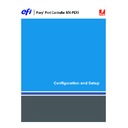Sharp MX-PEX1 (serv.man13) User Manual / Operation Manual ▷ View online
A
DMINISTERING
THE
F
IERY
X3
E
TY2
77
Rebooting or restarting the Fiery X3eTY2
Restarting the Fiery X3eTY2 resets the Fiery X3eTY2 system software, but does not reboot
the entire system. Network access to the Fiery X3eTY2 is temporarily interrupted and all
currently processing jobs are terminated.
the entire system. Network access to the Fiery X3eTY2 is temporarily interrupted and all
currently processing jobs are terminated.
T
O
REBOOT
OR
RESTART
THE
F
IERY
X3
E
TY2
1 Press the System Settings button on the MFP.
2 On the MFP touch panel, press Administrator Password.
3 On the MFP touch panel, use the keyboard to enter the MFP administrator password.
N
OTE
:
This password is not the same as the Fiery X3eTY2.
4 Press OK.
5 At the System Settings screen, scroll with the down button and select Printer Settings.
6 Press Fiery Settings.
7 Make sure the information screen on the MFP touch panel reads Idle.
If Printing or RIPping appears, the Fiery X3eTY2 is processing, and you must wait until the
system finishes and reaches the Idle state.
system finishes and reaches the Idle state.
8 Press the Menu button to display the Functions menu.
9 Scroll with the down arrow button and choose Shut Down.
10 From the Shut Down screen, choose Reboot System or Restart Server.
T
ROUBLESHOOTING
78
T
ROUBLESHOOTING
This chapter provides troubleshooting tips.
Troubleshooting the Fiery X3eTY2
Startup diagnostics are described in the documentation for service technicians. Contact your
authorized service/support center if you see startup error messages on Command WorkStation
or if the Fiery X3eTY2 does not reach the Idle state.
authorized service/support center if you see startup error messages on Command WorkStation
or if the Fiery X3eTY2 does not reach the Idle state.
Runtime error messages
For error messages related to canceling jobs and printing, including the Disk Full message and
alerts to load media, see Command WorkStation Help.
alerts to load media, see Command WorkStation Help.
You can turn on PostScript error reporting as a print option from Mac OS applications.
Check power and cable
This message indicates that the interface cable between the Fiery X3eTY2 and the MFP is not
connected, or a print job is ready but the MFP is not turned on.
connected, or a print job is ready but the MFP is not turned on.
Printer not found
Most failures to find a printer on the network are due to conflicting or missing name or
address settings for the Fiery X3eTY2. You must enter names in specific places. The required
names are as follows:
address settings for the Fiery X3eTY2. You must enter names in specific places. The required
names are as follows:
• TCP/IP host name (also known as the DNS name), which is defined by your organization
Enter the host name as the Server Name in Fiery X3eTY2 Setup.
• Remote printer (internal machine) name. Use one of the following:
print
hold
direct
hold
direct
N
OTE
:
If you change the DNS name (also known as the TCP/IP host name) of the
Fiery X3eTY2, you must reconfigure one of the utilities on each workstation.
T
ROUBLESHOOTING
79
See the following table for the appropriate name.
Confirming the MFP connection to the Fiery X3eTY2
T
O
CONFIRM
THE
MFP
CONNECTION
TO
THE
F
IERY
X3
E
TY2
1 Print a MFP Test Page to verify the MFP is functioning normally.
2 Turn off the MFP and connect the interface cable from the MFP to the
Fiery X3eTY2.
3 To confirm this connection, turn on the MFP, and print a Test Page from the Fiery X3eTY2 MFP
touch panel.
To print a Test Page, press the Menu button on the MFP touch panel to display the Functions
menu. Choose Print Pages, and then choose Test Page.
menu. Choose Print Pages, and then choose Test Page.
4 With the MFP turned off, connect the network cable to the Fiery X3eTY2.
For more information, see
page 19
. The network should already be installed and operational.
5 Turn on the MFP.
In this location
For this item
IPX/SPX networks
TCP/IP networks
See
Server Setup
Server Name option
Administrator defines
name
name
Administrator defines
name
name
page 27
Windows hosts file
host name
DNS name
(TCP/IP host name)
page 12
Windows setup for
TCP/IP
TCP/IP
lpd host name
DNS name
(TCP/IP host name)
page 9
Name of printer on lpd
host machine
host machine
print, hold, or direct
UNIX /etc/printcap file (BSD)
rp line
print, hold, or direct
page 13
Solaris
lpadmin queuename
print, hold, or direct
NetWare administration utility
print queues
(must be all lowercase
and in English)
(must be all lowercase
and in English)
_direct
_print
_hold
page 12
Add New Server dialog box, when
configuring a utility
configuring a utility
New Device
Utilities are not supported
over IPX/SPX
over IPX/SPX
MX-PEX1
Utilities
Server Name
Utilities are not supported
over IPX/SPX
over IPX/SPX
DNS name
(TCP/IP host name)
T
ROUBLESHOOTING
80
Cannot connect to the Fiery X3eTY2 with utilities
If users cannot connect to the Fiery X3eTY2, check the following:
Fiery X3eTY2 Setup:
The appropriate network protocol must be enabled with the correct
parameters (for example, for TCP/IP, the IP address), and you must publish either the Print
queue or Hold queue.
queue or Hold queue.
You can check these settings quickly by printing a Configuration page.
On the client computer:
The appropriate network protocols must be loaded.
Cannot connect to the Fiery X3eTY2 with Command WorkStation
If there is a problem connecting to the Fiery X3eTY2, an error message is displayed.
The problem can occur when:
• The Fiery X3eTY2 is initially turned on.
• The Fiery X3eTY2 restarts.
• You change settings affecting the server address and fail to reconfigure the server
connection.
If you experience this problem, try the following solutions, in this sequence:
• A remote workstation running utilities or WebTools may be interfering by obtaining status
information. If possible, close the remote application, and try to connect again.
• Restart the Command WorkStation software and try to connect again.
• Restart the Fiery X3eTY2.
Click on the first or last page to see other MX-PEX1 (serv.man13) service manuals if exist.