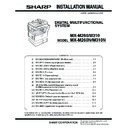Sharp MX-M310 / MX-M310N (serv.man5) Service Manual ▷ View online
MX-M260/M310/M260N/M310N MX-PB12 (Printer expansion kit) 8 - 1
[8] MX-PB12 (Printer expansion kit)
1. Parts included
2. Installation procedure
Turn off the main switch of the copier and then remove the power
plug of the copier from the outlet.
plug of the copier from the outlet.
1) Remove the shielding plate.
Remove five screws and remove the shielding plate.
2) Cut and remove the cut-out portion from the left rear cabinet.
Cut and remove the cut-out portion of the left rear cabinet using a
tool such as diagonal cutters. (Be careful about the direction of the
tool so that the cut surface is flat)
tool such as diagonal cutters. (Be careful about the direction of the
tool so that the cut surface is flat)
3) Attach the PCL PWB unit.
Attach the support post to the mounting plate of machine options.
Then connect the PCL PWB connector to the mother board con-
nector and fit the PCL PWB with the six screws with M3 spring
washer (packed with the unit).
Then connect the PCL PWB connector to the mother board con-
nector and fit the PCL PWB with the six screws with M3 spring
washer (packed with the unit).
Then, attach the USB connector portion using the supplied three
screws.
screws.
4) Attach the shielding plate.
Attach the shielding plate using five screws.
Insert the power plug of the copier to the outlet and turn on the
main switch. Then, carry out the following procedure.
main switch. Then, carry out the following procedure.
5) Check for the PCL PWB.
Press the PRINT key on the operation panel to check to see if the
copier enters the print mode.
copier enters the print mode.
6) Check for the language.
Check for the language setting (26-22) following the procedure
described in the service manual (section of simulation).
described in the service manual (section of simulation).
7) Check for printing.
For installation of printer drivers on a computer, see the supplied
operation manual.
operation manual.
Then, connect a USB cable to the computer and execute printing
to check to see if printing can be executed properly.
to check to see if printing can be executed properly.
CD-ROM: 1 pc.
Operation manual
PCL PWB: 1 pc.
M3 screws: 1 pc.
(For installation of
the USB connectors)
M3 screws with
spring washer : 6 pcs.
(For installation of the
PCL PWB)
Support post: 2 pcs.
Screws
Screws
Cut-out portion
Support
post
post
PCL PWB
M3 screws with
spring washer
spring washer
M3 screw
M3 screws with
spring washer
spring washer
Screws
Screws
MX-M260/M310/M260N/M310N MX-PB12 (Printer expansion kit) 8 - 2
3. Mounting of additional memory
(After mounting it, Installation proceed to step 4.)
Insert the memory module until it clicks.
The memory module is lock when it is inserted. However, be sure to
check that the module slit is engaged with the connector rib when it is
inserted.
The memory module is lock when it is inserted. However, be sure to
check that the module slit is engaged with the connector rib when it is
inserted.
Memory module
(S.O.DIMM)
(S.O.DIMM)
MX-M260/M310/M260N/M310N AR-SM5/SM6 (256MB Expansion memory board/512MB Expansion memory board) 9 - 1
[9] AR-SM5/SM6 (256MB Expansion memory board/512MB Expansion memory
board)
1. Parts included
2. Installation procedure
Turn off the main switch of the copier and then remove the power
plug of the copier from the outlet.
plug of the copier from the outlet.
1) Remove the shielding plate.
Remove the screw and remove the cabinet.
2) Attach the SDRAM memory module.
Attach the SDRAM memory module to CN1 and CN2 of the IMC
board.
board.
When only one SDRAM memory module is used, attach it to CN1.
AR-SM5
AR-SM6
256MB SDRAM memory module
(168 pin DIMM): 1 pc.
Installation caution sheet
512MB SDRAM memory module
(168 pin DIMM): 1 pc.
Installation caution sheet
CN1
CN2
MX-M260/M310/M260N/M310N MX-PK10 (PS3 Expansion kit) 10 - 1
[10] MX-PK10 (PS3 Expansion kit)
1. Parts included
∗
NOTE : Do not use the CD-ROM packed in MX-PK10, but use the CD-
ROM packed together with the MX-PB12 for setting the PS
driver.
driver.
2. Installation procedure
To enable the PS3, the product key must be acquired.
(For the method of acquiring the product key, contact the SHARP
authorized dealer.)
(For the method of acquiring the product key, contact the SHARP
authorized dealer.)
1) Check that MX-PB12 operates normally.
• Turn on the power and wait until warming up is complete.
• Press the PRINT key on the operation panel of the main unit.
• If the LCD in the operation panel of the main unit switches to the
print mode normally, MX-PB12 is operating normally.
• If it is not operating normally, follow the MX-PB12 Installation
Manual to check and modify the system configuration settings
and check the operation.
and check the operation.
2) Enable the PS3.
To enable the system configuration, use the keys on the main unit
to set the mode.
to set the mode.
Enter the product key with the key operator program. (Refer to the
Operation Manual of Key Operator Program.)
Operation Manual of Key Operator Program.)
Setting of the product key is complete. To update the system,
press the CA key to exit the setting mode.
press the CA key to exit the setting mode.
3) Check the PS3.
Make the following sequence of selections on the control panel.
• Press Special Functions , highlight Configuration and press OK.
• Use the up and down keys to highlight Test print menu and
press OK.
• Use the up/down keys to highlight Configuration page and press
OK.
A configuration page will be printed.
Check that the option memory capacity is 128 MB or more.
Check that the PS3 has been installed.
CD-ROM: 1
∗
License agreement
Installation caution sheet
APPLICATION
NUMBER
NUMBER
MACHINE
SERIAL
NUMBER
SERIAL
NUMBER
PRODUCT
KEY
KEY
Please keep below important information.
This information will use for other products.
This information will use for other products.
Click on the first or last page to see other MX-M310 / MX-M310N (serv.man5) service manuals if exist.