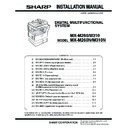Sharp MX-M310 / MX-M310N (serv.man5) Service Manual ▷ View online
MX-M260/M310/M260N/M310N AR-PF1/PF2 (Barcode font kit/Macro font flash ROM kit) 11 - 1
[11] AR-PF1/PF2 (Barcode font kit/Macro font flash ROM kit)
1. Parts included
AR-PF1
AR-PF2
2. Installation
Turn off the main switch of the copier and then remove the power
plug of the copier from the outlet.
plug of the copier from the outlet.
1) Remove the shielding plate.
Remove five screws and remove the shielding plate.
2) Attach the bar code board/flash ROM.
Attach the bar code board/flash ROM board to CN7 of the printer
board.
board.
CD-ROM: 1 pc.
Operation manual
Installation caution sheet
Bar code board: 1 pc.
Operation manual
Installation caution sheet
Flash ROM board: 1 pc.
Screws
Screws
Bar code board/
Flash ROM board/
Font ROM board
Flash ROM board/
Font ROM board
MX-M260/M310/M260N/M310N MX-NSX1 (Network scanner expansion kit) 12 - 1
[12] MX-NSX1 (Network scanner expansion kit)
1. Packed items
This network scanner kit includes the following items in the package.
• CD-ROM (Network Scanner Tool and Sharpdesk, Installer, Sharp
TWAIN driver, etc.)
• Installation caution sheet and Operation Manual (License numbers
of 10 user clients of Sharpdesk are specified.)
2. Installation procedure
To use the scanner expansion kit, a S.O.DIMM memory module (128
MB or more) is needed.
MB or more) is needed.
If no memory is added, an S.O.DIMM module must be mounted on
PCL PWB.
For the mounting method and the memory capacity, see below.
PCL PWB.
For the mounting method and the memory capacity, see below.
To enable the scanner function, the product key must be acquired.
(For the method of acquiring the product key, contact the SHARP
authorized dealer.)
(For the method of acquiring the product key, contact the SHARP
authorized dealer.)
1) Check the capacity of the Printer PWB memory.
Use the keys of the copier to print the configuration page.
(For details, see the operation manual.)
(For details, see the operation manual.)
Check that the capacity of the optional memory is 128 MB or more.
2) Enable the network scanner feature.
To enable the system configuration, use the keys on the copier to
set the mode.
set the mode.
Enter the product key with the key operator program.
(Refer to the Operation Manual of Key Operator Program.)
(Refer to the Operation Manual of Key Operator Program.)
Setting of the product key is completed. Press the [EXIT] key to
update the system and exit the setting mode.
update the system and exit the setting mode.
3. Mounting the additional memory
Turn off the main switch of the copier and then remove the power
plug of the copier from the outlet.
plug of the copier from the outlet.
1) Remove the shielding plate.
Remove the five screws and remove the shielding plate.
2) Mount the memory module.
Insert the memory module until it clicks.
The memory module is lock when it is inserted. However, be sure
to check that the module slit is engaged with the connector rib
when it is inserted.
The memory module is lock when it is inserted. However, be sure
to check that the module slit is engaged with the connector rib
when it is inserted.
3) Reattach the shielding plate.
Reattach the shielding plate using the five screws.
Screws
Screws
Memory module
(S.O.DIMM)
(S.O.DIMM)
Screws
Screws
MX-M260/M310/M260N/M310N AR-FX7 (Facsimile expansion kit) 13 - 1
[13] AR-FX7 (Facsimile expansion kit)
1. Parts included
2. Installation procedure
Turn off the main switch of the copier and then remove the power
plug of the copier from the outlet.
plug of the copier from the outlet.
1) Remove the shielding plate and the left rear cabinet.
Remove the five screws that fix the shielding plate and then
remove the shielding plate by inserting a flat-blade screwdriver.
remove the shielding plate by inserting a flat-blade screwdriver.
Then, remove the two screws that secure the left rear cabinet and
slide the cabinet toward the rear side of the main unit to remove it.
slide the cabinet toward the rear side of the main unit to remove it.
2) Work the left rear cabinet.
Cut and remove the cut-out portion from the left rear cabinet using
a tool such as nippers.
a tool such as nippers.
Be careful about the direction of the tool so that the cut surface is
flat.
flat.
3) Attach the speaker.
Attach the speaker to the left rear cabinet using supplied two
golden screws (M3).
golden screws (M3).
4) Attach the fax PWB
Mount the two spacers on the fax PWB.
Then, insert the connector of the FAX PWB to the connector of the
FAX expansion PWB and secure it using six M3 screws with
washer.
FAX expansion PWB and secure it using six M3 screws with
washer.
PWB spacers: 2 pcs.
Fax PWB: 1 pc.
TEL/LIU PWB: 1 pc.
Speaker unit:
1pc.
Fax connector cover:
1 pc.
Line cable: 1 pc.
M3 screws:
2 pcs.
M3 screws with
washer: 8 pcs.
Supplied label: 1
sheet
Installation manual:
1 sheet
Operation manuals:
1 pc.
Shielding plate
Screws
Screws
Left rear cabinet
Cut-out portion
M3 screws
M3 Screws with washer
M3 Screws with washer
Fax PWB
Spacers
MX-M260/M310/M260N/M310N AR-FX7 (Facsimile expansion kit) 13 - 2
5) Attach the TEL/LIU PWB.
Insert the connector of the TEL/LIU PWB to the connector of the
FAX PWB, fit two spacers to the TEL/LIU PWB, and attach the
TEL/LIU PWB using two M3 screws with washer.
FAX PWB, fit two spacers to the TEL/LIU PWB, and attach the
TEL/LIU PWB using two M3 screws with washer.
6) Reattach the left rear cabinet.
<1> Pass the speaker harness through the hole of the frame of the fax
expansion PWB and connect it to the connector of the fax PWB.
<2> Fit the pawls of the left rear cabinet to the mounting portions of
the main unit. Slide the cabinet toward the front of the main unit to
attach it.
attach it.
<3> Secure the left rear cabinet using two screws.
<4> Attach the supplied fax connector cover.
<Step for mounting extended memory (AR-MM9)>
If you need not to mount an extended memory, proceed to step 8.
7) Mount an additional memory (AR-MM9)
Insert the additional memory into the socket on the FAX PWB.
8) Reattach the shielding plate.
Fit the pawls of the shielding plate to the main unit and secure the
plate using five screws.
plate using five screws.
Insert the power plug of the copier to the outlet and turn on the
main switch. Then, carry out the following procedure.
main switch. Then, carry out the following procedure.
9) Paste the label on the left rear cabinet of the copier.
Paste the FCC label to the position shown in the illustration.
10) Clear the image memory.
∗ If an extended memory (AR-MM9) has been mounted in step 7, be
∗ If an extended memory (AR-MM9) has been mounted in step 7, be
sure to carry out this step.
If no extended memory has been mounted, this step is not neces-
sary.
If no extended memory has been mounted, this step is not neces-
sary.
<1> [P], [
∗], [C], and [∗] to enter the simulation mode.
<2> Use the 10-key pad to enter “66” in the main code entry screen
shown below and press the START key.
<3> Use the 10-key pad to enter “10” in the sub-code entry screen
shown below.
TEL/LIU PWB
M3 Screws with washer
Spacers
Speaker harness
Screws
Left rear cabinet
Fax connector cover
Pawls
Screw
In order to manifest the compliance with FCC Part 68 and IC CS-03,
it is required to provide the machine with the FCC Registration Num-
ber (USA), Ringer Equivalence (USA) and Ringer Equivalence (Can-
ada).
it is required to provide the machine with the FCC Registration Num-
ber (USA), Ringer Equivalence (USA) and Ringer Equivalence (Can-
ada).
After installing the FAX expansion kit in the machine, please put the
registration label, packed with the kit, on the prescribed location.
registration label, packed with the kit, on the prescribed location.
Screws
Shielding plate
FCC label
Click on the first or last page to see other MX-M310 / MX-M310N (serv.man5) service manuals if exist.