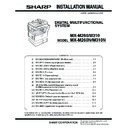Sharp MX-M310 / MX-M310N (serv.man5) Service Manual ▷ View online
MX-M260/M310/M260N/M310N MX-TE10 (Paper exit tray) 6 - 1
[6] MX-TE10 (Paper exit tray)
1. Parts included
2. Installation
1) Remove two EPE cushions.
2) Remove five screws and remove the rear cabinet.
3) Insert the harness of the right paper exit unit to the hole of the
second paper exit.
Note: Wire the harness to the upper of the rib.
If wiring it to the under of the rib, the harness may come into
contact with the gear.
contact with the gear.
4) Insert the pawl of the right paper exit unit to the oval hole of the
frame of the main unit.
Insert the positioning boss of the main unit to the round hole in
lower side.
lower side.
5) When tightening the screw, tighten in the sequence of 1, 2, 3
and 4.
6) Wiring
Paper exit unit
Paper exit tray
Paper holding arm
Harness cover OP
Screw (M3 x 4)
Paper exit
right cover
Right paper
exit actuator
Screw (M4 x 10)
Screw (M3 x 8)
Rib
Gear
3
2
1
4
MX-M260/M310/M260N/M310N MX-TE10 (Paper exit tray) 6 - 2
7) Install the paper exit right cover sub and tightening the screw.
3 x 4 screw (S) 2PCS
8) Install the right paper exit actuator and the paper holding arm.
9) Remove the screw and remove the paper exit fan connector sheet.
10) Install the harness cover OP and tightening the screw.
Paper holding arm
Right paper
exit actuator
exit actuator
Insertion direction
Right paper exit paper
full detection fulcrum
full detection fulcrum
Insert it to the hole of the paper
exit right cover (R side, F side)
exit right cover (R side, F side)
MX-M260/M310/M260N/M310N MX-TR11 (Job separator tray) 7 - 1
[7] MX-TR11 (Job separator tray)
1. Parts included
2. Installation
1) Remove the rear cabinet right and the rear cabinet maintenance
cover.
2) Remove the right cabinet lever cover.
(Dispose of the part after installation)
(M4 x 12 P tight)
3) Remove the right cabinet AS.
M4 x 10 P tight (2pcs)
4) Attach the mylar sheet to the bottom of the scanner.
5) Install the second paper exit UN.
M4 x 10 S tight (4pcs)
6) Connect the second paper exit UN connector to MCU UN.
Fixation treatment of the harness is required.
Job separator unit
Second paper
exit tray holder
exit tray holder
Second paper exit unit
M4 x 10 (5 pcs.)
Mylar
Reference
Front side
Rear side
R end
Reference
Reference
R end
Outline of rear side
of square hole.
of square hole.
MX-M260/M310/M260N/M310N MX-TR11 (Job separator tray) 7 - 2
7) Disengage the pawls in the sequence of 1 and 2 and remove the
paper exit dummy cover.
8) Remove the paper holding arm, install it to job separator AS.
(Same as the current state)
9) Install the second paper exit tray holder. (New part)
M4 P tight tightening
10) Install the job separator tray AS.
11) Install the rail dummy cover part to the guide rail so that slide the
over part from front side to rear side.
After that, insert the rib of tray part to the location of insertion of the
second paper exit tray holder.
Check that it is caught while being pushing up the tray.
After that, insert the rib of tray part to the location of insertion of the
second paper exit tray holder.
Check that it is caught while being pushing up the tray.
12) Install the right cabinet AS.
M4 x 10 P tight (2pcs)
13) Install the rear cabinet right and the rear cabinet maintenance
cover.
14) Job separator setting in simulation 26-1.
1
2
1
1
2
Paper holding arm
Click on the first or last page to see other MX-M310 / MX-M310N (serv.man5) service manuals if exist.