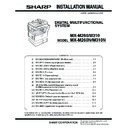Sharp MX-M310 / MX-M310N (serv.man5) Service Manual ▷ View online
MX-M260/M310/M260N/M310N MX-RP10 (Reversing single pass feeder) 2 - 3
2) Set to A4R (LTR) size, adjust the guide and press the start key.
3) Fold the A/4 (LTR) paper in half, set to the A5R (Invoice R) size,
adjust the guide and press the start key.
4) Adjust the guide to the minimum width and press the start key.
5) Make sure the indicator reads 60 before pressing the start key.
6) Make sure the indicator reads 40 before pressing the start key.
7) Make sure the document size is correctly shown in Sim2-2.
C. Check the copy magnification ratio
1) Place a scale on the original table, and make a 100% copy to
make a test chart.
2) Place the test chart on the RSPF and make a 100% copy.
3) Compare the scale image and actual image.
4) If adjustment is required.
Execute Sim48-1
D. Check the center displacement
1) Place the center position adjustment test chart on the RSPF.
2) Make a copy from the manual paper feed tray and check the
printed copy with the test chart.
3) If adjustment is required.
Execute Sim 50-12
E. Check the scan position
1) Open RSPF, place a white paper on the document glass.
2) Execute Sim 53-8 and press start key.
Installation of RSPF is now complete.
SIMULATION 53-6
SPF TRAY ADJUSTMENT.
LTR PAPER SET, AND PRESS START KEY.
SIMULATION 53-6
SPF TRAY ADJUSTMENT.
INVR PAPER SET, AND PRESS START KEY.
SIMULATION 53-6
SPF TRAY ADJUSTMENT.
MIN POSITION SET, AND PRESS START KEY.
SIMULATION 53-6
SPF TRAY ADJUSTMENT. INPUT VALUE 1-99, AND PRESS
START.
60
SIMULATION 53-6
SPF TRAY ADJUSTMENT. INPUT VALUE 1-99, AND PRESS
START.
40
MX-M260/M310/M260N/M310N MX-DE10/DE11 (Paper feed unit) 3 - 1
[3] MX-DE10/DE11 (Paper feed unit)
1. Unpacking
2. Installation
PARTS INCLUDED
Remove all pieces of fixing tape and fixing materials from the
paper feed unit.
paper feed unit.
Turn off the main switch of the copier and then remove the power
plug of the copier from the outlet.
plug of the copier from the outlet.
A. Remove the rear cover from the copier
1) Remove the two screws and then remove the rear cover from the
copier.
B. Remove the rear cover from the optional paper
feed unit
1) Remove the two screws and then remove the rear cover from the
optional paper feed unit.
C. Remove the connector cover
1) Remove the cover from the connector.
MX-DE10
MX-DE11
Fixing plates: 4 pcs.
Paper size label
Screws (M4 x 12): 8 pcs.
Cassette relay harness
(contained in the optional paper feed unit)
Rear cover
Screw
Screw
Rear cover
Screw
Screw
Connector cover
MX-M260/M310/M260N/M310N MX-DE10/DE11 (Paper feed unit) 3 - 2
D. Attach the copier
1) Place the copier on the optional paper feed unit and remove the
second and third paper trays.
Connect the copier to the paper feed unit using four fixing plates
and two screws (M4 x 12) for each plate.
Connect the copier to the paper feed unit using four fixing plates
and two screws (M4 x 12) for each plate.
E. Connect the harness
1) Connect the cassette interface harness contained in the optional
paper feed unit to the paper feed unit interface PWB.
• For two tray type
• For one tray type
F. Attach the rear covers of the copier and the
optional paper feed unit
1) Attach the rear covers of the copier and the optional paper feed
unit using two screws respectively.
Right of rear side
Screws
(M4 x 12)
Detailed view
Front side
Screws (M4 x 12)
Screws (M4 x 12)
Fixing plate
Fixing plate
Fixing plate
Screws
(M4 x 12)
Left of rear side
Fixing plate
Cassette relay harness
Cassette relay harness
Rear cover
Rear cover
Screws
Screws
MX-M260/M310/M260N/M310N MX-DE10/DE11 (Paper feed unit) 3 - 3
G. Remove the securing fixture for packing the
paper feed unit and remove the packing material
1) Remove the securing fixture for packing that fixes the paper pres-
sure plate of the tray by rotating it in the direction of the arrow and
remove the packing material.
remove the packing material.
Caution: Be sure to remove the securing fixture bofore turning on the
power.
H. Change the paper size in the tray
1) Hold the grip and slide the tray side plate to adjust it to the paper to
be used.
Then, fit the rear end plate to the specified size position.
Then, fit the rear end plate to the specified size position.
Insert the power plug of the copier to the outlet and turn on the
main switch of the copier. Then, carry out the following
procedure.
main switch of the copier. Then, carry out the following
procedure.
I.
Load paper into the paper tray
1) Do not exceed the maximum height line.
J. Check for center displacement
• Set an original on the document glass and copy it using the paper
tray in the copier.
Then, copy an original using the attached optional paper feed unit.
Then, copy an original using the attached optional paper feed unit.
• If the center of the copy image from the tray in the copier is different
from that of the copy image from the optional paper feed unit, carry
out adjustment referring to the service manual.
out adjustment referring to the service manual.
Installation of Paper feed unit is now complete.
Securing fixture for packing
Packing material
Side plate
Rear plate
Click on the first or last page to see other MX-M310 / MX-M310N (serv.man5) service manuals if exist.