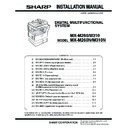Sharp MX-M310 / MX-M310N (serv.man5) Service Manual ▷ View online
MX-M260/M310/M260N/M310N MX-M260/M260N/M310/M310N (Main unit) 1 - 4
6. Toner density sensor level adjustment
1) Open the cover with the power OFF.
2) Power ON (The mechanism cannot be initialized because the
cover is open.)
3) Install the developing unit with new developer in it.
4) Enter SIM 25-2.
(#
→ ∗ → C → ∗ → 25 → START → 2 → START)
5) Close the cover immediately before starting the operation.
6) Press the [START] key to start.
After completion of the adjustment, be sure to cancel the simulation
with the [CA] key.
with the [CA] key.
7. Tray paper size setting
When you change the paper in a tray, follow the steps below to change
the tray's paper type and paper size settings.
the tray's paper type and paper size settings.
The settings cannot be changed when operation has stopped because
the paper ran out or a misfeed occurred, or when an interrupt copy job
is being performed.
the paper ran out or a misfeed occurred, or when an interrupt copy job
is being performed.
Even in copy mode, the settings cannot be changed while a print job or
received fax is being printed.
received fax is being printed.
Note:
• 5-1/2" x 8-1/2" (A5) size paper can only be set for tray 1.
• B5 size paper cannot be set for tray 2 (However, B5R size paper can
be set.).
• Tray settings for trays other than the bypass tray can be prohibited in
the key operator programs.
A. Trays 1 – 4
1) Set paper on the tray.
2) Press the [SYSTEM SETTINGS] key.
The system settings menu screen will appear.
3) Touch the [TRAY SETTINGS] key.
The tray settings screen will appear.
4) Select the tray in which you loaded paper.
If the desired tray does not appear in the display, use the [
↑] key or
[
↓] key to scroll until it appears.
5) Select the size and type of paper that is loaded in the tray.
The currently selected paper type will be highlighted.
• To change the paper type selection, touch the appropriate type
key.
• To change the paper size selection, touch the appropriate size
key.
• To change the displayed size selections to AB sizes, touch [AB
↔ INCH].
6) Touch the [OK] key.
7) A message appears prompting you to check the paper in the tray.
Check the paper and then touch the [OK] key.
You will return to the tray settings screen.
B. Manual feed tray
Use either of the following two methods to set the bypass tray's paper
type setting.
type setting.
(1) From the [SYSTEM SETTINGS] key
1) Set paper on the tray.
2) Press the [SYSTEM SETTINGS] key.
The system settings menu screen will appear.
3) Touch the [TRAY SETTINGS] key.
The tray settings screen will appear.
4) Touch the [BYPASS TRAY] key.
DATA
LINE
B STATUS
SYSTEM SETTINGS
TOT L COUNT
TRAY SETTINGS
ADDRE
CONTRO
CONTRO
KEYBOARD
SELECT
KEY
CONTRA
TRAY 1
TRAY 2
TRAY 3
PLAIN / 8½ x 14
PLAIN / 11x17
TYPE / SIZE
PLAIN / 8½ x 11
SYSTEM SETTINGS
TRAY 1 TYPE/SIZE SETTING
TYPE
RECYCLED
PLAIN
COLOR
LETTER HEAD
11x17
8½x11
8½x14
8½x11R
5½x8½
8½x13
OK
SIZE
AB
INCH
DATA
LINE
B STATUS
SYSTEM SETTINGS
TOT L COUNT
TRAY SETTINGS
ADDRE
CONTRO
CONTRO
KEYBOARD
SELECT
KEY
CONTRA
TRAY 4
BYPASS
TRAY
TRAY
TYPE / SIZE
PLAIN
PLAIN / 11x17
MX-M260/M310/M260N/M310N MX-M260/M260N/M310/M310N (Main unit) 1 - 5
5) Select the type of paper that is loaded in the tray.
6) Touch the [OK] key.
You will return to the tray settings screen.
(2) From the [PAPER SELECT] key
1) Set paper on the tray.
2) Touch the [PAPER SELECT] key.
3) Touch the paper type selection key.
4) Select the paper type.
"JAPANESE P/C" refers to official postcards used in Japan.
5) Touch the [PAPER SELECT] key.
You will return to the main screen of copy mode.
SYSTEM SETTINGS
BYPASS TRAY TYPE SETTING
SELECT THE PAPER TYPE.
RECYCLED
PLAIN
COLOR
HEAVY PAPER
THIN PAPER
LETTER HEAD
LABELS
TRANSPARENCY
ENVELOPE
JAPANESE P/C
OK
MX-M260/M310/M260N/M310N MX-RP10 (Reversing single pass feeder) 2 - 1
[2] MX-RP10 (Reversing single pass feeder)
1. Unpacking
For unpacking, refer to the figure below.
• Parts included
2. Installation
1) Turn off the main switch of the copier and then remove the power
plug of the copier from the outlet.
2) Lift the platen cover and remove it from the copier.
3) Remove the right and left glass holders and remove the document
glass.
Remove the two screws (M3 x 8) of the left glass holder and the
three screws (M3 x 8) of the right glass holder.
Remove the two screws (M3 x 8) of the left glass holder and the
three screws (M3 x 8) of the right glass holder.
4) Insert the RSPF glass holder to the document glass.
Then, attach the document glass to the copier, fix the left glass
holder that has been removed in step 3 using two screws (M3 x 8),
and fix the RSPF glass using three screws (M3 x 8).
holder that has been removed in step 3 using two screws (M3 x 8),
and fix the RSPF glass using three screws (M3 x 8).
5) Insert the hinge portion of the RSPF to the mounting portion of the
copier by holding the RSPF at an angle toward the rear side.
RSPF glass cover
Intermediate tray
Screws (M3 x 8)
Screws (M3 x 8)
Left glass
holder
holder
Document glass
Right glass holder
Screws (M3 x 8)
Screws (M3 x 8)
Left glass
holder
holder
Document glass
RSPF glass holder
Hinge
Hinge
MX-M260/M310/M260N/M310N MX-RP10 (Reversing single pass feeder) 2 - 2
6) Remove the filament tape located in the positions shown in the
illustration.
7) Connect the Centronics connector of the RSPF to the connector of
the copier and then tighten the screws of the connector.
8) Insert the intermediate tray all the way into the RSPF.
3. Adjustments
Insert the power plug of the copier to the outlet and turn on the
main switch of the copier.
main switch of the copier.
A. Adjust the RSPF white correction pixel
• Open the RSPF and execute SIM 63-7 to adjust the RSPF auto
white correction pixel.
1) Open the SPF unit and press the START key.
2) Shading position adjustment is performed. (Cannot interrupt)
If the simulation is executed with the SPF unit closed, an error is
resulted.
resulted.
3) [ ] indicates the order number of the pixel of the white sheet for
SPF exposure correction in the SPF position.
When the adjustment is completed normally, “COMPLETE” is dis-
played, and data are written into the EEPROM.
When the adjustment is completed normally, “COMPLETE” is dis-
played, and data are written into the EEPROM.
When the adjustment is completed abnormally, “ERROR” is dis-
played and data are not written into the EEPROM.
played and data are not written into the EEPROM.
∗ The SPF white correction start pixel = Displayed pixel position -34.
B. Adjust the document guide width (Sim53-6)
Caution: If this adjustment is not performed, the document size display
remains special.
1) With the document guide opened to the full, set A/3 (A/4) (WLT
(LT) in the inch system) paper and adjust the guide.
Press the start key.
Press the start key.
Filament tape
Filament tape
Filament tape
Screw
Screw
Intermediate tray
SIMULATION 63-7
SHADING POSITION ADJUSTMENT. PRESS START.
SIMULATION 63-7
SHADING POSITION ADJUSTMENT. EXECUTING...
SIMULATION 63-7
SHADING POSITION ADJUSTMENT. COMPLETE.
[160]
SIMULATION 63-7
SHADING POSITION ADJUSTMENT. ERROR.
[ 0]
SIMULATION 53-6
SPF TRAY ADJUSTMENT.
WLT PAPER SET, AND PRESS START KEY.
Click on the first or last page to see other MX-M310 / MX-M310N (serv.man5) service manuals if exist.