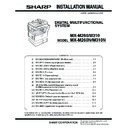Sharp MX-M310 / MX-M310N (serv.man5) Service Manual ▷ View online
MX-M260/M310/M260N/M310N AR-FX7 (Facsimile expansion kit) 13 - 3
<4> Use the 10-key pad to enter “1” in the submenu screen shown
below and press the START key.
<5> The screen shown below is displayed and memory clear opera-
tion is executed to restart the main unit.
<6> After several minutes, memory clear operation is completed and
then the screen shown below is displayed. Press the Reset key to
restart the main unit.
restart the main unit.
11) Connect the FAX board unit line cable.
Connect the line cable to the FAX board unit.
Line cable
MX-M260/M310/M260N/M310N MX-FR17U/FR18U (Data security kit) 14 - 1
[14] MX-FR17U/FR18U (Data security kit)
<Before installation>
• This installation manual is provided for the MX-M260/M310 series.
• For installation to other models, see the service manual.
For improvement of workability, part of the description in this manual
may be modified without prior notice.
may be modified without prior notice.
• To enable the data security function, the product key must be
acquired.
The information used for acquiring the product key is on the cover
page of English operational manual.
(For the method of acquiring the product key, contact the dealer.)
The information used for acquiring the product key is on the cover
page of English operational manual.
(For the method of acquiring the product key, contact the dealer.)
Note: If image data remains before installation of the data security
kit, be sure to output or clear the data in advance. Note that
image data that has not been output before installation cannot
be output after installation.
image data that has not been output before installation cannot
be output after installation.
Turn off the main switch of the main unit and remove the power
plug of the main unit from the outlet.
plug of the main unit from the outlet.
1) Remove the rear cabinet and the shielding plate.
Remove the screw and then remove the left cover of the rear cabi-
net.
Then, remove the four screws and then remove the rear cabinet.
Remove the five screws and then remove the shielding plate.
net.
Then, remove the four screws and then remove the rear cabinet.
Remove the five screws and then remove the shielding plate.
2) Replace the IMC PWB to the one for security.
Remove the four screws that secure the IMC PWB.
Remove the IMC PWB while narrowing the head of the spacer.
Connect the connector of the supplied IMC PWB to the connector
of the MCU PWB of the main unit and fit the spacer.
Then, use the four M3 x 8 screws that have been removed to
secure the IMC PWB.
Remove the IMC PWB while narrowing the head of the spacer.
Connect the connector of the supplied IMC PWB to the connector
of the MCU PWB of the main unit and fit the spacer.
Then, use the four M3 x 8 screws that have been removed to
secure the IMC PWB.
3) Replace the MCU ROM.
Push the lock release lever of CN500 to remove the ROM PWB.
Then, giving attention to the insertion direction of the supplied
MCU ROM PWB, push the PWB in until it locks.
Then, giving attention to the insertion direction of the supplied
MCU ROM PWB, push the PWB in until it locks.
4) Replace the PCL ROM.
When installing this kit to a main unit on which the PCL PWB is not
mounted, proceed to step 5.
Push up the lock release lever of CN13 and remove the ROM PWB.
Then, giving attention to the insertion direction of the supplied PCL
ROM PWB, push the PWB in until it locks.
mounted, proceed to step 5.
Push up the lock release lever of CN13 and remove the ROM PWB.
Then, giving attention to the insertion direction of the supplied PCL
ROM PWB, push the PWB in until it locks.
5) Replace the FAX ROM.
When installing this kit to a main unit on which the FAX PWB is not
mounted, proceed to step 6.
Push up the lock release lever of CN11 and remove the ROM
PWB.
Then, giving attention to the insertion direction of the supplied FAX
ROM PWB, push the PWB in until it locks.
mounted, proceed to step 6.
Push up the lock release lever of CN11 and remove the ROM
PWB.
Then, giving attention to the insertion direction of the supplied FAX
ROM PWB, push the PWB in until it locks.
Parts included
CN1
MCU ROM: 1 pc.
IMC PWB for security: 1 pc.
FAX ROM: 1 pc.
("320xx O" is printed on
the IC1 label.)
("320xx O" is printed on
the IC1 label.)
PCL ROM: 1 pc.
("VH129L" is printed on the
IC3 label.)
("VH129L" is printed on the
IC3 label.)
Screw
Rear cabinet
Rear cabinet
Rear cabinet
Screw
Screw
Screws
Shielding plate
Screws
Screws
Left cover
M3 x 8 screws
M3 x 8 screws
Spacer
Connector of MCU PWB
IMC PWB
CN500
CN11
CN13
Lock release lever
MCU ROM PWB
CAUTION: Cutout
Lock release lever
PCL ROM PWB
CAUTION: Cutout
CN13
CN11
CAUTION: Cutout
Lock release lever
FAX ROM PWB
MX-M260/M310/M260N/M310N MX-FR17U/FR18U (Data security kit) 14 - 2
6) Reattach the shielding plate and the rear cabinet.
Fit the two pawls at the upper part of the shielding plate to the main
unit and secure the plate with the five screws.
Then, reattach the rear cabinet to its original position and secure it
with the four screws.
Reattach the left cover of the rear cabinet to the rear cabinet and
secure it with the screw.
unit and secure the plate with the five screws.
Then, reattach the rear cabinet to its original position and secure it
with the four screws.
Reattach the left cover of the rear cabinet to the rear cabinet and
secure it with the screw.
Insert the power plug of the main unit to the outlet and turn on the
main switch of the main unit. Then, carry out the following proce-
dure.
main switch of the main unit. Then, carry out the following proce-
dure.
• To enable the data security function, use the keys on the operation
panel to enter the product key and turn off the power and then on
again.
If a key mark is displayed on the job status screen on the operation
panel, the security function is enabled.
again.
If a key mark is displayed on the job status screen on the operation
panel, the security function is enabled.
• If the fax expansion kit (AR-FX7) and/or the printer expantion kit
(MX-PB12) is not already installed, give the customer the enclosed
FAX ROM PWB and/or PCL ROM PWB.
The customer is required to enable the data security function after
purchasing these kits.
FAX ROM PWB and/or PCL ROM PWB.
The customer is required to enable the data security function after
purchasing these kits.
M3 x 8 S Tite
Rear cabinet
Rear cabinet
Rear cabinet
Pawls
Shielding plate
M3 x 8
machine
screws
machine
screws
M3 x 8
machine
screws
machine
screws
M3 x 8
machine screw
machine screw
Left cover
Left cover
M4 x 10 S Tite
key mark
MX-M260/M310/M260N/M310N MX-AMX1 (Application integration module) 15 - 1
[15] MX-AMX1 (Application integration module)
1. Unpacking
A. Check the packed items
2. Installation
<Note before installation>
∗ To enable the Application Integration Module function, the product
∗ To enable the Application Integration Module function, the product
key must be acquired.
A. Make preparations to enable the Application
Integration Module function
1) To enable the Application Integration Module function, enter the
product key by the key operation of the operation panel.
a) Touch [PRODUCT KEY INPUT].
b) Enter the product key with the 10-key and touch [OK] key.
2) After completion of the product key entry, turn OFF the power
switch and the main power switch of the machine, and turn them
ON again.
ON again.
B. Check the operation of the Application
Integration Module function
1) Send image data and meta data by referring to MX-AMX1 GET-
TING STARTED GUIDE (Package part No. 2). Check to confirm
that image data and meta data are properly received.
that image data and meta data are properly received.
No.
Names of bundles
Quantity
1
CD-ROM
1
2
MX-AMX1 GETTING STARTED GUIDE
1
3
Sharpdesk license kit Operation Manual
1
1
2
3
Click on the first or last page to see other MX-M310 / MX-M310N (serv.man5) service manuals if exist.