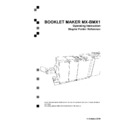Sharp MX-BMX1 (serv.man9) User Manual / Operation Manual ▷ View online
2
33
Selecting Cover Feeder Mode, continues
The Purge mode is used when you want to completely
empty the Cover Feeder from covers.
Remove all cover sheets from the bin.
Select Purge and press the [Run] button. The prefed
cover sheet will now be fed into the Booklet Maker
to the stapling area, but without being stapled.
Open the Top Cover and remove the cover sheet.
Note
If you open and close the Top Cover without removing
the cover sheet, the cover sheet will be stapled and
folded and then fed to the stacker.
Make sure that the cover sheets are well fanned to
avoid misfeeds or double-feeds.
Align the cover sheets well to achieve a reliable
feeding operation and good finishing results.
When using printed covers make sure that the ink
has completely dried, to avoid smearing.
Press on top of either air nozzle (A) to lower the
paper bin. Load the covers facing downwards into
the paper bin.
Move the adjustable side guides (B) up against the
cover sheets until there is no clearance.
Loading covers
B
A
2
34
Book Folding
General
The Book Folder has six different settings. It can be set to [Auto], [Mode 1], [Mode 2],
[Mode 3], [Mode 4] or [Off].
In [Auto] mode, the Booklet Maker detects how many sheets there are in the booklet, and
automatically set the Book Folder to the correct mode.
Note
When the Book Folder is set to [Auto] and the booklet has less than approximately 6 sheets/
booklet, the Book Folder will bypass the Square folding action, transporting the booklet out
to the Belt stacker.
Use the manual modes to override the auto function. There are four different manual modes
to select from.
Mode 1:
Approximately 6 to 11 sheets. Decreased amount of square forming.
Mode 2:
Approximately 12 to 16 sheets. Medium amount of square forming.
Mode 3:
Approximately 1 to 23 sheets. Increased amount of square forming.
Mode 4:
Approximately 24 to 30 sheets. Maximum amount of square forming.
Select [Off] to bypass the Book Folder
Setting Mode
Procedure
From the Ready screen, scroll down to MX-FDX2 and
press the [Change] button.
Select [Auto], [Mode 1], [Mode 2], [Mode 3], [Mode
4] or [Off] with the [arrow] button and press the [OK]
button.
2
35
On-line mode
Follow “Docking the Booklet maker” in section 1. Basics.
On-line/Off-line
The Booklet maker can be operated in two modes. On-line mode, when used together with
the copier, or off-line mode, working as a stand-alone unit.
Off-line mode
Follow “Undocking the Booklet maker” in section 1. Basics.
Adjust the hand feeding paper guides to the correct paper size.
Turn on the Booklet maker.
The Booklet maker is now in stand-by and will start automatically when a set is fed into the
Booklet maker. If settings need to be changed, follow “Changing settings” earlier in this
section.
2
36
Make sure that the Booklet making system (A) is present on the copier control panel.
Make sure that the Booklet maker system is set according to [Auto].
Select correct paper tray (A4R or A3) (B).
Select [Special modes] (C).
Select [Quantity] (D).
Press the Start button [ ] (E).
Begin On-line Production
B. Paper tray
A. Booklet making system
D. Quantity
E. Start button
C. Special modes
Click on the first or last page to see other MX-BMX1 (serv.man9) service manuals if exist.