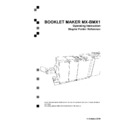Sharp MX-BMX1 (serv.man9) User Manual / Operation Manual ▷ View online
29
2. Making Booklets
Setting Paper Size
Selecting standard paper sizes
Changing settings
Changing of settings can be performed in two ways. Temporary, which means that the changes
will remain until a new job is loaded or permanent, which means that the changes will be
stored as a job. This job can later be recalled.
Procedure for temporary changes:
From the Ready screen, select the option you wish to change and press the [Change] button.
Confirm changes by pressing the [OK] button.
Procedure for permanent changes:
From the Ready screen, press the [Jobs] button to reach the Jobs screen. Select the Job you
want to change by pressing the [Next] button and then press the [Change] button.
Note
Choose either of the above mentioned procedures when changing size, stapling, trimming,
covers or book folding as follows.
From the Ready screen, select Size and press the
[Change] button.
General procedure
Select Auto or any standard paper size with the [arrow]
button and press the [OK] button. Selecting Auto means
that the booklet maker will automatically adjust to the
same paper size (A4, A3, 8.5”x11”, 8.5”x14”, 11”x1”
or B4) as the copier.
For other paper sizes, follow “Custom paper size” as
described on the next page.
2
30
The paper size can now be changed in increments of
0.1 mm or approx.. 0.01 inches. Press the [OK] button
to confirm.
Four different custom paper sizes can be stored.
Custom paper size
Select Size and press the [Change] button to display
the preprogrammed paper sizes.
Scroll down to Custom sizes, by pressing the [arrow]
button, and press the [OK] button. Select the custom
paper size you want to use and press the [OK]
button.
If you want to adjust, select the custom paper size you
want to change and press the [Change] button. Select
Width or Length with the [arrow] button and press the
[Change] button.
Stapling
Selecting stapling On or Off
From the Ready screen, select Staple and press the
[Change] button.
2
31
If stapling was On, the first choice will be Off and vice
versa.
Select On or Off with the [arrow] button and press the
[OK] button.
Selecting stapling On or Off, continues
Trimming
Selecting trimming On or Off
If trimming was On, the first choice will be Off and vice
versa.
Select On or Off with the [arrow] button and press the
[OK] button.
From the Ready screen, select Trim and press the
[Change] button.
2
32
Selecting Cover Feeder Mode
Covers
Select On if you want the cover feeder to automatically
feed one cover to each set from the copier, or if you
are manually feeding a set.
Select Off if no covers are to be fed.
Select Feed if you want to fold only one sheet in
sequence.
Press the [OK] button to confirm.
From the Ready screen, select Cover and press the
[Change] button.
Adjusting the cutting margin
Select Trim and press the [Change] button. Select
Trim length and press the [OK] button. Press the [+]
or [-] buttons to fine adjust in increments of 0.5 mm or
0.02 inches. The trimmed booklet size and waste are
displayed. Press the [OK] button to confirm.
Click on the first or last page to see other MX-BMX1 (serv.man9) service manuals if exist.