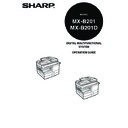Sharp MX-B201D (serv.man13) User Manual / Operation Manual ▷ View online
ACCOUNT CONTROL SETTINGS
84
3
If you wish to delete an each account number, select
"2. DELETE ONE ACCOUNT" and then press the [OK] key.
"2. DELETE ONE ACCOUNT" and then press the [OK] key.
4
Enter the account number that you wish to delete with the
numeric keys and then press the [OK] key.
numeric keys and then press the [OK] key.
5
Select "YES" with the [
] key (
) or [
] key (
) and then
press the [OK] key.
If you enter a number that has not been programmed in step 4 and then
press the [OK] key, you will return to the number entry screen of step 4.
press the [OK] key, you will return to the number entry screen of step 4.
6
If you wish to delete another account number, repeat steps 4
and 5.
and 5.
7
To exit, press the [C] key repeatedly.
Changing an account number
1
Select "3. CHANGE ACCOUNT #" with the
[
[
] key (
) or [
] key (
) and then
press the [OK] key.
2
3
4
2
Enter the account number to be changed
and the new account number.
and the new account number.
3
4
5
6
2
3
3
Press the [OK] key.
If you enter an account number that has already been programmed in step
2, a warning message will appear and you will return to step 2. Enter a
different number.
2, a warning message will appear and you will return to step 2. Enter a
different number.
4
If you wish to change another account number, repeat steps 2
and 3.
and 3.
5
To exit, press the [C] key repeatedly.
• When entering an account number, the [OK] key will not be accepted
unless 5 digits have been entered.
• If you press the [C] key while entering an account number, the
account number display will change to "-----".
ACC.# CONTROL
3:CHANGE ACCOUNT #
3:CHANGE ACCOUNT #
CHANGE ACCOUNT #
INPUT:----- ˚ -----
INPUT:----- ˚ -----
85
TOTAL PER ACCOUNT
This program is used to display the page counts of each account.
1
After step 1, 2 and 4 on page 81 - 82, press
the [
the [
] key (
) or [
] key (
) until
"2: TOTAL PER ACCOUNT" appears, and
then press the [OK] key.
then press the [OK] key.
2
This program is used to display the page counts of
each account.
each account.
Resetting account
2
After pressing the [C] key to clear the
displayed counts, press the [
displayed counts, press the [
] key (
)
or [
] key (
) until "3: RESET
ACCOUNT" appears, and then press the
[OK] key.
[OK] key.
3
This program is used to reset the page count of an
individual account, or all account, to "0".
individual account, or all account, to "0".
4
5
*
Press the [
] key (
) or [
] key (
) to select [1: RESET ALL
ACCOUNT] and then press the [OK] key.
6
7
*
Press the [
] key (
) or [
] key (
) to select [2: RESET ONE
ACCOUNT] and then press the [OK] key.
Pages that are copied for maintenance of the machine are counted
to the "OTHER" account.
to the "OTHER" account.
ACC. CONTROL SET
2:TOTAL PER ACCOUNT
2:TOTAL PER ACCOUNT
ACC. CONTROL SET
3:RESET ACCOUNT
86
COPYING WHEN AUDITING MODE IS ENABLED
When account control is enabled, the account number entry screen appears.
1
Enter your five-digit account number with
the numeric keys.
the numeric keys.
2
When a valid account number is entered, the
number of copies already made by that account
appears for several seconds on the initial screen.
number of copies already made by that account
appears for several seconds on the initial screen.
2
When the copy job is finished, press the [ACC.#-C] key (
).
If you enter an incorrect number, press the [C] key and then enter
the correct number.
the correct number.
ENTER YOUR ACCOUNT #
ACCOUNT #:-----
ACCOUNT #:-----
ACC. CONTROL SET
2:TOTAL PER ACCOUNT
2:TOTAL PER ACCOUNT
87
10
Chapter 10
TROUBLESHOOTING AND
MAINTENANCE
MAINTENANCE
Problems related to general use of the machine, the copy function, and software
setup are explained here. Be sure to check the problem carefully before calling for
service, as many problems can be solved by the user.
If you are unable to solve the problem, turn off the main switch, unplug the power
cord from the outlet, and contact your dealer.
setup are explained here. Be sure to check the problem carefully before calling for
service, as many problems can be solved by the user.
If you are unable to solve the problem, turn off the main switch, unplug the power
cord from the outlet, and contact your dealer.
DISPLAY MESSAGES
When the following indicators light up or blink on the operation panel or the following
alphanumeric codes appear in the display, solve the problem immediately referring
to both the table below and the indicated page.
alphanumeric codes appear in the display, solve the problem immediately referring
to both the table below and the indicated page.
Be sure to use only genuine SHARP parts and supplies.
Indication
Cause and remedy
Page
Lamp indicator
Display
Tray
location
indicator
Blinks
BYPASS : ADD
PAPER
PAPER
The indicated paper tray is not attached,
is attached incorrectly, or has run out of
paper. (The tray is indicated in <*>.)
is attached incorrectly, or has run out of
paper. (The tray is indicated in <*>.)
12
14
TRAY<*> : ADD
PAPER
CLOSE PAPER
TRAY<*>
PAPER
CLOSE PAPER
TRAY<*>
Error indicator
Blinks
CLEAR PAPER
JAM.
JAM.
A paper misfeed has occurred.
Remove the misfeed as explained in
"MISFEED REMOVAL".
Remove the misfeed as explained in
"MISFEED REMOVAL".
102
SPF/RSPF JAM.
FRONT OR SIDE
COVER OPEN.
CLOSE COVERS.
FRONT OR SIDE
COVER OPEN.
CLOSE COVERS.
The cover is open. Close the cover.
-
CLOSE THE SPF/
RSPF COVER.
RSPF COVER.
The document feeder cover is open. Close
the document feeder cover.
the document feeder cover.
-
REPLACE THE
TONER
CARTRIDGE.
TONER
CARTRIDGE.
The toner cartridge is empty. Replace
the toner cartridge with a new cartridge.
(When the indicator blinks, the machine
does not operate.)
106
SYSTEM ERROR
[XX - XX] REFER
TO USER GUIDE
[XX - XX] REFER
TO USER GUIDE
When [F2-02] appears, check the toner
cartridge and make sure that the seal is
not still affixed.
-
The machine will not function. Turn the
power switch off, wait about 10 seconds,
and then turn on the switch again. If this
does not clear the error, remove the
power cord from the outlet, and contact
your authorised service representative.
-
Click on the first or last page to see other MX-B201D (serv.man13) service manuals if exist.