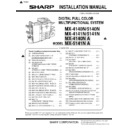Sharp MX-4140N / MX-4141N / MX-5140N / MX-5141N (serv.man8) Service Manual ▷ View online
MX-5141N MX-FWX1 (INTERNET FAX EXPANSION KIT) 24 – 1
MX-5141N
Service Manual
[24] MX-FWX1 (INTERNET FAX EXPANSION KIT)
1. Unpacking
A. Packed items check
2. Installation
NOTE: In order to specify the address of the Internet Fax with the
PC-FAX driver, the PC-FAX driver must be updated by the
Internet Fax expansion kit.
Internet Fax expansion kit.
A. Enable setting of functions
1)
Enter the product key to enable the functions.
a)
Enter the system setting mode.
b)
The machine enters the product key input mode.
c)
Enter the product key.
d)
Press the registration key.
2)
After completion of the product key input, turn OFF the power
switch on the operation panel of the machine, and turn OFF
the main power switch.
switch on the operation panel of the machine, and turn OFF
the main power switch.
3)
Turn ON the main power switch and the power switch on the
operation panel.
operation panel.
B. Confirmation of function enable
Execute SIM22-10 (Machine configuration display) to check to con-
firm that the set functions are enable.
firm that the set functions are enable.
No.
Name
Quantity
1
CD-ROM
1
2
Product key sheet
1
1
2
MX-5141N MX-EB11 (ENHANCED COMPRESSION KIT) 25 – 1
MX-5141N
Service Manual
[25] MX-EB11 (ENHANCED COMPRESSION KIT)
1. Unpacking
A. Packed items check
2. Installation
NOTE: Before installation, be sure to turn both the operation and
main power switches off and disconnect the power plug
from the power outlet. Make double sure that the data lamp
on the operation panel does not light up or blink when per-
forming installation.
A.Pull out the control PWB.
- If cables are connected to the control PWB unit, remove all
cables.
1) Push the location indicated in the illustration to unlock, and
remove the ozone filter cover from the right rear cabinet.
2) Remove the screw from the right rear cabinet and remove the
right rear cabinet.
3) Remove the two screws from the control PWB unit.
4) Pull out the control PWB unit.
4) Pull out the control PWB unit.
- If the fax box unit is installed, carry out steps 5), 6), and
7) additionally.
5) Remove the screw and remove the snap band.
6) Remove the interface cable from the frame.
7) Remove the connector.
8) Pull out and remove the control PWB unit.
6) Remove the interface cable from the frame.
7) Remove the connector.
8) Pull out and remove the control PWB unit.
B.Scanner function expansion PWB installation
1) Connect the scanner function expansion PWB (Packed items)
to the MFP control PWB, and fit it with the screw (Packed
items).
* Only for the models used in Brazil, South Africa and Taiwan, fix
the earth plate spring (Packed item) to the scanner function
expansion PWB (Packed items) as shown in the figure.
No.
Name
Quantity
1
Scanner function expansion PWB
1
2
Screw
2
3
Earth plate spring
1
2
2
3
3
4
2
‘13/Nov
2
2
2
MX-5141N MX-EB11 (ENHANCED COMPRESSION KIT) 25 – 2
C.Reattach the control PWB and the right rear
cabinet.
cabinet.
- If the fax box unit is installed, carry out steps 1), 2), and 3)
additionally.
1) Connect the interface cable to the control PWB unit.
2) Push the interface cable into the recessed portion of the sheet
2) Push the interface cable into the recessed portion of the sheet
metal on the control PWB unit.
3) Attach the snap band to the sheet metal of the control PWB unit.
4) Push the control PWB unit into the main unit.
5) Secure the unit with the two screws.
5) Secure the unit with the two screws.
6) Fit the interface cable into the right rear cabinet cover.
7) Attach the right rear cabinet cover to the main unit.
7) Attach the right rear cabinet cover to the main unit.
At this time, check that the four hooks are properly fitted to the
main unit.
8) Secure the right rear cabinet with the screw.
9) Attach the ozone filter cover to the main unit.
- Reconnect the cables that have been removed in step A to the
original positions of the control PWB unit.
D.Turn ON the power of the main unit
1) Connect the power plug of the machine to the power outlet, and
turn ON the main power switch and the operation panel power
switch.
E.Firmware update
1) Trouble code E7-47(Combination error between the machine
and the PWB of option unit) is displayed.
2) Update the firmware of PWB in SIM49-10.
* SIM49-10 is displayed only when the option units are detected.
3) When [COMPLETE] is displayed, click [OK] button and finish
this simulation.
4) Restart the machine.
F.Confirmation of connection
1) Execute SIM22-10 to check to confirm that the combined
machine recognizes the MX-EB11.
Hook 1 Hook 2
Hook 3
Hook 4
6
8
7
MX-5141N MX-EB12 N (MIRRORING KIT) 26 – 1
MX-5141N
Service Manual
[26] MX-EB12 N (MIRRORING KIT)
1. Unpacking
A. Packed items check
*1: In the case of manufacture produced before January/2011 isn't
pasted the protection sheet, so that it needs to be purchased
separately. For the detailed information, please refer the S/I.
separately. For the detailed information, please refer the S/I.
NOTE: When installing a mirror kit, be sure to confirm that the kit is
a new one which has not been used before.
If a HDD which has been used before in a mirroring kit is
installed, the original data may be deleted. Also note that
the both HDD's must be removed when removing HDD
after installation of the mirroring kit.
installed, the original data may be deleted. Also note that
the both HDD's must be removed when removing HDD
after installation of the mirroring kit.
If only one HDD is removed and it is installed again, the
contents of the both HDD's may not be identical, causing
an error. When removing HDD and executing some work,
first disconnect the HDD SATA connector from the MFP
PWB and execute the work. By this procedure, the both
HDD's are brought into disconnected state from the
machine.
contents of the both HDD's may not be identical, causing
an error. When removing HDD and executing some work,
first disconnect the HDD SATA connector from the MFP
PWB and execute the work. By this procedure, the both
HDD's are brought into disconnected state from the
machine.
MEMO: When installing a mirroring kit to a machine which has not
been used, the data backup procedures of 2-1), 2-2), and 2-3) are
not required.
The data backup procedures with a machine which has been used
are available for failure in automatic data copy to the mirroring kit
HDD.
been used, the data backup procedures of 2-1), 2-2), and 2-3) are
not required.
The data backup procedures with a machine which has been used
are available for failure in automatic data copy to the mirroring kit
HDD.
2. Data backup
1)
Use SIM56-2 or Web Page to backup the HDD data.
(Device cloning data / Storage backup data)
(Device cloning data / Storage backup data)
2)
Use SIM56-3 or Web Page to backup the HDD data.
(Document filing data)
(Document filing data)
3)
Use SIM56-4 or Web Page to backup the HDD data.
(Jog log data (Reinstallation disable))
(Jog log data (Reinstallation disable))
3. Installation
NOTE: Before installation, be sure to turn both the operation and
main power switches off and disconnect the power plug
from the power outlet. Make double sure that the data lamp
on the operation panel does not light up or blink when per-
forming installation.
from the power outlet. Make double sure that the data lamp
on the operation panel does not light up or blink when per-
forming installation.
A. Pull out the control PWB.
? If cables are connected to the control PWB unit, remove all
cables.
1)
Push the location indicated in the illustration to unlock, and
remove the ozone filter cover from the right rear cabinet.
remove the ozone filter cover from the right rear cabinet.
2)
Remove the screw from the right rear cabinet and remove the
right rear cabinet.
right rear cabinet.
3)
Remove the two screws from the control PWB unit.
4)
Pull out the control PWB unit.
? If the fax box unit is installed, carry out steps 5), 6), and
7) additionally.
5)
Remove the screw and remove the snap band.
6)
Remove the interface cable from the frame.
7)
Remove the connector.
8)
Pull out and remove the control PWB unit.
No.
Name
Quantity
1 *
1
Mirroring unit
1
2
Screw
3
3
Banding band
2
1 *
1
2
3
1
2
3
3
4
Click on the first or last page to see other MX-4140N / MX-4141N / MX-5140N / MX-5141N (serv.man8) service manuals if exist.