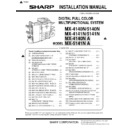Sharp MX-4140N / MX-4141N / MX-5140N / MX-5141N (serv.man8) Service Manual ▷ View online
MX-5141N MX-PF10 (BARCODE FONT KIT) 21 – 1
MX-5141N
Service Manual
[21] MX-PF10 (BARCODE FONT KIT)
1. Unpacking
A. Packed items check
2. Installation
A. Enable setting of functions
1)
Enter the product key to enable the functions.
a)
Enter the system setting mode.
b)
The machine enters the product key input mode.
c)
Enter the product key.
d)
Press the registration key.
2)
After completion of the product key input, turn OFF the power
switch on the operation panel of the machine, and turn OFF
the main power switch.
switch on the operation panel of the machine, and turn OFF
the main power switch.
3)
Turn ON the main power switch and the power switch on the
operation panel.
operation panel.
B. Confirmation of function enable
Execute SIM22-10 (Machine configuration display) to check to con-
firm that the set functions are enable.
firm that the set functions are enable.
No.
Name
Quantity
1
CD-ROM
1
2
Product key sheet
1
Font No.
Font name
1
Code128TT-Regular
2
Code128-NarrowTT-Regular
3
Code128-WideTT-Regular
4
Code39HalfInch-Regular
5
Code39OneInch-Regular
6
Code39QuarterInch-Regular
7
Code39SmallHigh-Regular
8
Code39Slim-Regular
9
Code39SmallLow-Regular
10
Code39SmallMedium-Regular
11
Code39Wide-Regular
12
Codabar-Regular
13
Interleaved2of5-Regular
14
Interleaved2of5-Thin-Regular
15
OCR-A
16
OCR-B
17
OCR-B-C39-Regular
18
UPC-Half
19
UPC-Half-Bars
20
UPC-HalfMusic
21
UPC-HalfNarrow
22
UPC-HalfThin
23
UPC-Tall-Regular
24
UPC-TallBarsThin-regular
25
UPC-TallMusicThin-Regular
26
UPC-TallNarrow-Regular
27
UPC-TallThin-regular
28
ZipCodeBarcode-Regular
1
2
MX-5141N MX-FX11 (FACSIMILE EXPANSION KIT) 22 – 1
MX-5141N
Service Manual
[22] MX-FX11 (FACSIMILE EXPANSION KIT)
1. Unpacking
A. Packed items check
2.
3. Installation
NOTE: Before installation, be sure to turn both the operation and
main power switches off and disconnect the power plug
from the power outlet. Make double sure that the data lamp
on the operation panel does not light up or blink when per-
forming installation.
from the power outlet. Make double sure that the data lamp
on the operation panel does not light up or blink when per-
forming installation.
A. Attach the fax box unit to the rear part of the
main unit.
1)
Remove the two screws from the rear cabinet of the main unit.
2)
Attach the step screw (Packed items) to one of the two posi-
tions from which the screws are removed.
tions from which the screws are removed.
3)
Insert the step screw into the mounting hole of the fax box unit
(Packed items).
(Packed items).
4)
Use a screw that has been removed in step 1) to secure the
fax box unit.
fax box unit.
B. Pull out the control PWB.
1)
Push the location indicated in the illustration to unlock, and
remove the ozone filter cover from the right rear cabinet.
remove the ozone filter cover from the right rear cabinet.
2)
Remove the screw from the right rear cabinet and remove the
right rear cabinet.
right rear cabinet.
3)
Remove the two screws from the control PWB unit.
4)
Pull out the control PWB unit.
No.
Name
Quantity
1
Fax unit
1
2
Line cable
1
3
Ferrite core
2
4
Step screw (M4)
1
5
Step screw (M3)(Not used)
1
6
M3 screw
1
7
Line cable
1
2
1
4
3
6
7
U.K
France
Germany
Australia
For othe destinations
5
2
3
3
4
MX-5141N MX-FX11 (FACSIMILE EXPANSION KIT) 22 – 2
C. Attach the interface cable.
1)
Connect the interface cable to the control PWB unit.
[Note] Check that the connector is not obliquely inserted.
2)
Push the interface cable into the recessed portion of the sheet
metal on the control PWB unit.
metal on the control PWB unit.
3)
Fix a snap band with the M3 screw (Packed items).
D. Attach the control PWB and the right rear
cabinet
1)
Push the control PWB unit into the main unit and secure it with
the two screws.
the two screws.
2)
Cut out the cut-out portion of the right rear cabinet.
3)
Fit the interface cable into the opening that has been cut.
4)
Attach the right rear cabinet cover to the main unit.
At this time, check that the four hooks are properly fitted to the
main unit.
main unit.
5)
Secure the right rear cabinet with the screw.
6)
Attach the ozone filter cover to the main unit.
E. Turn ON the power of the main unit
1)
Connect the power plug of the machine to the power outlet,
and turn ON the main power switch and the operation panel
power switch.
and turn ON the main power switch and the operation panel
power switch.
F. Destination setting
1)
Enter the SIM26-6 mode.
2)
Check to confirm that the destination setting of the machine
matches the specifications of the FAX destination. If not, the
FAX may not function properly.
matches the specifications of the FAX destination. If not, the
FAX may not function properly.
G. Clear the FAX related software swithes
1)
Enter the SIM66-2 mode.
2)
Press DEST CODE button.
3)
Take a note of the corresponding destination code.
4)
Press BACK button to return to the code entry mode.
5)
Enter the destination code taken in procedure 3), and press
SET button.
SET button.
6)
Press EXECUTE and YES buttons.
Hook 1 Hook 2
Hook 3
Hook 4
3
5
4
MX-5141N MX-FX11 (FACSIMILE EXPANSION KIT) 22 – 3
H. Line cable connection
1)
Connect the line cable (Packed items) on the line to the modu-
lar jack indicated as “LINE.”
lar jack indicated as “LINE.”
MEMO: When connecting the line cable (to LINE or TEL), wind the
line cable two turns around the ferrite core (Packed items) as
shown in the figure, and connect to the modular jack which is
marked with “LINE.”
line cable two turns around the ferrite core (Packed items) as
shown in the figure, and connect to the modular jack which is
marked with “LINE.”
MEMO: After connection, perform the setting of “External tele-
phone connection" of the system setting (administrator).
phone connection" of the system setting (administrator).
About
10 cm
10 cm
Click on the first or last page to see other MX-4140N / MX-4141N / MX-5140N / MX-5141N (serv.man8) service manuals if exist.