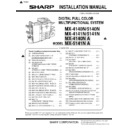Sharp MX-4140N / MX-4141N / MX-5140N / MX-5141N (serv.man8) Service Manual ▷ View online
MX-5141N MX-EB12 N (MIRRORING KIT) 26 – 2
B. Mirroring unit attachment
1)
Disconnect the connector of the standard HDD from the HDD
and the MFP control PWB.
and the MFP control PWB.
2)
Remove the mini-saddle and the protection sheet attached to
the mirroring unit (Packed items).
the mirroring unit (Packed items).
NOTE: Keep the removed mini-saddle and the protection sheet for
use again.
3)
Fix the communication harness to the frame of the mirroring
unit with the banding band (Packed items) with reference to
the banding band which is fixing the communication harness.
Trim the edge of the banding band to leave about 1mm.
unit with the banding band (Packed items) with reference to
the banding band which is fixing the communication harness.
Trim the edge of the banding band to leave about 1mm.
NOTE: Attach the banding band so that its head faces outward.
4)
Fold the communication harness with reference to the banding
band which is fixing the communication harness.
band which is fixing the communication harness.
5)
Fix the communication harness with the banding band
(Packed items) with reference to the banding band which is fix-
ing the communication harness.
(Packed items) with reference to the banding band which is fix-
ing the communication harness.
6)
Put the bound communication harness under the SATA har-
ness.
ness.
7)
Attach the protection sheet and the mini-saddle which were
removed in the above procedure to the mirroring unit.
removed in the above procedure to the mirroring unit.
NOTE: Arrange so that the communication harness comes out of
the opening of the protection sheet.
8)
Attach the mirroring unit to the standard HDD, and connect the
connector.
connector.
Fix the mirroring unit with the screws (Packed items).
Pass the communication harness through the saddle and con-
nect to the MFP control PWB.
nect to the MFP control PWB.
Banding band
(Fixing position reference)
Banding band
(Packed items)
Banding band
(Reflection reference)
Banding band
(Fixing position
reference)
(Fixing position
reference)
Banding band
(Packed items)
SATA harness
MX-5141N MX-EB12 N (MIRRORING KIT) 26 – 3
9)
Pass the SATA harness through the saddle and wind it one
time and connect it to the RAID PWB of the mirroring unit.
time and connect it to the RAID PWB of the mirroring unit.
Pass the SATA harness through the saddle and wind it three
times and connect it to the MFP control PWB.
times and connect it to the MFP control PWB.
C. Reattach the control PWB and the right rear
cabinet.
? If the fax box unit is installed, carry out steps 1), 2), and 3)
additionally.
1)
Connect the interface cable to the control PWB unit.
2)
Push the interface cable into the recessed portion of the sheet
metal on the control PWB unit.
metal on the control PWB unit.
3)
Attach the snap band to the sheet metal of the control PWB
unit.
unit.
4)
Push the control PWB unit into the main unit.
5)
Secure the unit with the two screws.
6)
Fit the interface cable into the right rear cabinet cover.
7)
Attach the right rear cabinet cover to the main unit.
At this time, check that the four hooks are properly fitted to the
main unit.
main unit.
8)
Secure the right rear cabinet with the screw.
9)
Attach the ozone filter cover to the main unit.
? Reconnect the cables that have been removed in step A to the
original positions of the control PWB unit.
D. Turn ON the power of the main unit
1)
Turn on the main power switch and the operation panel power
switch.
Date copying from the standard HDD to the mirroring unit HDD
is started. It is called "Rebuilding.”
switch.
Date copying from the standard HDD to the mirroring unit HDD
is started. It is called "Rebuilding.”
2)
Check to confirm that the machine is booted.
It takes about one hour to complete rebuilding. Do not turn off
the power during rebuilding. When, however, the power is
turned off during rebuilding, turn on the power again, and
rebuilding will be continued. During rebuilding, a message is
displayed to indicate the operation. A job can be performed
during rebuilding, though the job speed may be reduced.
It takes about one hour to complete rebuilding. Do not turn off
the power during rebuilding. When, however, the power is
turned off during rebuilding, turn on the power again, and
rebuilding will be continued. During rebuilding, a message is
displayed to indicate the operation. A job can be performed
during rebuilding, though the job speed may be reduced.
4. Operation check
1)
Check to confirm that the mirroring kit active icon is displayed.
2)
Use SIM62-20 to check to confirm that the HDD status is
REBUILDING/OK.
REBUILDING/OK.
3)
Perform copying and check to confirm that machine is normally
operating.
operating.
Mirroring kit installed
Mirroring kit/HDD trouble
Mirroring kit/Rebuilding
Hook 1 Hook 2
Hook 3
Hook 4
6
8
7
MX-5141N MX-AM10 (WEB BROWSING EXPANSION KIT) 27 – 1
MX-5141N
Service Manual
[27] MX-AM10 (WEB BROWSING EXPANSION KIT)
1. Unpacking
A. Packed items check
2. Installation
A. Enable setting of functions
1)
Enter the product key to enable the functions.
a)
Enter the system setting mode.
b)
The machine enters the product key input mode.
c)
Enter the product key.
d)
Press the registration key.
2)
After completion of the product key input, turn OFF the power
switch on the operation panel of the machine, and turn OFF
the main power switch.
switch on the operation panel of the machine, and turn OFF
the main power switch.
3)
Turn ON the main power switch and the power switch on the
operation panel.
operation panel.
4)
Register the key.
a)
Touch [Action panel] button on the right upper side of the
operation panel of the home screen, and select "Edit
home."
operation panel of the home screen, and select "Edit
home."
b)
Select "Key registration."
c)
Select the key to be registered.
With the above operations, the key icon appears on the home
screen.
screen.
B. Confirmation of function enable
Execute SIM22-10 (Machine configuration display) to check to con-
firm that the set functions are enable.
firm that the set functions are enable.
C. Network setting
Perform the setting below according to the user environment.
? (Network Settings/ Protocol settings menu) IP Address
? (Network Settings/ Services Settings menu) DNS
When a proxy server is used:
? (Application Settings/ Web Browser Settings menu)
Place a check mark in "Use Proxy Server".
? (Network Settings/ Proxy Setting menu)
? Proxy Server Address
? User Name
? Port Number
? Address without Using Proxy
(Enter all the authenticated LAN addresses being used by
using semicolons to separate.)
using semicolons to separate.)
D. Operation check
Actually access a web site to check the operation.
No.
Name
Quantity
1
Operation manual (CD-ROM)
1
2
Product key sheet
1
1
2
MX-5141N IC card reader 28 – 1
MX-5141N
Service Manual
[28] IC card reader
1. Preparation
A. Supported IC card readers
B. Necessary parts
NOTE: There are two kinds of card reader holders.
Choose the suitable one according to the card reader to be
installed.
installed.
2. Installation
NOTE: Before installation, be sure to turn both the operation and
main power switches off and disconnect the power plug
from the power outlet. Make double sure that the data lamp
on the operation panel does not light up or blink when per-
forming installation.
from the power outlet. Make double sure that the data lamp
on the operation panel does not light up or blink when per-
forming installation.
A. External fixture removal
1)
Remove the front cabinet upper.
2)
Remove the operation panel cover.
3)
Remove the operation panel upper cover.
No.
Type of card readers
Manufacturer
Model Name
1
Non-contact IC card
reader
reader
RFIDeas
RDR-6081AKU
2
Equitrac
Y591-EHID-201 v01
3
Elatec
TWN3
4
RFIDeas
RDR-7582AKU
No.
Parts code
Parts name
Price rank
Q’ty
1
LHLDZ2230FCZZ
IC Card reader holder B
AX
1
2
LHLDZ2231FCZZ
IC card reader holder C
AX
1
3
PTPE-0352FCZZ
Card reader fixing tape
(Double-stick tape)
(Double-stick tape)
AP
2
4
DHAI-4709FCPZ
USB mini harness-AR
BP
1
5
LBNDJ0013FCZ1
Binding band
AE
2
6
XEBS730P08000
Screw (M3 x 8 P tight)
AC
3
Parts code
Parts name
Supported IC card
LHLDZ2230FCZZ
IC card reader holder B
Y591-EHID-201 v01
LHLDZ2231FCZZ
IC card reader holder C
RDR-6081AKU, TWN3,
RDR-7582AKU
RDR-7582AKU
1
2
3
4
1
2
3
4
5
6
Click on the first or last page to see other MX-4140N / MX-4141N / MX-5140N / MX-5141N (serv.man8) service manuals if exist.