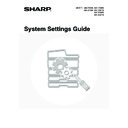Sharp MX-3500N / MX-3501N / MX-4500N / MX-4501N (serv.man20) User Manual / Operation Manual ▷ View online
28
Tray settings
Paper Tray
Paper Type
Size
Tray 1, 2
• Plain
• Letter Head
• Pre-Printed
• Pre-Punched
• Recycled
• Colour
• User Type
• Letter Head
• Pre-Printed
• Pre-Punched
• Recycled
• Colour
• User Type
MX-2300/2700 Series
MX-3500/4500 Series
A3, A4, A4R, A5R, B4, B5, B5R
216 mm x 330 mm (8-1/2" x 13"),
11" x 17", 8-1/2" x 14",
8-1/2" x 11", 8-1/2" x 11"R,
7-1/4" x 10-1/2"R,
5-1/2" x 8-1/2"R,
8K, 16K, 16KR
216 mm x 330 mm (8-1/2" x 13"),
11" x 17", 8-1/2" x 14",
8-1/2" x 11", 8-1/2" x 11"R,
7-1/4" x 10-1/2"R,
5-1/2" x 8-1/2"R,
8K, 16K, 16KR
• Auto-AB
A3, A4, A4R, B4, B5, B5R
216 mm x 330 mm
(8-1/2" x 13")
216 mm x 330 mm
(8-1/2" x 13")
• Auto-Inch
11" x 17", 8-1/2" x 14",
8-1/2" x 11", 8-1/2" x 11"R,
7-1/4" x 10-1/2"R
8-1/2" x 11", 8-1/2" x 11"R,
7-1/4" x 10-1/2"R
• Manual
A5R, 5-1/2" x 8-1/2"R, 8K, 16K,
16KR
16KR
Tray 3, 4
(varies
depending
on the
peripheral
devices
installed)
(varies
depending
on the
peripheral
devices
installed)
Stand/1x500
sheet paper
drawer,
Stand/2x500
sheet paper
drawer
installed
sheet paper
drawer,
Stand/2x500
sheet paper
drawer
installed
• Auto-AB
A3, A4, A4R, B4, B5, B5R
216 mm x 330 mm
(8-1/2" x 13")
216 mm x 330 mm
(8-1/2" x 13")
• Auto-Inch
11" x 17", 8-1/2" x 14",
8-1/2" x 11", 8-1/2" x 11"R,
7-1/4" x 10-1/2"R
8-1/2" x 11", 8-1/2" x 11"R,
7-1/4" x 10-1/2"R
• 8K, 16K, 16KR
• Auto-AB
A3, A4, A4R, B4, B5, B5R
216 mm x 330 mm
(8-1/2" x 13")
216 mm x 330 mm
(8-1/2" x 13")
• Auto-Inch
11" x 17", 8-1/2" x 14",
8-1/2" x 11", 8-1/2" x 11"R,
7-1/4" x 10-1/2"R
8-1/2" x 11", 8-1/2" x 11"R,
7-1/4" x 10-1/2"R
• Manual
8K, 16K, 16KR
Tray 4, 5
(varies
depending
on the
peripheral
devices
installed)
(varies
depending
on the
peripheral
devices
installed)
Large
capacity tray
installed
capacity tray
installed
A4, B5, 8-1/2" x 11" (paper size change must be performed by a service
technician)
technician)
Bypass tray
• Plain
• Letter Head
• Pre-Printed
• Pre-Punched
• Recycled
• Colour
• Thin Paper
• Heavy Paper
• User Type
• Letter Head
• Pre-Printed
• Pre-Punched
• Recycled
• Colour
• Thin Paper
• Heavy Paper
• User Type
• Auto-AB
A3W, A3, A4, A4R, A5R, B4, B5, B5R, 11" x 17",
216 mm x 330 mm (8-1/2" x 13"), 8-1/2" x 11"
216 mm x 330 mm (8-1/2" x 13"), 8-1/2" x 11"
• Auto-Inch
12" x 18", 11" x 17", 8-1/2" x 14", 8-1/2" x 11", 8-1/2" x 11"R,
7-1/4" x 10-1/2"R, 5-1/2" x 8-1/2"R, A3, A4, B4, B5
7-1/4" x 10-1/2"R, 5-1/2" x 8-1/2"R, A3, A4, B4, B5
• Manual
8K, 16K, 16KR
• Custom Size
• Labels
• Auto-AB
A4, A4R, B5, B5R
• Auto-Inch
8-1/2" x 11", 8-1/2" x 11"R
• Custom Size
• Transparency
• Auto-AB
A4, A4R
• Auto-Inch
8-1/2" x 11", 8-1/2" x 11"R
• Tab Paper
• Auto-AB
A4
• Auto-Inch
8-1/2" x 11"
• Envelope
Com-10, Monarch, DL, C5
29
Paper Type Registration
Configure a "User type" when the name of the paper type does not appear in the selections or when you wish to select
the tray properties yourself. Up to 7 user types can be stored.
the tray properties yourself. Up to 7 user types can be stored.
1
Press the [SYSTEM SETTINGS] key.
2
Touch the [Paper Tray Settings] key.
3
Touch the [Paper Type Registration] key.
4
Touch the paper type that you wish to
edit.
edit.
The user types have been stored by factory default with the names "User Type 1" to "User Type 7".
5
Configure the paper type properties.
(1) To change the type name, touch the [Type
Name] key and change the name.
Clear the pre-entered name, and then enter the desired
name (maximum of 14 characters).
name (maximum of 14 characters).
(2) Touch the checkboxes as desired so that
they are
or
.
(3) Touch the [Exit] key.
• To enable a property, select the checkbox
.
• The settings that can be selected vary depending on the peripheral devices installed.
SYSTEM
SETTINGS
System Settings
Admin Password
Default Settings
Total Count
Address Control
Exit
List Print
(User)
Fax Data
Receive/Forward
USB-Device Check
Paper Tray
Settings
Printer Condition
Settings
Document Filing
Control
System Settings
Paper Tray Settings
OK
Tray Settings
Paper Type Registration
Auto Tray Switching
System Settings
Paper Type Registration
Select the paper type to edit.
Cancel
User Type 1
User Type 5
User Type 2
User Type 3
User Type 7
User Type 4
User Type 6
Paper Type Registration
No.01
Type Name
User Type 1
Exit
Cancel
Fixed Paper Side
Disable Staple
Disable Duplex
Disable Punch
(3)
(1)
(2)
30
Auto Tray Switching
When a tray runs out of paper during printing, this determines whether or not another tray with the same size/type of
paper is automatically selected and printing continues.
paper is automatically selected and printing continues.
1
Press the [SYSTEM SETTINGS] key.
2
Touch the [Paper Tray Settings] key.
3
Enable or disable auto tray switching.
(1) Touch the [Auto Tray Switching] checkbox
so that
or
appears.
(2) Touch the [OK] key.
To enable Auto Tray Switching, select the checkbox
.
SYSTEM
SETTINGS
System Settings
Admin Password
Default Settings
Total Count
Address Control
Exit
List Print
(User)
Fax Data
Receive/Forward
USB-Device Check
Paper Tray
Settings
Printer Condition
Settings
Document Filing
Control
System Settings
Paper Tray Settings
OK
Tray Settings
Paper Type Registration
Auto Tray Switching
(2)
(1)
31
Address Control
This is used to store, edit, and delete one-touch keys, group keys, program keys, and custom indexes.
Storing a One-touch Key (E-mail / Internet Fax)
An address for Scan to E-mail or Internet Fax can be stored to enable easy entry of the address.
To configure one-touch keys for fax and F-code memory boxes, see "11. SYSTEM SETTINGS FOR FAX" in the Facsimile
Guide.
Guide.
1
Press the [SYSTEM SETTINGS] key.
2
Touch the [Address Control] key.
3
Touch the [Direct Address / Program]
key.
key.
4
Touch the [Individual] key.
SYSTEM
SETTINGS
System Settings
Admin Password
Default Settings
Total Count
Address Control
Exit
List Print
(User)
Fax Data
Receive/Forward
USB-Device Check
Paper Tray
Settings
Printer Condition
Settings
Document Filing
Control
System Settings
Address Control
OK
F-Code Memory Box
Custom Index
Direct Address / Program
System Settings
Direct Address / Program
OK
Individual
Group
Program
Amend/Delete
Store
Click on the first or last page to see other MX-3500N / MX-3501N / MX-4500N / MX-4501N (serv.man20) service manuals if exist.