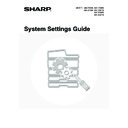Sharp MX-3500N / MX-3501N / MX-4500N / MX-4501N (serv.man20) User Manual / Operation Manual ▷ View online
20
Keyboard Select
The layout of the keyboard that appears in text entry screens can be changed.
1
Press the [SYSTEM SETTINGS] key.
2
Touch the [Default Settings] key.
3
Touch the [Keyboard Select] key.
4
Select the keyboard.
(1) Touch the desired display language.
(2) Touch the [OK] key.
The keyboards that appear and the factory default keyboard vary by country and region.
SYSTEM
SETTINGS
System Settings
Admin Password
Default Settings
Total Count
Address Control
Exit
List Print
(User)
Fax Data
Receive/Forward
USB-Device Check
Paper Tray
Settings
Printer Condition
Settings
Document Filing
Control
System Settings
Default Settings
OK
Display Contrast
Keyboard Select
Clock
System Settings
Keyboard Select
English(US)
English(UK)
French
German
OK
(1)
(2)
21
List Print (User)
A test page can be printed to check the machine settings.
All Custom Setting List
This list shows all custom settings, including the hardware status, software status, printer condition settings, system
settings, and total counts.
settings, and total counts.
1
Press the [SYSTEM SETTINGS] key.
2
Touch the [List Print (User)] key.
3
Touch the [All Custom Setting List] key.
Printing begins.
SYSTEM
SETTINGS
System Settings
Admin Password
Default Settings
Total Count
Address Control
Exit
List Print
(User)
Fax Data
Receive/Forward
USB-Device Check
Paper Tray
Settings
Printer Condition
Settings
Document Filing
Control
System Settings
List Print (User)
OK
All Custom Setting List
Printer Test Page
Sending Address List
1/2
22
Printer Test Page
This is used to print the PCL Symbol Set List, various font lists, and the NIC page (network interface settings, etc.).
1
Press the [SYSTEM SETTINGS] key.
2
Touch the [List Print (User)] key.
3
Touch the [Printer Test Page] key.
4
Touch the list that you wish to print.
Printing begins.
The items that appear will vary depending on the functions that have been added to the machine.
If "
Prohibit Test Page Printing
" (page 102) has been enabled in the system settings (administrator), it will not be possible to
print test pages.
SYSTEM
SETTINGS
System Settings
Admin Password
Default Settings
Total Count
Address Control
Exit
List Print
(User)
Fax Data
Receive/Forward
USB-Device Check
Paper Tray
Settings
Printer Condition
Settings
Document Filing
Control
System Settings
List Print (User)
OK
All Custom Setting List
Printer Test Page
Sending Address List
1/2
System Settings
Printer Test Page
OK
PS
Font List
PCL Symbol
Set List
PS Extended
Font List
PCL Internal
Font List
NIC Page
PCL Extended
Font List
23
Sending Address List
Use this to print the Individual List, the Group List, the Program List, the Memory Box List, and the All Sending Address
List.
List.
1
Press the [SYSTEM SETTINGS] key.
2
Touch the [List Print (User)] key.
3
Touch the [Sending Address List] key.
4
Touch the list that you wish to print.
A message screen appears and printing begins.
To cancel printing...
Touch the [Cancel] key in the message screen that appears after you touch one of the keys.
Touch the [Cancel] key in the message screen that appears after you touch one of the keys.
SYSTEM
SETTINGS
System Settings
Admin Password
Default Settings
Total Count
Address Control
Exit
List Print
(User)
Fax Data
Receive/Forward
USB-Device Check
Paper Tray
Settings
Printer Condition
Settings
Document Filing
Control
System Settings
List Print (User)
OK
All Custom Setting List
Printer Test Page
Sending Address List
1/2
System Settings
Sending Address List
OK
Memory Box
List
Individual
List
All Sending
Address List
Group List
Program List
Click on the first or last page to see other MX-3500N / MX-3501N / MX-4500N / MX-4501N (serv.man20) service manuals if exist.