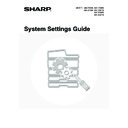Sharp MX-3500N / MX-3501N / MX-4500N / MX-4501N (serv.man20) User Manual / Operation Manual ▷ View online
16
Device Count
This is used to display or print the counts of the peripheral devices installed on the machine.
1
Press the [SYSTEM SETTINGS] key.
2
Touch the [Total Count] key.
3
Touch the [Device Count] key.
4
Check the device counts.
To print the counts, touch the [Print] key. A message screen
appears and printing begins.
appears and printing begins.
• Document feeder
Each sheet is counted as two pages when two-sided scanning is performed.
• Stapler (when a finisher or saddle stitch finisher is installed)
Two-position stapling and pamphlet stapling are counted as "2".
To cancel printing...
Touch the [Cancel] key in the message screen that appears after you touch the [Print] key.
Touch the [Cancel] key in the message screen that appears after you touch the [Print] key.
SYSTEM
SETTINGS
System Settings
Exit
Admin Password
List Print
(User)
Fax Data
Receive/Forward
USB-Device Check
Default Settings
Total Count
Paper Tray
Settings
Printer Condition
Settings
Address Control
Document Filing
Control
System Settings
Total Count
Job Count
Device Count
OK
System Settings
Device Count
Document Feeder
Duplex
Stapler
:19,496,400
: 6,256,123
: 511,923
OK
Print
17
Default Settings
Display Contrast
Use this to adjust the display to make it easier to view.
1
Press the [SYSTEM SETTINGS] key.
2
Touch the [Default Settings] key.
3
Touch the [Display Contrast] key.
4
Adjust the brightness.
(1) Touch the [Lighter] key or the [Darker] key.
The [Lighter] key lightens the display and the [Darker] key
darkens the display.
darkens the display.
(2) Touch the [OK] key.
SYSTEM
SETTINGS
System Settings
Admin Password
Default Settings
Total Count
Address Control
Exit
List Print
(User)
Fax Data
Receive/Forward
USB-Device Check
Paper Tray
Settings
Printer Condition
Settings
Document Filing
Control
System Settings
Default Settings
OK
Display Contrast
Clock
Keyboard Select
System Settings
Display Contrast
OK
Lighter
Darker
ABCDE
ABCDE
ABCDE
ABCDE
(2)
(1)
18
Clock
Use this to set the date and time in the machine's built-in clock.
1
Press the [SYSTEM SETTINGS] key.
2
Touch the [Default Settings] key.
3
Touch the [Clock] key.
SYSTEM
SETTINGS
System Settings
Admin Password
Default Settings
Total Count
Address Control
Exit
List Print
(User)
Fax Data
Receive/Forward
USB-Device Check
Paper Tray
Settings
Printer Condition
Settings
Document Filing
Control
System Settings
Default Settings
OK
Display Contrast
Clock
Keyboard Select
19
4
Adjust the date and time.
(1) Touch the [Year], [Month], [Day], [Hour],
and/or [Minute] keys and use the
keys to set the current date and time.
(2) Touch the [OK] key.
• To change the format of the date, touch the [Date Format] key. The following screen will appear.
In the date format screen, select the order of the year, month, and day (DD/MM/YYYY), the separator character, the
position of the day, and 12-hour or 24-hour format.
Select each item and touch the [OK] key.
position of the day, and 12-hour or 24-hour format.
Select each item and touch the [OK] key.
• If you want the clock to change automatically at the beginning and end of daylight saving time, select the [Daylight
Saving Time Setting] checkbox
. When this function is used, the time changes at the beginning and end of
daylight saving time as follows:
Standard time
Standard time
➞ Daylight saving time: Last Sunday in March, 1:00 ➞ 2:00
Daylight saving time
➞ Standard time: Last Sunday in October, 1:00 ➞ 0:00
If "
Disabling of Clock Adjustment
" (page 92) has been enabled in the system settings (administrator), the date and time
cannot be set.
System Settings
Clock Adjust
OK
2005
08
Month
Year
01
Day
10
Hour
50
Minute
Date Format
Daylight Saving Time Setting
(2)
(1)
System Settings
Date Format
YYYY/MM/DD
MM/DD/YYYY
DD/MM/YYYY
01/08/2005/Tue 10:51
OK
Day-Name
Position
Position
First
Last
12-Hour
24-Hour
/
Click on the first or last page to see other MX-3500N / MX-3501N / MX-4500N / MX-4501N (serv.man20) service manuals if exist.