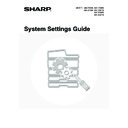Sharp MX-3500N / MX-3501N / MX-4500N / MX-4501N (serv.man20) User Manual / Operation Manual ▷ View online
24
Document Filing Folder List
This shows the folder names for document filing.
1
Press the [SYSTEM SETTINGS] key.
2
Touch the [List Print (User)] key.
3
Print the Document Filing Folder List.
(1) Touch the
keys to switch through
the screens.
(2) Touch the [Document Filing Folder List]
key.
A message screen appears and printing begins.
To cancel printing...
Touch the [Cancel] key in the message screen that appears after you touch the [Document Filing Folder List] key.
Touch the [Cancel] key in the message screen that appears after you touch the [Document Filing Folder List] key.
SYSTEM
SETTINGS
System Settings
Admin Password
Default Settings
Total Count
Address Control
Exit
List Print
(User)
Fax Data
Receive/Forward
USB-Device Check
Paper Tray
Settings
Printer Condition
Settings
Document Filing
Control
System Settings
List Print (User)
OK
Document Filing Folder List
2/2
(1)
(2)
25
Paper Tray Settings
Tray Settings
This is used to specify the paper type, paper size, and functions used for each paper tray.
1
Press the [SYSTEM SETTINGS] key.
2
Touch the [Paper Tray Settings] key.
3
Touch the [Tray Settings] key.
4
Select the tray that you wish to
configure.
configure.
(1) If needed, use the
keys to switch
through the trays.
(2) Touch the [Type/Size] key.
SYSTEM
SETTINGS
System Settings
Admin Password
Default Settings
Total Count
Address Control
Exit
List Print
(User)
Fax Data
Receive/Forward
USB-Device Check
Paper Tray
Settings
Printer Condition
Settings
Document Filing
Control
System Settings
Paper Tray Settings
OK
Tray Settings
Paper Type Registration
Auto Tray Switching
System Settings
Paper Tray Settings
Type / Size
Tray 1
Fixed Paper Side
Disable Duplex
Disable Staple
Disable Punch
OK
1/6
Print
Copy
Fax
I-Fax
Doc.
Filing
Plain / A4
(1)
(2)
26
5
Example: Tray 1 is selected
Touch the desired paper type.
• The paper types that can be selected vary by paper tray. For more information, see "
Tray settings
" (page 28).
• To configure [User Type 1] to [User Type 7], see "
Paper Type Registration
" (page 29).
6
Select the paper size.
(1) Touch the desired paper size.
(2) Touch the [OK] key.
• The paper sizes that can be selected vary by paper tray and model. For more information, see "
Tray settings
" (page
28).
• When the bypass tray is selected, the paper sizes that can be selected vary depending on the paper type selected
in Step 5. For more information, see "
Tray settings
" (page 28).
• If you wish to manually specify a special paper size that is not in the list, see "
Direct entry of the paper size
" (page
27).
System Settings
Tray 1 Type/Size Setting
Select the paper type.
Plain
Letter Head
Pre-Printed
Pre-Punched
Recycled
Colour
Cancel
1/2
1/2
System Settings
Select the paper type.
User Type 1
User Type 2
User Type 5
User Type 6
User Type 7
User Type 3
User Type 4
2/2
1/2
Tray 1 Type/Size Setting
Cancel
System Settings
Type
Plain
Type
OK
A3
A4
A4R
A5R
B5R
B4
216x330(8 x13)
B5
1/3
2/2
Tray 1 Type/Size Setting
Size
1
/
2
(2)
(1)
System Settings
Tray 1 Type/Size Setting
Type
Size
Plain
Type
OK
11x17
2/3
2/2
8 x11R
1
/
2
8 x14
1
/
2
7 x10 R
1
/
4
8 x11
1
/
2
5 x8 R
1
/
2
1
/
2
1
/
2
(2)
(1)
System Settings
Type
Plain
Type
OK
8K
16K
16KR
3/3
2/2
Tray 1 Type/Size Setting
Size
(2)
(1)
27
Direct entry of the paper size
When the bypass tray is selected and a paper type other than transparency film or envelope is selected in step 4 of
"
"
Tray Settings
" (page 25), you can follow the steps below to enter the paper size.
7
Select print functions for the tray.
(1) Touch the checkboxes as desired so that
they show
or
.
(2) Touch the [OK] key.
• Normally all checkboxes are selected
. If there is a function that you do not wish to use for the tray, remove the
checkmark .
• If the paper type setting is other than plain paper, recycled paper, coloured paper, or user type, the [Fax] and [I-Fax]
checkboxes cannot be selected.
• The [Fax] checkbox can only be selected when the facsimile expansion kit is installed.
• Tray properties such as "Fixed Paper Side" are automatically set when the paper type is selected. The paper tray
properties cannot be changed in this screen.
1
Touch the [Custom Size] key.
2
Enter the size.
(1) Enter the size.
• Touch the [X] key and enter the horizontal dimension
(X) of the paper with the
keys.
• Touch the [Y] key and enter the vertical dimension (Y)
of the paper with the
keys.
(2) Touch the [OK] key.
3
Touch the [OK] key.
If "
Disabling of Tray Setting
" (page 95) has been enabled in the system settings (administrator), the tray (except bypass tray)
settings cannot be configured.
System Settings
Paper Tray Settings
Tray 1
Fixed Paper Side
Disable Duplex
Disable Staple
Disable Punch
OK
1/6
Fax
Type / Size
Print
Copy
Doc.
Filing
Plain / A4
I-Fax
(2)
(1)
System Settings
Type
Plain
Size
Type
OK
8K
16K
16KR
2/2
Auto-Inch
Auto-AB
A3W,A3,A4,A4R,A5R,B4
B5,B5R,216x330(8 x13)
11x17,8 x11
B5,B5R,216x330(8 x13)
11x17,8 x11
1
2
2
1
2
2
12x18,11x17,8 x14
8 x11,8 x11R,5 x8 R
7 x10 R,A3,A4,B4,B5
8 x11,8 x11R,5 x8 R
7 x10 R,A3,A4,B4,B5
1
2
1
4
2
1
4
1
2
2
1
2
2
1
2
2
1
2
2
1
2
2
Bypass Tray Type/Size Setting
Custom Size
X420 Y297
System Settings
X
Y
Bypass Tray Type/Size Setting
Plain
Type
Type
Y
Y
297
X
420
OK
OK
Auto-Inch
Auto-AB
AB
Inch
Custom Size
(148 432)
mm
(100 297)
mm
(2)
(1)
System Settings
Type
Plain
Type
OK
8K
16K
16KR
2/2
Auto-Inch
Auto-AB
A3W,A3,A4,A4R,A5R,B4
B5,B5R,216x330(8 x13)
11x17,8 x11
B5,B5R,216x330(8 x13)
11x17,8 x11
1
2
2
1
2
2
12x18,11x17,8 x14
8 x11,8 x11R,5 x8 R
7 x10 R,A3,A4,B4,B5
8 x11,8 x11R,5 x8 R
7 x10 R,A3,A4,B4,B5
1
2
1
4
2
1
4
1
2
2
1
2
2
1
2
2
1
2
2
1
2
2
X200 Y260
Bypass Tray Type/Size Setting
Custom Size
Size
Click on the first or last page to see other MX-3500N / MX-3501N / MX-4500N / MX-4501N (serv.man20) service manuals if exist.