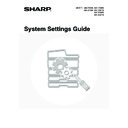Sharp MX-3500N / MX-3501N / MX-4500N / MX-4501N (serv.man20) User Manual / Operation Manual ▷ View online
32
5
Touch the [E-mail] key or the [Internet
Fax] key so that a checkmark appears
Fax] key so that a checkmark appears
.
• The lowest number not yet used is automatically entered as the [Search Number]. If you wish to change the search
number, touch the [Search Number] key and enter a 3-digit number with the numeric keys. A search number that
has already been stored cannot be used.
has already been stored cannot be used.
• Checkboxes appear when the corresponding functions are enabled.
• The checkbox selection cannot be changed later.
6
Enter the destination name.
(1) Touch the [Name] key.
(2) Enter the destination name on the text entry
screen that will appear.
Enter up to 36 characters for the name.
For the procedure for entering text, see "6. ENTERING
TEXT" in the User's Guide.
For the procedure for entering text, see "6. ENTERING
TEXT" in the User's Guide.
7
Enter initials.
(1) Touch the [Initial] key.
(2) Enter initials on the text entry screen that
will appear.
Up to 10 characters can be entered.
For the procedure for entering text, see "6. ENTERING
TEXT" in the User's Guide.
For the procedure for entering text, see "6. ENTERING
TEXT" in the User's Guide.
The initials you enter here determine the position of the one-touch key in the ABC index.
8
Touch the [Index] key.
Direct Address / Individual
Search Number
Initial
Name
Fax No.
Next
Exit
001
E-mail
Internet Fax
Fax
Index
1/2
Direct Address / Individual
Search Number
Initial
Name
Address
Next
Exit
E-mail
Internet Fax
Fax
1/2
001
Index
Direct Address / Individual
Next
Exit
AAA AAA
E-mail
Internet Fax
Fax
Search Number
Initial
Name
Address
001
Index
1/2
Direct Address / Individual
Next
Exit
AAA AAA
A
E-mail
Internet Fax
Fax
Search Number
Initial
Name
Address
001
Index
1/2
33
9
Select the index.
(1) Touch the key of the desired index.
(2) Touch the [OK] key.
• One of the upper row of keys, [User 1] to [User 6] (the names can be changed) can be selected to have the address
appear in that index when the custom index display is selected instead of the ABC index display.
• The lower keys are for selecting whether or not to include the address in the [Frequent Use] index. It is convenient
to include frequently used addresses and groups in the [Frequent Use] index.
10
Enter the destination address.
(1) Touch the [Address] key.
(2) Enter the destination address on the text
entry screen that will appear.
Up to 64 characters can be entered.
For the procedure for entering text, see "6. ENTERING
TEXT" in the User's Guide.
For the procedure for entering text, see "6. ENTERING
TEXT" in the User's Guide.
• When the address is entered, "Registration is completed." will appear.
• Only the first 32 characters of the stored address will appear next to the [Address] key, regardless of how many
characters were stored.
11
E-mail
Internet Fax
Check the settings.
(1) Touch the
keys to switch through
the screens.
(2) Check the key name.
If you need to change the name that appears in the key,
touch the [Key Name] key and enter the correct name
(maximum of 18 characters).
touch the [Key Name] key and enter the correct name
(maximum of 18 characters).
(3) Check the format and compression mode.
To change the settings, touch the [File Format] key or the
[Compression] key. (Go to step 12)
[Compression] key. (Go to step 12)
(A) If the address is an Internet fax address,
check the I-Fax Reception Report Request
setting.
setting.
Select whether or not you wish to receive a reception
report by e-mail after transmission is completed. To
change the setting, touch the [I-Fax Report] key and
select the desired setting.
report by e-mail after transmission is completed. To
change the setting, touch the [I-Fax Report] key and
select the desired setting.
The characters appearing next to the [Key Name] key will be displayed in the one-touch key. The first 18 characters of
the address name entered in step 6 initially appear.
the address name entered in step 6 initially appear.
Direct Address / Individual
Select the custom index where you register this address.
Do you register this address at the [Frequent Use], too?
No.001
Index
OK
Exit
Next
User 1
User 2
User 3
Yes
No
User 4
User 5
User 6
(2)
(1)
Direct Address / Individual
Next
Exit
AAA AAA
A
E-mail
Internet Fax
Fax
1/2
User 1
Search Number
Initial
Name
Address
001
Index
Direct Address / Individual
Key Name
Exit
2/2
AAA AAA
Next
File Format
Colour/Grey : PDF/Medium
B/W : PDF/MMR(G4)
Registration is completed.
Search Number
001
E-mail
Internet Fax
Fax
(1)
(3)
(2)
Direct Address / Individual
Key Name
I-Fax Report
Next
2/2
Compression
MH (G3)
Off
Exit
AAA AAA
E-mail
Internet Fax
Fax
Search Number
001
Registration is completed.
(A)
(3)
(2)
(1)
34
12
● To set the format
E-mail
Scanning in Mono 2
(1) Touch the desired file type key.
(2) Touch the desired compression mode key.
(3) Touch the [OK] key.
Scanning in colour/greyscale
(1) Change the mode to Colour/Greyscale
mode.
Colour/Greyscale mode is selected when the
[Colour/Grey] key is highlighted.
[Colour/Grey] key is highlighted.
(2) Touch the desired file type key.
(3) Touch the desired compression ratio key.
(4) Touch the [OK] key.
● To set the compression mode
Internet Fax
(1) Touch the desired compression mode key.
(2) Touch the [OK] key.
13
Touch the [Exit] key.
To store another one-touch key...
Touch the [Next] key and repeat the procedure from step 5.
Touch the [Next] key and repeat the procedure from step 5.
• A total of 999 one-touch keys and group keys can be stored.
• It will not be possible to store destinations for a function if this has been prohibited using "
Disable Registering Destination
from Operation Panel
" (page 107) in the system settings (administrator).
Direct Address / Individual
File Type
No.001
File Format
OK
Exit
Next
PDF
Encrypt PDF
TIFF
MMR(G4)
None
Compression Mode
MH(G3)
Colour/Grey
B/W
(3)
(1)
(2)
Direct Address / Individual
File Type
No.001
File Format
OK
Exit
Next
PDF
Encrypt PDF
TIFF
Medium
Low
High
B/W
JPEG
Compression Ratio
Colour/Grey
(4)
(1)
(2)
(3)
Exit
Next
Direct Address / Individual
No.001
Compression Mode
MMR(G4)
MH(G3)
(2)
(1)
OK
Direct Address / Individual
Key Name
Exit
2/2
AAA AAA
Next
File Format
Colour/Grey : PDF/Medium
B/W : PDF/MMR(G4)
Registration is completed.
Search Number
001
E-mail
Internet Fax
Fax
35
Storing a Group Key
Multiple addresses can be stored as a group for a broadcast transmission.
1
Press the [SYSTEM SETTINGS] key.
2
Touch the [Address Control] key.
3
Touch the [Direct Address / Program]
key.
key.
4
Touch the [Group] key.
5
Enter a name for the group.
(1) Touch the [Group Name] key.
(2) Enter a name for the group on the text entry
screen that will appear.
Enter up to 36 characters for the name.
For the procedure for entering text, see "6. ENTERING
TEXT" in the User's Guide.
For the procedure for entering text, see "6. ENTERING
TEXT" in the User's Guide.
The lowest number not yet used is automatically entered as the [Search Number]. If you wish to change the search
number, touch the [Search Number] key and enter a 3-digit number with the numeric keys. A search number that has
already been stored cannot be used.
number, touch the [Search Number] key and enter a 3-digit number with the numeric keys. A search number that has
already been stored cannot be used.
SYSTEM
SETTINGS
System Settings
Admin Password
Default Settings
Total Count
Address Control
Exit
List Print
(User)
Fax Data
Receive/Forward
USB-Device Check
Paper Tray
Settings
Printer Condition
Settings
Document Filing
Control
System Settings
Address Control
OK
F-Code Memory Box
Custom Index
Direct Address / Program
System Settings
Direct Address / Program
OK
Individual
Group
Program
Amend/Delete
Store
Direct Address / Group
Exit
Next
Search Number
001
Initial
Group Name
Key Name
Index
Address
Click on the first or last page to see other MX-3500N / MX-3501N / MX-4500N / MX-4501N (serv.man20) service manuals if exist.