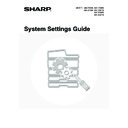Sharp MX-3500N / MX-3501N / MX-4500N / MX-4501N (serv.man20) User Manual / Operation Manual ▷ View online
40
6
Touch the [Settings] key.
7
Select settings for the program.
(1) Touch the [Mode Switch] key to select the
mode that you wish to store in the program.
(2) Select the destinations and settings that
you wish to include in the program.
For information on the settings, see the Scanner Guide.
(3) Touch the [OK] key.
8
Touch the [Exit] key.
To store another program...
Touch the [Next] key and repeat the procedure from step 5.
Touch the [Next] key and repeat the procedure from step 5.
• A timer setting cannot be included in a program.
• At least one one-touch key must be specified in a program or the program cannot be stored.
• Up to 48 programs can be stored.
Program
Program Name
Settings
Next
Exit
Address
CCC CCC
Resolution
No.1
Exposure
Special
Modes
Modes
Special Modes
Address Review
Cancel
OK
Address Book
Mode Switch
Image
Settings
Enter program you require.
Internet Fax
Scan
Fax
(1)
Special Modes
Address Review
OK
Address Book
Scan
Mode Switch
Enter program you require.
Cancel
Image
Settings
(3)
(2)
Program
Program Name
Settings
Next
Exit
No.1
Registration is completed.
CCC CCC
Address
Erase
4 Addresses
Resolution
200X200dpi
Exposure
Special
Modes
3
5
1
Text/Photo
41
Amend/Delete
Follow the steps below to edit or delete a one-touch key, group, or program.
1
Press the [SYSTEM SETTINGS] key.
2
Touch the [Address Control] key.
3
Touch the [Direct Address / Program]
key.
key.
4
Touch the [Amend/Delete] key.
If no keys have been stored, the [Amend/Delete] key cannot be selected.
5
Touch the key that you wish to edit or
delete.
delete.
SYSTEM
SETTINGS
System Settings
Admin Password
Default Settings
Total Count
Address Control
Exit
List Print
(User)
Fax Data
Receive/Forward
USB-Device Check
Paper Tray
Settings
Printer Condition
Settings
Document Filing
Control
System Settings
Address Control
OK
F-Code Memory Box
Custom Index
Direct Address / Program
System Settings
Direct Address / Program
OK
Individual
Group
Program
Amend/Delete
Store
Direct Address / Amend/Delete
Select address to amend/delete.
Exit
Program
Sort Address
1/1
User 6
User 5
User 4
User 3
User 2
User 1
EEE EEE
CCC CCC
AAA AAA
FFF FFF
DDD DDD
BBB BBB
42
6
Edit/Delete
Individual
Group
Program
● Editing
(1) Touch the keys of the items that you wish to
edit.
Edit the items in the same way as you stored them.
For the procedure for entering text, see "6. ENTERING
TEXT" in the User's Guide.
For the procedure for entering text, see "6. ENTERING
TEXT" in the User's Guide.
(2) Touch the [Exit] key.
● Deleting
(1) Touch the [Delete] key.
(2) Touch the [Yes] key.
To cancel the deletion...
Touch the [No] key.
Touch the [No] key.
Direct Address / Amend/Delete
1/2
Exit
Delete
Internet Fax
User 1
Fax
E-mail
Search Number
Initial
Index
Address
Name
AAA AAA
A
abc@aaa.co.jp
001
(2)
(1)
Search Number
001
Group Name
Initial
Index
Key Name
Address
User 1
Delete
Exit
BBB BBB
B
BBB BBB
3 Addresses
Direct Address / Amend/Delete
(2)
(1)
Exit
Delete
No.1
Program Name
CCC CCC
Address
4 Addresses
Resolution
200X200dpi
Text
Erase
Exposure
Settings
3
5
1
Direct Address / Amend/Delete
Special
Modes
Modes
(2)
(1)
1/2
Exit
Delete
Internet Fax
User 1
Fax
E-Mail
Search Number
Initial
Index
Address
Name
AAA AAA
A
abc@aaa.co.jp
001
Direct Address / Amend/Delete
(1)
Delete the address?
No
Yes
AAA AAA
(2)
43
If you cannot edit or delete an individual (one-touch) key or group key...
• If the individual key or group key that you are attempting to edit or delete is being used in a reserved transmission
(including a timer transmission) or a transmission in progress, wait until the transmission is finished or cancel the
transmission.
transmission.
• If the individual or group key that you are attempting to edit or delete is included in a group key (in the case of an individual
key) or a program, delete the key from the group or program and then edit or delete the key.
• If your administrator has enabled "Default Address Setting" (on the machine) or "Inbound Routing Settings" (in the Web
pages), editing and deleting will not be possible. Remove the destinations that are preventing editing/deleting, and then
edit or delete the key.
edit or delete the key.
Click on the first or last page to see other MX-3500N / MX-3501N / MX-4500N / MX-4501N (serv.man20) service manuals if exist.