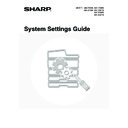Sharp MX-3500N / MX-3501N / MX-4500N / MX-4501N (serv.man20) User Manual / Operation Manual ▷ View online
36
6
Enter initials.
(1) Touch the [Initial] key.
(2) Enter initials on the text entry screen that
will appear.
Up to 10 characters can be entered.
For the procedure for entering text, see "6. ENTERING
TEXT" in the User's Guide.
For the procedure for entering text, see "6. ENTERING
TEXT" in the User's Guide.
The initials you enter here determine the position of the one-touch key in the ABC index.
7
Touch the [Index] key.
8
Select the index.
(1) Touch the key of the desired index.
(2) Touch the [OK] key.
• One of the upper row of keys, [User 1] to [User 6] (the names can be changed) can be selected to have the group
appear in that index when the custom index display is selected instead of the ABC index display.
• The lower keys are for selecting whether or not to include the group in the [Frequent Use] index. It is convenient to
include frequently used addresses and groups in the [Frequent Use] index.
9
Touch the [Address] key.
Direct Address / Group
Search Number
Group Name
001
BBB BBB
Initial
Next
Exit
Index
Address
Key Name
Direct Address / Group
Search Number
Group Name
Initial
Next
Exit
Address
Key Name
Index
001
B
BBB BBB
Direct Address / Group
Select the custom index where you register this address.
Do you register this address at the [Frequent Use], too?
No.001
Index
OK
Next
Yes
No
Exit
User 1
User 2
User 3
User 4
User 5
User 6
(2)
(1)
Direct Address / Group
Search Number
Group Name
Initial
Next
Exit
Index
Address
Key Name
001
B
User 1
BBB BBB
37
10
Select the destination addresses.
(1) Touch the keys of the desired destinations.
The selected destinations are highlighted and stored in
the group key.
the group key.
(2) Touch the [OK] key.
• Touch the [OK] key. "Registration is completed." will appear.
• Keys that cannot be stored as group keys are greyed out to prevent selection.
• To directly enter an address or check the selected addresses, see "
Direct entry
" (page 38) and "
Checking
addresses
" (page 38).
• Up to 500 addresses can be programmed.
If an incorrect address is selected...
Touch the address once again so that it is not highlighted. This removes it from the group being stored.
Touch the address once again so that it is not highlighted. This removes it from the group being stored.
11
Check the key name.
If you need to change the name that appears in the key, touch
the [Key Name] key and enter the correct name (maximum of
18 characters).
the [Key Name] key and enter the correct name (maximum of
18 characters).
The characters appearing next to the [Key Name] key will be displayed in the group key. Initially the first 18 characters
of the group name entered in step 5 appear.
of the group name entered in step 5 appear.
12
Touch the [Exit] key.
To store another group...
Touch the [Next] key and repeat the procedure from step 5.
Touch the [Next] key and repeat the procedure from step 5.
• A total of 999 one-touch keys and group keys can be stored.
• It will not be possible to store a group if this has been prohibited using "
Disable Registering Destination from Operation
Panel
" (page 107) in the system settings (administrator).
Direct Address / Group
Select address.
OK
Direct Entry
Address Review
Sort Address
1/2
UVWXYZ
OPQRST
JKLMN
EFGHI
ABCD
Frequent Use
EEE EEE
CCC CCC
AAA AAA
FFF FFF
DDD DDD
BBB BBB
0
(2)
(1)
Direct Address / Group
Search Number
Group Name
Initial
Next
Exit
Index
Address
Key Name
User 1
3 Addresses
B
BBB BBB
001
BBB BBB
Registration is completed.
Direct Address / Group
Search Number
Group Name
Initial
Next
Index
Address
Key Name
3 Addresses
001
Registration is completed.
Exit
User 1
B
BBB BBB
BBB BBB
38
Direct entry
Checking addresses
• To enter an address that is not stored in a one-touch
key, touch the [Direct Entry] key, select the mode, and
enter the address.
enter the address.
• To check the addresses that have been selected,
touch the [Address Review] key in the address
selection screen. The selected addresses are
displayed.
selection screen. The selected addresses are
displayed.
• To deselect an address from the group, touch the
displayed address.
A message will appear to confirm the deletion. Touch
the [Yes] key.
A message will appear to confirm the deletion. Touch
the [Yes] key.
If "
Disable Direct Entry
" (page 107) has been enabled in the system settings (administrator), it will not be possible to directly
enter an address.
Direct Address / Group
Select address.
OK
Direct Entry
Address Review
Sort Address
UVWXYZ
OPQRST
JKLMN
EFGHI
ABCD
CCC CCC
BBB BBB
AAA AAA
Fax
E-mail
Internet Fax
Frequent Use
Direct Address / Group
Select address to deselect.
Group Name :BBB BBB
AAA AAA
BBB BBB
CCC CCC
001
002
003
1/1
OK
OK
39
Storing a Program
If you frequently use the same settings and/or functions to transmit to the same destination or destinations, the settings
and destinations can be stored in a program. This allows the settings and destinations to be selected by simply selecting
the program.
and destinations can be stored in a program. This allows the settings and destinations to be selected by simply selecting
the program.
1
Press the [SYSTEM SETTINGS] key.
2
Touch the [Address Control] key.
3
Touch the [Direct Address / Program]
key.
key.
4
Touch the [Program] key.
5
Enter a program name.
(1) Touch the [Program Name] key.
(2) Enter a program name on the text entry
screen that will appear.
Enter up to 18 characters for the name.
For the procedure for entering text, see "6. ENTERING
TEXT" in the User's Guide.
For the procedure for entering text, see "6. ENTERING
TEXT" in the User's Guide.
The program number that automatically appears is the lowest number from 1 to 48 that has not yet been programmed.
(This number cannot be selected from the numbers that have not been programmed.)
(This number cannot be selected from the numbers that have not been programmed.)
SYSTEM
SETTINGS
System Settings
Admin Password
Default Settings
Total Count
Address Control
Exit
List Print
(User)
Fax Data
Receive/Forward
USB-Device Check
Paper Tray
Settings
Printer Condition
Settings
Document Filing
Control
System Settings
Address Control
OK
F-Code Memory Box
Custom Index
Direct Address / Program
System Settings
Direct Address / Program
OK
Individual
Group
Program
Amend/Delete
Store
Program
Program Name
Settings
Next
Exit
Address
Resolution
No.1
Exposure
Special
Modes
Modes
Click on the first or last page to see other MX-3500N / MX-3501N / MX-4500N / MX-4501N (serv.man20) service manuals if exist.