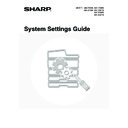Sharp MX-3500N / MX-3501N / MX-4500N / MX-4501N (serv.man20) User Manual / Operation Manual ▷ View online
8
Login by user number
1
Enter your user number with the
numeric keys.
numeric keys.
Each entered digit will be displayed as "
".
2
Touch the [OK] key.
• When a user number is set to a 8-digit number, this step is not necessary. (When an user number is entered, login
will take place automatically.)
• This completes the login procedure. After login, the system settings can be used.
For the procedure following login, see "
When User Authentication is not Enabled
" (page 5).
• To configure and store LDAP settings, click [Network Settings] and then [LDAP Settings] in the Web page menu.
(Administrator rights are required.)
• When Auto Clear activates, logout automatically takes place.
• To logout...
Press the [LOGOUT] key (
). (Except when entering a fax number.)
Enter your user number.
Admin Login
Enter your user number.
OK
9
System Settings (General) List
When the system settings are accessed with general rights, the following items appear. The factory default settings for
each item are also shown. For items that can only be accessed with administrator rights, see "
each item are also shown. For items that can only be accessed with administrator rights, see "
System Settings
(Administrator) List
" (page 65).
Depending on the machine specifications and peripheral devices installed, it may not be possible to use some settings.
Item
Factory default setting
Page
■
Total Count
15
●
Job Count
–
15
●
Device Count
–
16
■
Default Settings
17
●
Display Contrast
(Set to the centre value)
17
●
Clock
18
X Date Format
Varies depending on country and region
X Daylight Saving Time Setting
●
Keyboard Select
Varies depending on country and region
20
■
List Print (User)
21
●
All Custom Setting List
–
21
●
Printer Test Page
22
X PCL Symbol Set List
–
X PCL Internal Font List
–
X PCL Extended Font List
–
X PS Font List*
1
–
X PS Extended Font List*
1
–
X NIC Page
–
●
Sending Address List
23
X Individual List
–
X Group List
–
X Program List
–
X Memory Box List
–
X All Sending Address List
–
●
Document Filing Folder List
–
24
10
■
Paper Tray Settings
25
●
Tray Settings
25
X Tray 1
Plain, Auto-AB (Auto-Inch)
(A4 or 8-1/2" x 11" on the MX-2300/2700 Series)
(A4 or 8-1/2" x 11" on the MX-2300/2700 Series)
X Tray 2
Plain, Auto-AB (Auto-Inch)
(A3 or 11" x 17" on the MX-2300/2700 Series)
(A3 or 11" x 17" on the MX-2300/2700 Series)
X Tray 3
Varies depending on the machine configuration
X Tray 4
X Tray 5
X Bypass Tray
Plain, Auto-AB (Auto-Inch)
●
Paper Type Registration
29
X User Type 1
–
X User Type 2
–
X User Type 3
–
X User Type 4
–
X User Type 5
–
X User Type 6
–
X User Type 7
–
●
Auto Tray Switching
Enable
30
■
Address Control
31
● Direct Address / Program
31
X Individual
E-mail
• Search Number
–
• Name
–
• Initial
–
• Index
–
• Address
–
• Key Name
–
• File Format
–
Item
Factory default setting
Page
11
Internet Fax*
2
31
• Search Number
–
• Name
–
• Initial
–
• Index
–
• Address
–
• Key Name
–
• Compression
–
• I-Fax Report
–
X Group
35
Search Number
–
Group Name
–
Initial
–
Index
–
Address
–
Key Name
–
X Program
39
Program Name
–
Settings
• Address
–
• Resolution
–
• Exposure
–
• Special Modes
–
X
Amend/Delete
–
41
● Custom Index
44
X User 1
–
X User 2
–
X User 3
–
X User 4
–
X User 5
–
X User 6
–
■
Fax Data Receive/Forward
45
●
Internet Fax Manual Reception
*
2
–
45
X Reception Start
–
X Manual Reception Key in Initial Screen
Enable
●
Internet Fax Data Forward
*
2
–
46
Item
Factory default setting
Page
Click on the first or last page to see other MX-3500N / MX-3501N / MX-4500N / MX-4501N (serv.man20) service manuals if exist.