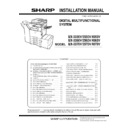Sharp MX-3050N / MX-3060N / MX-3070N / MX-3550N / MX-3560N / MX-3570N / MX-4050N / MX-4060N / MX-4070N (serv.man7) Service Manual ▷ View online
MX-4070V MX-LC17 N (LARGE CAPACITY TRAY) 6 – 7
6)
Attach Rear cabinet.
F. Turn ON the power of the main unit
1)
Connect the power plug of the machine to the power outlet, and
turn ON the main power switch and the operation panel power
switch.
turn ON the main power switch and the operation panel power
switch.
G. Size setting
Execute SIM 26-2 "Size setting" with the key operations of the main
unit.
unit.
1)
The size selection menu of the large capacity tray is displayed on
the operation message display.
the operation message display.
2)
Select a size button to be set on the message screen.
H. Image off-center adjustment
(1)
Adjustment with the simulation
The image lead edge position and the off-center adjustment value of
the desk unit have been set to the average value when shipping from
the factory.
Therefore, this adjustment must be performed only when the judgment
is made to execute it through checking the print image.
the desk unit have been set to the average value when shipping from
the factory.
Therefore, this adjustment must be performed only when the judgment
is made to execute it through checking the print image.
* There must be a tray with A4 (LT) paper in it.
1)
Enter the Sim. 50-10 mode.
2)
Select a paper feed source “6“ (LCC).
3)
Set A4 (11 X 8.5) paper on the LCC paper feed tray.
4)
Check to confirm that the inside dimension of the printed half-tone
pattern is 240
pattern is 240
0.5mm.
If the above condition is not satisfied, follow and repeat the proce-
dures of ADJ4A(Service manual) until a satisfactory result is
obtained.
dures of ADJ4A(Service manual) until a satisfactory result is
obtained.
5)
Measure the void area size of the adjustment pattern in the front/
rear frame direction (F side void amount) and that in the transport
direction (Lead edge void amount).
rear frame direction (F side void amount) and that in the transport
direction (Lead edge void amount).
Check to confirm that all the following conditions are satisfied.
Calculation and input procedures of adjustment values
(Example) Lead edge void amount
(1) Measure by visual inspection.
Measurement result: 3.5mm
(2) Calculate the shift amount.
The target value is the specification value (center value) of
3mm.
3mm.
* For the F side void amount, the target is 2mm.
[3 – 3.5 = -0.5 (mm)]
[3 – 3.5 = -0.5 (mm)]
(3) Calculate the adjustment value.
Subtract 5 from the shift amount of -0.5mm.
* For the shift amount of 0.1mm, the adjustment value is
varied by 1.
When the current value is 50:
[50 – 5 = 45]
(4) Enter the adjustment value for SUB-LC.
Enter the [45].
6)
Enter MAIN-LC (F side void) and SUB-LC (Lead edge void), and
press OK button.
press OK button.
Enter the calculated adjustment values for the shift amount to
MAIN-LC/SUB-LC, and press OK button. (The cursor can be used
instead of the button.)
MAIN-LC/SUB-LC, and press OK button. (The cursor can be used
instead of the button.)
7)
After entering the adjustment values, print again and check to
confirm that the avoid amounts are adjusted to the target range.
confirm that the avoid amounts are adjusted to the target range.
Perform procedures 4) to 7) for each paper feed tray.
ĭ
ĭ
ĭ
ĭ
ĭ
ĭ
ĭ
Ĭ
s
-EASURE
PAPER
!DJUSTMENT
Print
lead edge
Main scanning magnification ratio (240 0.5mm)
Measure the dimension near the inner frame line
and the paper lead edge in parallel with the line.
Adjustment value A : BK-MAG
Measure the dimension near the inner frame line
and the paper lead edge in parallel with the line.
Adjustment value A : BK-MAG
s
PAPER
MX-4070V MX-LC17 N (LARGE CAPACITY TRAY) 6 – 8
(2)
Mechanical adjustment
Since the off-center adjustment is performed when shipping, there is
basically no need to perform this adjustment. If the center is shifted,
however, the simulation is normally used. If the shift is not removed,
perform the following adjustment procedures.
basically no need to perform this adjustment. If the center is shifted,
however, the simulation is normally used. If the shift is not removed,
perform the following adjustment procedures.
a. When the shift is in the front side
To adjust the print line in the direction A from the paper center as
shown in the figure:
shown in the figure:
1)
Loosen two fixing screws (red screws) of the front/rear size guide
adjustment plate, and move the size guide adjustment plate in the
direction A (R side) by the shift amount, and tighten the red fixing
screws (2 for each).
adjustment plate, and move the size guide adjustment plate in the
direction A (R side) by the shift amount, and tighten the red fixing
screws (2 for each).
Then make a copy to check to insure that there is no more shift.
Repeat the procedures until there is no shift.
Repeat the procedures until there is no shift.
b. When the shift is in the rear side
To adjust the print line in the direction B from the paper center as
shown in the figure:
shown in the figure:
1)
Loosen two fixing screws (red screws) of the front/rear size guide
adjustment plate, and move the size guide adjustment plate in the
direction B (F side) by the shift amount, and tighten the red fixing
screws (2 for each).
adjustment plate, and move the size guide adjustment plate in the
direction B (F side) by the shift amount, and tighten the red fixing
screws (2 for each).
Then make a copy to check to insure that there is no more shift.
Repeat the procedures until there is no shift.
Repeat the procedures until there is no shift.
A
R side
F side
B
R side
F side
MX-4070V MX-FN27 N (FINISHER) 7 – 1
MX-4070V
Service Manual
[7] MX-FN27 N (FINISHER)
1. Unpacking
A. Packed items check
2. Installation
Check to confirm that the firmware version is later than below.
If the version is older, upgrade the firmware.
Firmware version:
If the version is older, upgrade the firmware.
Firmware version:
Before installation, be sure to turn both the operation and main power
switches off and disconnect the power plug from the power outlet.
Make double sure that the data lamp on the operation panel does not
light up or blink when performing installation.
switches off and disconnect the power plug from the power outlet.
Make double sure that the data lamp on the operation panel does not
light up or blink when performing installation.
A. Attach the Inner Finisher
1)
Pull out the paper tray1, and remove the screw (x1) fixing the left
cabinet.
cabinet.
2)
Open the front cabinet, and remove the screw (x1) fixing the left
cabinet.
cabinet.
No.
Name
Quantity
1
Finisher
1
2
Delivery tray
1
3
Dummy punch unit
1
4
Punch unit cover
1
5
Connector cover
1
6
Positioning plate
1
7
Base plate
1
8
Mylar
1
9
Screw bracket
1
10
Front cabinet
1
11
Left cabinet
1
12
Connector cover
1
13
Screw (M4 x 6 RS tight)
2
14
Screw (M4 x 8 Black)
1
15
Screw (M3 x 6)
4
16
Screw (M3 step screw)
1
17
Screw (M4 x 6)
2
18
Screw (M4 x 12 P tight)
2
19
Screw (M3 x 6 RS tight)
1
20
Staple position label (For the scanner)
1
21
Staple position label (For the SPF)
1
22
Main unit exit sheet
2
23
Harness (10 pin)
(Not used)
1
24
Harness (2 pin)
(Not used)
1
1
2
3
4
5
6
4
5
6
7
8
9
10
11
20
13
14
15
16
17
18
19
12
21
22
23
24
MX-4070V MX-FN27 N (FINISHER) 7 – 2
3) Pull out the grip at the left side of the main unit, and remove the
left cabinet while sliding it to the front side.
4) Take off the hooks (x3) and remove the left cabinet.
5)
Mount the left cabinet, and fix it with the screws (x2).
6)
Put the grip back to the original position.
7)
Close the front cabinet of the main unit.
8)
Close the paper tray1.
9)
Remove four kick-out sponge rollers.
Be sure not to leave the pieces of the sponge.
Be sure not to leave the pieces of the sponge.
Click on the first or last page to see other MX-3050N / MX-3060N / MX-3070N / MX-3550N / MX-3560N / MX-3570N / MX-4050N / MX-4060N / MX-4070N (serv.man7) service manuals if exist.