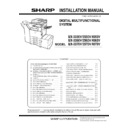Sharp MX-3050N / MX-3060N / MX-3070N / MX-3550N / MX-3560N / MX-3570N / MX-4050N / MX-4060N / MX-4070N (serv.man7) Service Manual ▷ View online
MX-4070V MX-FN27 N (FINISHER) 7 – 7
30) Connect the connector of the inner finisher.
31) Attach the connector cover (Package item No.5).
Rear view
32) Attach the left cabinet (Package item No.11) and fix it with the
screws (Front side: Package item No.15), (Rear side: Package
item No.16).
item No.16).
33) Attach the delivery tray (Package item No.2). Be careful not to let
a tray sensor creep in under the tray.
MX-4070V MX-FN27 N (FINISHER) 7 – 8
34) Remove the connector cover of the rear side of the main unit.
35) Cut the section where the harness gets through with the nipper.
36) Secure the harness of the interface unit with the screw, and con-
nect the connector (Package item No.19 x2).
37) Close the connector cover.
B. Staple position label attachment
1)
Attach the staple position label (for the scanner).
2)
Attach the staple position label.
C. Turn ON the power of the main unit
1)
Connect the power plug of the machine to the power outlet, and
turn ON the main power switch and the operation panel power
switch.
turn ON the main power switch and the operation panel power
switch.
MX-4070V MX-PN14B/C/D (PUNCH MODULE) 8 – 1
MX-4070V
Service Manual
[8] MX-PN14B/C/D (PUNCH MODULE)
1. Unpacking
A. Packed items check
2. Installation
Check firmware version.
Upgrade if the firmware version is old.
Turn off the power switch on operation panel and main power switch
prior to the installation.
prior to the installation.
Disconnect the power plug from the power outlet.
Make sure that data lamp on operation panel is not illuminating or
blinking before the installation.
blinking before the installation.
A. Installation of Punch unit
1)
Follow the procedure up to A-21) for MX-FN27.
2)
Stick the Sound absorbing material (Packed items No.2) inside
the Punch unit cover.
the Punch unit cover.
3)
Stick Cushion (Packed items No.3) to the Finisher.
4)
Install Punch unit (MX-PN14).
5)
Tighten a screw (package item No.15) to fix the Punch unit.
No.
Name
Quantity
1
Punch unit
1
2
Sound absorbing material
2
3
Cushion
1
1
2
3
Reference
line for
affixing
line for
affixing
Reference line for
affixing
affixing
Reference of intersecting
position
position
Reference of
end face
end face
push against
Ĭ
MX-4070V MX-PN14B/C/D (PUNCH MODULE) 8 – 2
6)
Tighten a screw (Package item No.15) to fix the Punch unit cover.
7)
Follow the procedure from A-25) to A-36) for MX-FN27.
B. Label attachment
1)
Attach the punch position label (for the scanner).
2)
Attach the punch position label (For DSPF/RSPF).
C. Turn ON the power of the main unit
1)
Connect the power plug of the machine to the power outlet, and
turn ON the main power switch and the operation panel power
switch.
turn ON the main power switch and the operation panel power
switch.
ᯛ┠ࣛ࣋ࣝ
For DSPF/RSPF
$30&
230&
R2.5 connection line
Edge line R 2.5
CAUTION
Cleaning of the document scan section
When streaks appear on copy or scan
images, open the automatic document
feed unit and clean the document scan
section with the glass cleaner (accessory).
Document scan section
Click on the first or last page to see other MX-3050N / MX-3060N / MX-3070N / MX-3550N / MX-3560N / MX-3570N / MX-4050N / MX-4060N / MX-4070N (serv.man7) service manuals if exist.