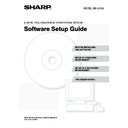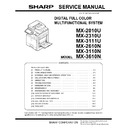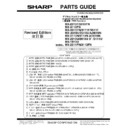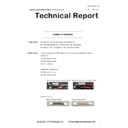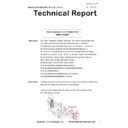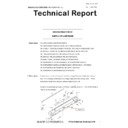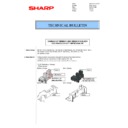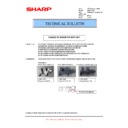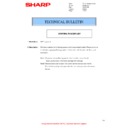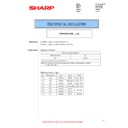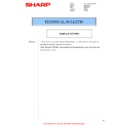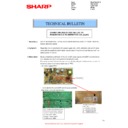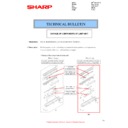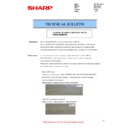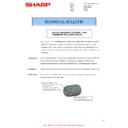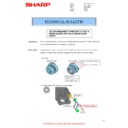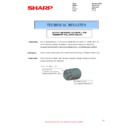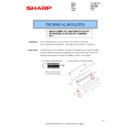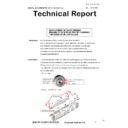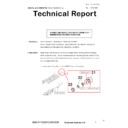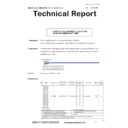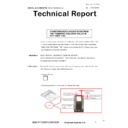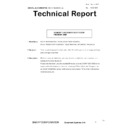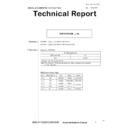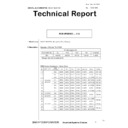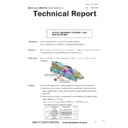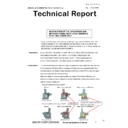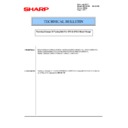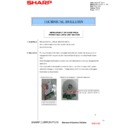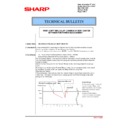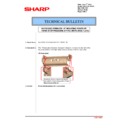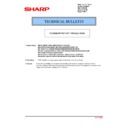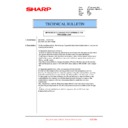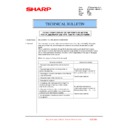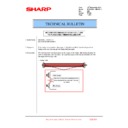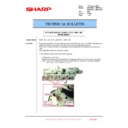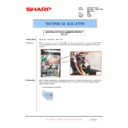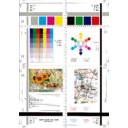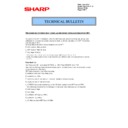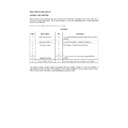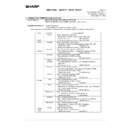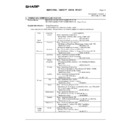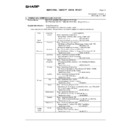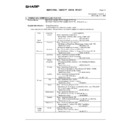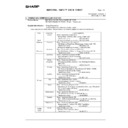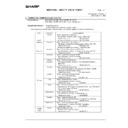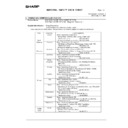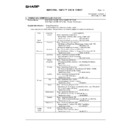|
|
MX-2310U MX-3111U (serv.man16)
Revised May 2011
Service Manual
|
127
|
68.35 MB
|
|
|
MX-2310U MX-3111U (serv.man17)
Revised May 2011
Service Manual
|
127
|
26.68 MB
|
|
|
MX-2310U MX-3111U (serv.man18)
MX3111U Circuit Diagram
Service Manual
|
127
|
11.66 MB
|
|
|
MX-2310U MX-3111U (serv.man19)
MX2310U Circuit Diagram
Service Manual
|
127
|
13.04 MB
|
|
|
MX-2310U MX-3111U (serv.man22)
Operational Manual
User Manual / Operation Manual
|
127
|
17.5 MB
|
|
|
MX-2310U MX-3111U (serv.man23)
Operation Guide (Supplied As PDF Hard Disk Drive)
User Manual / Operation Manual
|
127
|
23.24 MB
|

|
MX-2310U MX-3111U (serv.man25)
E-Manual Ver 01.60
User Manual / Operation Manual
|
|
407.64 MB
|

|
MX-2310U MX-3111U
MX2310 2610 3110 3111 3610 4112 5112 PCL6 and PS Printer Driver for Windows 2000, XP, Vista, 7 and Server 2003, 2008 (32 Bit) ver 05.00.07.2332 bit priNTer
Drivers
|
|
20.13 MB
|

|
MX-2310U MX-3111U (serv.man2)
MX2310U 3111U SAPLc Printer Driver for Windows 2000, XP, Vista, 7 and Server 2003, 2008 (32 Bit) ver 02.00.01.18 WHQL Signed Driver.32 bit priNTer
Drivers
|
|
11.45 MB
|

|
MX-2310U MX-3111U (serv.man3)
MX2310 2610 3110 3111 3610 4112 5112 PCL6 and PS Printer Driver for Windows 2000, XP, Vista, 7 and Server 2003, 2008 (32 Bit) ver 03.01.28.19 WHQL Signed Driver32 bit priNTer
Drivers
|
|
19.59 MB
|

|
MX-2310U MX-3111U (serv.man4)
MX2310 2610 3110 3111 3610 4112 5112 PCL6 and PS Printer Driver for Windows , XP, Vista, 7 and Server 2003, 2008 (64 Bit) ver 05.00.07.2364 bit priNTer
Drivers
|
|
21.18 MB
|

|
MX-2310U MX-3111U (serv.man5)
MX2310U 3111U SAPLc Printer Driver for Windows XP, Vista, 7 and Server 2003, 2008 (64 Bit) ver 02.00.01.18 WHQL Signed Driver.64 bit priNTer
Drivers
|
|
12.2 MB
|

|
MX-2310U MX-3111U (serv.man6)
MX2310 2610 3110 3111 3610 4112 5112 PCL6 and PS Printer Driver for Windows 2000, XP, Vista, 7 and Server 2003, 2008 (64 Bit) ver 03.01.28.19 WHQL Signed Driver64 bit priNTer
Drivers
|
|
20.6 MB
|

|
MX-2310U MX-3111U (serv.man7)
Mac OS10.8 Driver Rquires Postscript option. Mac OS
Drivers
|
|
2 MB
|

|
MX-2310U MX-3111U (serv.man206)
MX2310 3111U PCFax Driver (32 and 64 Bit). Windows Vista
Drivers
|
|
23.83 MB
|
|
|
MX-2310U MX-3111U (serv.man20)
Parts Guide (Revised April 2017).
Service Manual / Parts Guide
|
127
|
32.85 MB
|
|
|
MX-2310U MX-3111U (serv.man21)
PWB Section - March 2013
Service Manual / Parts Guide
|
65
|
21.9 MB
|
|
|
MX-2310U MX-3111U (serv.man13)
CCE-1730 Change of harness
Service Manual / Specification
|
2
|
197.74 KB
|
|
|
MX-2310U MX-3111U (serv.man14)
CHANGE OF SPF HINGE
Service Manual / Specification
|
2
|
575.03 KB
|
|
|
MX-2310U MX-3111U (serv.man15)
Improvement of noise from paper feed reverse roller
Service Manual / Specification
|
2
|
316.2 KB
|
|
|
MX-2310U MX-3111U (serv.man31)
Parts change for productivity improvement.
Service Manual / Technical Bulletin
|
3
|
184.15 KB
|
|
|
MX-2310U MX-3111U (serv.man32)
CCE 1785 DISCONTINUATION OF SUPPLY OF LAMP BASE
Service Manual / Technical Bulletin
|
4
|
400.71 KB
|
|
|
MX-2310U MX-3111U (serv.man33)
CHANGE OF SD CARD
Service Manual / Technical Bulletin
|
3
|
287.22 KB
|
|
|
MX-2310U MX-3111U (serv.man34)
Change of sensor and sensor holder for productivity improvement
Service Manual / Technical Bulletin
|
3
|
397.44 KB
|
|
|
MX-2310U MX-3111U (serv.man35)
Change of TN filter.
Service Manual / Technical Bulletin
|
2
|
132.03 KB
|
|
|
MX-2310U MX-3111U (serv.man36)
Removal of handle support holder handle support plate
Service Manual / Technical Bulletin
|
2
|
323.21 KB
|
|
|
MX-2310U MX-3111U (serv.man37)
Change of sensor for RSPF unit
Service Manual / Technical Bulletin
|
3
|
750.85 KB
|
|
|
MX-2310U MX-3111U (serv.man38)
CHANGE OF SPF HINGE
Service Manual / Technical Bulletin
|
2
|
575.03 KB
|
|
|
MX-2310U MX-3111U (serv.man39)
CCE 1645 CHANGE OF TRANSPORT FOLLOWER ROLLER
Service Manual / Technical Bulletin
|
2
|
179.18 KB
|
|
|
MX-2310U MX-3111U (serv.man40)
CCE 1620 CHANGE IN SHAPE OF DISCHARGE BRUSH
Service Manual / Technical Bulletin
|
2
|
113.81 KB
|
|
|
MX-2310U MX-3111U (serv.man41)
CCE-1554- MODIFICATION OF WIRING FOR MSW LOWER HARNESS AND POWER SUPPLY HARNESS
Service Manual / Technical Bulletin
|
3
|
747.22 KB
|
|
|
MX-2310U MX-3111U (serv.man42)
CCE-1589 Registration of hinge plate as service part
Service Manual / Technical Bulletin
|
3
|
511.65 KB
|
|
|
MX-2310U MX-3111U (serv.man43)
Service parts setup (Pipe upper cover unit).
Service Manual / Technical Bulletin
|
2
|
34.06 KB
|
|
|
MX-2310U MX-3111U (serv.man44)
Rom Upgrade 18.
Service Manual / Technical Bulletin
|
1
|
18.35 KB
|
|
|
MX-2310U MX-3111U (serv.man45)
Improvement for meandering of fuser belt.
Service Manual / Technical Bulletin
|
2
|
118.11 KB
|
|
|
MX-2310U MX-3111U (serv.man46)
Parts Change (Lower Oil Roller).
Service Manual / Technical Bulletin
|
3
|
383.33 KB
|
|
|
MX-2310U MX-3111U (serv.man47)
Starting Powder List (This list takes priority over information in Service Manuals).
Service Manual / Technical Bulletin
|
4
|
66.25 KB
|
|
|
MX-2310U MX-3111U (serv.man48)
CAUTION ILLUSTRATIONS ADDED TO PACKING BOX.
Service Manual / Technical Bulletin
|
1
|
83.72 KB
|
|
|
MX-2310U MX-3111U (serv.man49)
ADDITION OF TONER RECEIVING SHEET REMOVAL OF SPACER SHEET DUE TO THE CHANGE IN SHAPE OF PROCESS FRAME
Service Manual / Technical Bulletin
|
3
|
339.76 KB
|
|
|
MX-2310U MX-3111U (serv.man50)
CCE1479 COUNTERMEASURE FOR C4-00 OR L4-06 DUE TO JOINT FAILURE OF CLUTCH
Service Manual / Technical Bulletin
|
4
|
334.29 KB
|
|
|
MX-2310U MX-3111U (serv.man51)
CCE-1309 REVISED BULLETIN FOR PHOTO SENSOR TROUBLE PLEASE READ NOTES MARKED IN RED FOR PART NUMBER CHANGES IN THIS BULLETIN
Service Manual / Technical Bulletin
|
5
|
632.99 KB
|
|
|
MX-2310U MX-3111U (serv.man52)
CCE 1461 ROM UPGRADE..17 V07.00.G1 Bulletin Only
Service Manual / Technical Bulletin
|
3
|
138.91 KB
|
|
|
MX-2310U MX-3111U (serv.man53)
CCE 1465 ROM UPGRADE..8 V07.00.Gc DSK ONLY Bulletin Only
Service Manual / Technical Bulletin
|
3
|
110.77 KB
|
|
|
MX-2310U MX-3111U (serv.man54)
CCE 1416R REMOVAL OF LSU SHUTTER
Service Manual / Technical Bulletin
|
2
|
157.53 KB
|
|
|
MX-2310U MX-3111U (serv.man55)
CCE 1460 CHANGE IN COLOR OF BELT COUPLING JOINT
Service Manual / Technical Bulletin
|
2
|
169.78 KB
|
|
|
MX-2310U MX-3111U (serv.man56)
Material change Rotation Plate Sheet.
Service Manual / Technical Bulletin
|
3
|
290.1 KB
|
|
|
MX-2310U MX-3111U (serv.man57)
CCE 1446 COUNTERMEASURE FOR NOISE FROM RIGHT LOWER DOOR UNIT, RIGHT DOOR UNIT AND MF PAPER FEED UNIT
Service Manual / Technical Bulletin
|
6
|
549.83 KB
|
|
|
MX-2310U MX-3111U (serv.man58)
CCE 1399R2 IMPROVEMENT OF CONDUCTIVITY LEVEL BETWEEN FUSING UPPER STAY AND FUSING REAR DISCHARGE BRUSH
Service Manual / Technical Bulletin
|
4
|
351.75 KB
|
|
|
MX-2310U MX-3111U (serv.man59)
CCE 1389R COUNTERMEASURE FOR E7-11 TROUBLE
Service Manual / Technical Bulletin
|
3
|
278.04 KB
|
|
|
MX-2310U MX-3111U (serv.man60)
CCE 1439 NEWLY-REGISTERED SERVICE PARTS TO MODIFY PAPER JAM AND PAPER ALIGNMENT PROBLEM OCCURRED WHILE DISCHARGING PAPERS TO CENTER TRAY
Service Manual / Technical Bulletin
|
4
|
401.57 KB
|
|
|
MX-2310U MX-3111U (serv.man61)
CCE 1448 COUNTERMEASURE FOR NOISE BY CLEARANCEOF JOINT SECTION BETWEEN DRIVE GEAR AND PARALLEL PIN
Service Manual / Technical Bulletin
|
1
|
84.31 KB
|
|
|
MX-2310U MX-3111U (serv.man62)
CCE 1433 STRENGTH ENHANCEMENT FOR CRACKING OF SOCKET FOR HINGE R ON UPPER CABINET REAR
Service Manual / Technical Bulletin
|
2
|
218.57 KB
|
|
|
MX-2310U MX-3111U (serv.man63)
Recommended shutdown procedure and Power Cycling of MFD
Service Manual / Technical Bulletin
|
1
|
186.43 KB
|
|
|
MX-2310U MX-3111U (serv.man64)
IMPORTANT Handling of EEPROM's.
Service Manual / Technical Bulletin
|
5
|
203.32 KB
|
|
|
MX-2310U MX-3111U (serv.man65)
CCE-1429 COUNTERMEASURE FOR FAILURE TO POWER ON DUE TO DEFECTIVE COIL (L207)
Service Manual / Technical Bulletin
|
2
|
225.8 KB
|
|
|
MX-2310U MX-3111U (serv.man66)
CCE-1423 ADDITION OF TONER RECEIVING SHEET REMOVAL OF SPACER SHEET DUE TO THE CHANGE IN SHAPE OF PROCESS FRAME
Service Manual / Technical Bulletin
|
3
|
392.72 KB
|
|
|
MX-2310U MX-3111U (serv.man67)
CCE-1427 ROM UPGRADE (16) V06.11.G1.00 Bulletin Only
Service Manual / Technical Bulletin
|
3
|
139.13 KB
|
|
|
MX-2310U MX-3111U (serv.man68)
CCE-1425 MODIFICATION OF TROUBLE CODE C1-10 or C1-14 DUE TO DEFECTIVE MC PWB
Service Manual / Technical Bulletin
|
2
|
218.6 KB
|
|
|
MX-2310U MX-3111U (serv.man69)
CCE-1417 CHANGE OF COMPONENTS OF LAMP UNIT
Service Manual / Technical Bulletin
|
2
|
212.3 KB
|
|
|
MX-2310U MX-3111U (serv.man70)
CCE-1416 REMOVAL OF LSU SHUTTER
Service Manual / Technical Bulletin
|
1
|
128.21 KB
|
|
|
MX-2310U MX-3111U (serv.man71)
CCE-1399R IMPROVEMENT OF CONDUCTIVITY LEVEL BETWEEN FUSING UPPER STAY AND FUSING REAR DISCHARGE BRUSH
Service Manual / Technical Bulletin
|
4
|
351.08 KB
|
|
|
MX-2310U MX-3111U (serv.man72)
CCE 1410 FULL DETECT ERROR DUE TO FULL DETECT LEVER COMING OFF
Service Manual / Technical Bulletin
|
2
|
267.47 KB
|
|
|
MX-2310U MX-3111U (serv.man73)
CCE 1409 REMEDY FOR NOISE FROM READING FRONT REAR ROLLER AND PS CLUTCH
Service Manual / Technical Bulletin
|
3
|
282.54 KB
|
|
|
MX-2310U MX-3111U (serv.man74)
CCE 1408 CHANGE OF MANUFACTURER OF 2ND TRANSFER ROLLER FOR PRODUCTIVITY IMPROVEMENT
Service Manual / Technical Bulletin
|
2
|
161.78 KB
|
|
|
MX-2310U MX-3111U (serv.man75)
Change in material of pick up roller.
Service Manual / Technical Bulletin
|
2
|
77.2 KB
|
|
|
MX-2310U MX-3111U (serv.man76)
CCE 1401 REMEDY FOR COLOR TONE CHANGE
Service Manual / Technical Bulletin
|
2
|
164.52 KB
|
|
|
MX-2310U MX-3111U (serv.man77)
CCE 1398 COUNTERMEASURE FOR CORNER CREASING OF PAPER WHEN FEEDING A4R FROM PAPER FEED DESK
Service Manual / Technical Bulletin
|
2
|
259.81 KB
|
|
|
MX-2310U MX-3111U (serv.man78)
CCE 1373 CHANGE OF WIRE LENGTH OF PAPER FEED HARNESS
Service Manual / Technical Bulletin
|
3
|
311.65 KB
|
|
|
MX-2310U MX-3111U (serv.man79)
CCE 1399 IMPROVEMENT OF CONDUCTIVITY LEVEL BETWEEN FUSING UPPER STAY AND FUSING REAR DISCHARGE BRUSH
Service Manual / Technical Bulletin
|
3
|
239.93 KB
|
|
|
MX-2310U MX-3111U (serv.man80)
Change of 7 LCD LVDS PWB.
Service Manual / Technical Bulletin
|
2
|
293.2 KB
|
|
|
MX-2310U MX-3111U (serv.man81)
Countermeasure for E7-11 trouble.
Service Manual / Technical Bulletin
|
3
|
125.27 KB
|
|
|
MX-2310U MX-3111U (serv.man82)
CCE 1380 REMOVAL OF ONE WAY GEAR AND GEAR 19T 35T
Service Manual / Technical Bulletin
|
2
|
212.56 KB
|
|
|
MX-2310U MX-3111U (serv.man83)
CCE 1367 ENHANCEMENT TO PREVENT C4-00 ERROR
Service Manual / Technical Bulletin
|
2
|
178.27 KB
|
|
|
MX-2310U MX-3111U (serv.man84)
CCE 1386 CHANGE OF ASIC IN PCU PWB
Service Manual / Technical Bulletin
|
3
|
251.42 KB
|
|
|
MX-2310U MX-3111U (serv.man85)
CCE 1383 REMEDY FOR NOISE FROM PS CLUTCH IN RSPF
Service Manual / Technical Bulletin
|
3
|
228.13 KB
|
|
|
MX-2310U MX-3111U (serv.man86)
CCE 1381 CHANGE IN SHAPE OF CAM SHAFT AND REMOVAL OF E RING
Service Manual / Technical Bulletin
|
2
|
150.49 KB
|
|
|
MX-2310U MX-3111U (serv.man87)
CCE 1375 CONFIRMATION OF DRIVER PWB AT THE TIME OF C1-14 TROUBLE
Service Manual / Technical Bulletin
|
2
|
186.97 KB
|
|
|
MX-2310U MX-3111U (serv.man88)
CCE1374 COUNTERMEASURE AGAINST ABRADED FUSING DRIVE GEAR
Service Manual / Technical Bulletin
|
3
|
264.21 KB
|
|
|
MX-2310U MX-3111U (serv.man89)
MATERIAL CHANGE WIDTH DETECT SENSOR FIXING PLATE.
Service Manual / Technical Bulletin
|
3
|
229.42 KB
|
|
|
MX-2310U MX-3111U (serv.man90)
CCE 1358 MODIFICATION OF CLEANER FRAME UNIT FOR UTILIZATION OF COMMON PARTS WITH OTHER MODELS
Service Manual / Technical Bulletin
|
3
|
254.64 KB
|
|
|
MX-2310U MX-3111U (serv.man91)
CCE 1356 IMPROVEMENT TO PREVENT LOOSENED ROLL PIN INSERTED TO TRANSFER DRIVE ROLLER
Service Manual / Technical Bulletin
|
2
|
160.41 KB
|
|
|
MX-2310U MX-3111U (serv.man92)
CCE 1355 ENHANCEMENT OF 2ND TRANSFER BELT FRAME TO PREVENT BROKEN PAWL
Service Manual / Technical Bulletin
|
2
|
269.55 KB
|
|
|
MX-2310U MX-3111U (serv.man93)
CCE 1353 REMOVAL OF A FIXING SCREW MOUNTED TO DV SIDE PLATE ON DV UNIT
Service Manual / Technical Bulletin
|
2
|
125.72 KB
|
|
|
MX-2310U MX-3111U (serv.man94)
Countermeasures against noise from transport follower roller.
Service Manual / Technical Bulletin
|
5
|
1.13 MB
|
|
|
MX-2310U MX-3111U (serv.man95)
CCE 1340R ENHANCEMENT FOR DAMAGE OF FUSING BELT
Service Manual / Technical Bulletin
|
2
|
210.82 KB
|
|
|
MX-2310U MX-3111U (serv.man96)
Countermeasures against contamination of paper surface.
Service Manual / Technical Bulletin
|
2
|
24.64 KB
|
|
|
MX-2310U MX-3111U (serv.man97)
CCE 1347 COUNTERMEASURE FOR NOISE FROM FUSING DRIVE UNIT
Service Manual / Technical Bulletin
|
2
|
212.85 KB
|
|
|
MX-2310U MX-3111U (serv.man98)
CCE 1333R IMPROVEMENT OF NOISE FROM PAPER FEED REVERSE ROLLER
Service Manual / Technical Bulletin
|
2
|
194.71 KB
|
|
|
MX-2310U MX-3111U (serv.man99)
COUNTERMEASURE TO PREVENT DV BELT B FROM FALLING OFF RESULTING IN BLANK PAGES.
Service Manual / Technical Bulletin
|
2
|
148.65 KB
|
|
|
MX-2310U MX-3111U (serv.man100)
CCE-1340 ENHANCEMENT FOR DAMAGE OF FUSING BELT
Service Manual / Technical Bulletin
|
2
|
194.92 KB
|
|
|
MX-2310U MX-3111U (serv.man101)
CCE 1332 COUNTERMEASURE FOR NOISE FROM TRANSPORT FOLLOWER ROLLER
Service Manual / Technical Bulletin
|
5
|
819.33 KB
|
|
|
MX-2310U MX-3111U (serv.man102)
CCE-1321 ENHANCEMENT OF MF ROTATION PAWL SPRING
Service Manual / Technical Bulletin
|
2
|
127.18 KB
|
|
|
MX-2310U MX-3111U (serv.man103)
CCE-1315 MODIFICATION OF IMPROPER OPERATION OF THE COIN VENDOR WITH PARALLEL CONNECTION
Service Manual / Technical Bulletin
|
3
|
368.87 KB
|
|
|
MX-2310U MX-3111U (serv.man104)
CCE1303 MX-DE14, MX-DE16 MX-DE23 NEW REGISTRATION OF RIGHT DOOR UNIT AS SERVICE PARTS
Service Manual / Technical Bulletin
|
2
|
253.09 KB
|
|
|
MX-2310U MX-3111U (serv.man105)
CCE-1302 ENHANCEMENT OF COUNTERMEASURE FOR MEANDERING OF SECONDARY TRANSFER BELT
Service Manual / Technical Bulletin
|
2
|
154.63 KB
|
|
|
MX-2310U MX-3111U (serv.man106)
CCE-1285 ENHANCEMENT FOR L4-06 TROUBLE CODE
Service Manual / Technical Bulletin
|
3
|
334.86 KB
|
|
|
MX-2310U MX-3111U (serv.man107)
Colour Registration Issues. Adjustments to overcome Misregistration.
Service Manual / Technical Bulletin
|
1
|
15.19 KB
|
|
|
MX-2310U MX-3111U (serv.man108)
CCE-1282 IMPROVEMENT OF PAPER FEEDING RELIABILITY OF BYPASS TRAY BY CHANGING THE SHAPE OF MF CAM COLLAR
Service Manual / Technical Bulletin
|
2
|
233.14 KB
|
|
|
MX-2310U MX-3111U (serv.man109)
CCE-1280 COUNTERMEASURE FOR NOISE FROM RSPF PAPER FEED SECTION REAR SIDE
Service Manual / Technical Bulletin
|
2
|
45.46 KB
|
|
|
MX-2310U MX-3111U (serv.man110)
CCE-1278MODIFICATION OF PAPER FEED UNIT FOR COMMON USE WITH OTHER MODELS
Service Manual / Technical Bulletin
|
3
|
195.04 KB
|
|
|
MX-2310U MX-3111U (serv.man111)
REDUCING VIBRATION OF HDD AND CHANGE OF HDD DUE TO DISCONTINUATION OF PRODUCTION.
Service Manual / Technical Bulletin
|
4
|
1.22 MB
|
|
|
MX-2310U MX-3111U (serv.man112)
MODIFICATION OF CONTROL PWB FOR PRODUCTIVITY IMPROVEMENT.
Service Manual / Technical Bulletin
|
1
|
26.79 KB
|
|
|
MX-2310U MX-3111U (serv.man113)
REMEDY FOR SKIPPING OF COUPLING GEAR ON DRUM SHAFT UNIT
Service Manual / Technical Bulletin
|
1
|
29.05 KB
|
|
|
MX-2310U MX-3111U (serv.man114)
COUNTERMEASURE AGAINST NOISE FROM THE TRANSPORT FOLLOWER ROLLER IN RSPF BASE TRAY
Service Manual / Technical Bulletin
|
2
|
49.99 KB
|
|
|
MX-2310U MX-3111U (serv.man115)
CHANGE OF PHOTO SENSOR
Service Manual / Technical Bulletin
|
2
|
111.52 KB
|
|
|
MX-2310U MX-3111U (serv.man116)
CLEANING TROUBLE OF 1ST TRANSFER BELT DUE TO FLIP OF PRIMARY TRANSFER BLADE
Service Manual / Technical Bulletin
|
6
|
416.47 KB
|
|
|
MX-2310U MX-3111U (serv.man117)
REMEDY FOR TONER DISPERSION FROM DV UNIT
Service Manual / Technical Bulletin
|
3
|
86.31 KB
|
|
|
MX-2310U MX-3111U (serv.man118)
MX2310U - MX3111U ROM UPGRADE 6 DSK Firmware FR25U FR34U ICU V06.10.Gc (Bulletin Only)
Service Manual / Technical Bulletin
|
3
|
21.06 KB
|
|
|
MX-2310U MX-3111U (serv.man119)
MX3111U ROM UPGRADE 15 Firmware ICU V06.10.G1. PCU 03.07.G1 (Bulletin Only)
Service Manual / Technical Bulletin
|
3
|
24.21 KB
|
|
|
MX-2310U MX-3111U (serv.man120)
COUNTERMEASURE FOR NOISE FROM READING REAR ROLLER OF RSPF TRANSPORT SECTION
Service Manual / Technical Bulletin
|
2
|
70.86 KB
|
|
|
MX-2310U MX-3111U (serv.man121)
IMPROVEMENT OF STRENGTH FOR HINGE MOUNTING SECTION OF SPF BASE TRAY
Service Manual / Technical Bulletin
|
2
|
239.86 KB
|
|
|
MX-2310U MX-3111U (serv.man122)
COUNTERMEASURE FOR NOISE FROM MAIN DRIVE UNIT
Service Manual / Technical Bulletin
|
8
|
1.24 MB
|
|
|
MX-2310U MX-3111U (serv.man123)
CHANGE OF FUSER FRONT AND REAR SEPERATION PLATE HOLDER
Service Manual / Technical Bulletin
|
2
|
84.57 KB
|
|
|
MX-2310U MX-3111U (serv.man124)
PREVENTION OF PRIMARY TRANSFER BELT CLEANING BLADE FLIP
Service Manual / Technical Bulletin
|
6
|
419.47 KB
|
|
|
MX-2310U MX-3111U (serv.man125)
Running Changes For MX-361FB Fusing Belt
Service Manual / Technical Bulletin
|
1
|
11.98 KB
|
|
|
MX-2310U MX-3111U (serv.man126)
ENHANCEMENT OF POD2 ACTUATOR DELIVERY LOWER PG TO PREVENT DETATCHMENT
Service Manual / Technical Bulletin
|
2
|
116.93 KB
|
|
|
MX-2310U MX-3111U (serv.man127)
MODIFICATION OF DV UPPER COVER FOR COMMON USE WITH OTHER MODELS
Service Manual / Technical Bulletin
|
3
|
313.85 KB
|
|
|
MX-2310U MX-3111U (serv.man128)
Improvement for noise from RSPF DSPF transport section
Service Manual / Technical Bulletin
|
2
|
91.19 KB
|
|
|
MX-2310U MX-3111U (serv.man129)
IMPROVEMENT FOR ENGAGEMENT BETWEEN MAIN DRIVE UNIT AND PROCESS UNIT
Service Manual / Technical Bulletin
|
1
|
58.38 KB
|
|
|
MX-2310U MX-3111U (serv.man130)
IMPROVEMENT OF NOISE FROM PAPER FEED DRIVE UNIT SECTION
Service Manual / Technical Bulletin
|
2
|
133.11 KB
|
|
|
MX-2310U MX-3111U (serv.man131)
SOLUTION FOR JAM DUE TO PAPER PASSING BEING UNDETECTED BY PPD2 SENSOR ON PS UNIT (MODELS ADDED TO COUNTERMEASURE)
Service Manual / Technical Bulletin
|
2
|
43.71 KB
|
|
|
MX-2310U MX-3111U (serv.man132)
ENHANCEMENT TO PREVENT BREAKAGE OF FUSING HARNESS COATING
Service Manual / Technical Bulletin
|
1
|
39.03 KB
|
|
|
MX-2310U MX-3111U (serv.man133)
CHANGE OF 7-INCH LCD OPERATION PANEL
Service Manual / Technical Bulletin
|
4
|
388.38 KB
|
|
|
MX-2310U MX-3111U (serv.man134)
CHANGE OF 7-INCH LCD OPERATION PANEL
Service Manual / Technical Bulletin
|
4
|
388.38 KB
|
|
|
MX-2310U MX-3111U (serv.man135)
TENTATIVE MEASURE FOR CONNECTION FAILURE OF 7 INCH LCD CONNECTOR
Service Manual / Technical Bulletin
|
2
|
144.34 KB
|
|
|
MX-2310U MX-3111U (serv.man136)
CHANGE OF MICRO SWITCH AT RSPF PAPER FEED SECTION
Service Manual / Technical Bulletin
|
4
|
151.91 KB
|
|
|
MX-2310U MX-3111U (serv.man137)
FIRST COPY TIME DELAY- CHANGE OF SOFT SWITCH SETTINGS FOR POWER MANAGEMENT
Service Manual / Technical Bulletin
|
3
|
46.25 KB
|
|
|
MX-2310U MX-3111U (serv.man138)
IMPROVEMENT ON NOISE FROM RSPF AND MAIN DRIVE UNIT ETC
Service Manual / Technical Bulletin
|
7
|
911.74 KB
|
|
|
MX-2310U MX-3111U (serv.man139)
NEW Toner near end adjustment changed.
Service Manual / Technical Bulletin
|
1
|
479.78 KB
|
|
|
MX-2310U MX-3111U (serv.man140)
PPD2 SENSOR IMPROVEMENT TO STOP MISFEEDS
Service Manual / Technical Bulletin
|
2
|
23.22 KB
|
|
|
MX-2310U MX-3111U (serv.man141)
ADDED WASHERS TO IMPROVE FUSING BELT MOVEMENT
Service Manual / Technical Bulletin
|
2
|
139.99 KB
|
|
|
MX-2310U MX-3111U (serv.man142)
STRENGTHENED PRIMARY TRANSFER HOOK ARM
Service Manual / Technical Bulletin
|
1
|
45.08 KB
|
|
|
MX-2310U MX-3111U (serv.man143)
CHANGE OF MICROSWITCH RSPF-DSPF SWITCH
Service Manual / Technical Bulletin
|
3
|
146.49 KB
|
|
|
MX-2310U MX-3111U (serv.man144)
MX2310-3111U BULLETIN ONLY Combined MFP Firmware Version ICU 06.01.G1 PCU 03.05.G1 - PRODUCTION RUN G02 -TONER REPLENISHMENT IMPROVEMENT ERADICATION OF F2-4 ERRORS
Service Manual / Technical Bulletin
|
1
|
12.96 KB
|
|
|
MX-2310U MX-3111U (serv.man145)
MX3111U Combined Firmware V0601G1 -Run G01 - BULLETIN ONLY
Service Manual / Technical Bulletin
|
2
|
15.71 KB
|
|
|
MX-2310U MX-3111U (serv.man146)
MX2310U-MX311U DSK Combined MFP Firmware Version 06.01.GC - G01 - For MX-FR25U FR34U Data Security Kit Only (Commercial Version) BULLETIN ONLY
Service Manual / Technical Bulletin
|
1
|
15.03 KB
|
|
|
MX-2310U MX-3111U (serv.man147)
CCE-1029 -CHANGE OF RSPF DSPF ACTUATOR TO REDUCE AUDIBLE NOISE
Service Manual / Technical Bulletin
|
4
|
381.84 KB
|
|
|
MX-2310U MX-3111U (serv.man148)
INCREASED STRENGTH OF PAPER STOP PRESSURE SPRING PS BASE PLATE MOUNTING POINTS
Service Manual / Technical Bulletin
|
2
|
43.39 KB
|
|
|
MX-2310U MX-3111U (serv.man149)
CHANGE OF REAR CABINET TO PREVENT DC POWER SUPPLY POWER LOSS
Service Manual / Technical Bulletin
|
2
|
139.13 KB
|
|
|
MX-2310U MX-3111U (serv.man150)
ELIMINATION OF FUSING LOWER PG PAWLS
Service Manual / Technical Bulletin
|
1
|
48.29 KB
|
|
|
MX-2310U MX-3111U (serv.man151)
MX3111U Combined Firmware V6.00G1 -Run G00-Bulletin embedded
Service Manual / Technical Bulletin
|
2
|
20.35 KB
|
|
|
MX-2310U MX-3111U (serv.man152)
PREVENTION OF F2-6 ERROR. TONER CARTRIDGE DRIVE AND STORAGE NOTES.
Service Manual / Technical Bulletin
|
3
|
154 KB
|
|
|
MX-2310U MX-3111U (serv.man153)
CCE-1011 ELIMINATION OF RIGHT ADJUSTER FOR DE12 13 14 15 16
Service Manual / Technical Bulletin
|
2
|
101.13 KB
|
|
|
MX-2310U MX-3111U (serv.man154)
CCE-992R REVISED TECHNICAL REPORT FOR FUSER GUIDE MYLAR (MX-2310U ADDED)
Service Manual / Technical Bulletin
|
2
|
55.25 KB
|
|
|
MX-2310U MX-3111U (serv.man155)
New Pressure Roller for Special Paper Stock (MX-2310-5112)
Service Manual / Technical Bulletin
|
2
|
48.6 KB
|
|
|
MX-2310U MX-3111U (serv.man156)
CHANGE OF FUSER PRESSURE SPRING(MX-3111 26-3610 4-5112 260-510FU)
Service Manual / Technical Bulletin
|
1
|
60.93 KB
|
|
|
MX-2310U MX-3111U (serv.man157)
IMPROVED CLEANING PERFORMANCE ON PROCESS UNIT
Service Manual / Technical Bulletin
|
7
|
949.3 KB
|
|
|
MX-2310U MX-3111U (serv.man158)
ADDITION OF INSULATION WRAP TO THE RING TERMINALS OF THE FUSING UNIT LOWER FRONT SIDE
Service Manual / Technical Bulletin
|
2
|
718.36 KB
|
|
|
MX-2310U MX-3111U (serv.man159)
ENHANCEMENT ACTION FOR DEW CONDENSATION INSIDE SCANNER UNIT
Service Manual / Technical Bulletin
|
5
|
1.96 MB
|
|
|
MX-2310U MX-3111U (serv.man160)
ROM UPGRADE ... (10) Ver 05.00.G1
Service Manual / Technical Bulletin
|
3
|
118.78 KB
|
|
|
MX-2310U MX-3111U (serv.man161)
ACTION IMPROVEMENT ON FUSING BELT DUSTED WITH TONER
Service Manual / Technical Bulletin
|
1
|
92.19 KB
|
|
|
MX-2310U MX-3111U (serv.man162)
FUSING TEMPERATURE SETUP POINTS AS ACTION FOR (PLAIN) PAPER JAM, ETC. DUE TO CURLED PAPER
Service Manual / Technical Bulletin
|
4
|
205.81 KB
|
|
|
MX-2310U MX-3111U (serv.man163)
ACTION FOR DAMAGED FUSING BELT DUE TO FUSING BELT BEING FALLEN OFF
Service Manual / Technical Bulletin
|
2
|
155.13 KB
|
|
|
MX-2310U MX-3111U (serv.man164)
IMPROVEMENT OF ACTION FOR TC PWB MISALIGNMENT WITH CHANGE OF HL PWB FIXING COVER IN SHAPE
Service Manual / Technical Bulletin
|
2
|
266.56 KB
|
|
|
MX-2310U MX-3111U (serv.man165)
IMPROVEMENT AGAINST THE FOLLOWER ROLLER END BECOMING DAMAGED.
Service Manual / Technical Bulletin
|
2
|
713.44 KB
|
|
|
MX-2310U MX-3111U (serv.man166)
IMPROVED SILENCE LEVEL INSIDE PAPER FEED UNIT AND TRANSPORT DRIVE UNIT
Service Manual / Technical Bulletin
|
2
|
628.29 KB
|
|
|
MX-2310U MX-3111U (serv.man167)
SUPPORT AGAINST THE PULLEY OF THE DV DRIVE UNIT FROM BECOMING DAMAGED.
Service Manual / Technical Bulletin
|
2
|
401.98 KB
|
|
|
MX-2310U MX-3111U (serv.man168)
IMPROVEMENT ON 2ND TRANSFER BELT MEANDERING
Service Manual / Technical Bulletin
|
1
|
125.94 KB
|
|
|
MX-2310U MX-3111U (serv.man169)
MX2310U - MX3111U ROM UPGRADE... (9), (4). Ver ICU 04.02.G1, PCU 03.00G1, SCU 01.07G1
Service Manual / Technical Bulletin
|
2
|
96.74 KB
|
|
|
MX-2310U MX-3111U (serv.man170)
OCCURRENCE OF DEFECTIVE FAX RECEIVING DATA AND TROUBLE CODE E7-07 (SD CARD ERROR)
Service Manual / Technical Bulletin
|
1
|
251.37 KB
|
|
|
MX-2310U MX-3111U (serv.man171)
MX2310U - MX3111U ROM UPGRADE... (8), (3). Ver ICU 04.02.G1, PCU 03.00G1, SCU 01.06G1
Service Manual / Technical Bulletin
|
2
|
28.48 KB
|
|
|
MX-2310U MX-3111U (serv.man172)
PRECAUTIONS WHEN CONNECTING THE FUSING INTERFACE HARNESS LINES (PREVENTING F2-28 or F2-45 ERRORS)
Service Manual / Technical Bulletin
|
1
|
87.26 KB
|
|
|
MX-2310U MX-3111U (serv.man173)
APPLICATION OF SCREW LOCK PAINT ON DRIVE UNITS
Service Manual / Technical Bulletin
|
2
|
299.64 KB
|
|
|
MX-2310U MX-3111U (serv.man174)
MX2310U DSK ROM UPGRADE ... (1). Ver 04.02.Gc
Service Manual / Technical Bulletin
|
3
|
31.83 KB
|
|
|
MX-2310U MX-3111U (serv.man175)
ADDITION OF ARM HOLDER TO R.S.P.F. ORIGINAL TRAY LOWER
Service Manual / Technical Bulletin
|
2
|
121.85 KB
|
|
|
MX-2310U MX-3111U (serv.man176)
SUPPORT FOR BREAKAGE OF THE HARNESS COATING OF THE HEAT LAMP UPPER IN THE FUSING UNIT
Service Manual / Technical Bulletin
|
2
|
480.52 KB
|
|
|
MX-2310U MX-3111U (serv.man177)
PRESSURE RELEASE IDLE GEAR STRENGTH INCREASED
Service Manual / Technical Bulletin
|
1
|
47.59 KB
|
|
|
MX-2310U MX-3111U (serv.man178)
MX2310U FUSING PRESSURE SPRING STRENGTH INCREASE
Service Manual / Technical Bulletin
|
1
|
95.57 KB
|
|
|
MX-2310U MX-3111U (serv.man179)
MX2310U ABNORMAL NOISE CREATED BY THE TRANSFER CONTACT SPRING OF THE HIGH-VOLTAGE POWER SUPPLY COMING LOOSE
Service Manual / Technical Bulletin
|
2
|
241.39 KB
|
|
|
MX-2310U MX-3111U (serv.man180)
MODIFICATION TO PREVENT FUSER BELT TRACKING TO THE REAR AND BECOMING DAMAGED - VERSION 2
Service Manual / Technical Bulletin
|
4
|
416.79 KB
|
|
|
MX-2310U MX-3111U (serv.man181)
MX2310U - MX3111U ROM UPGRADE ... (7), (2). Ver 04.02.G1
Service Manual / Technical Bulletin
|
2
|
27.12 KB
|
|
|
MX-2310U MX-3111U (serv.man182)
REDUCTION OF THE ABNORMAL NOISE COMING FROM THE WASTE TONER DRIVING UNIT
Service Manual / Technical Bulletin
|
2
|
66.47 KB
|
|
|
MX-2310U MX-3111U (serv.man183)
MX2310U - PREVENTING THE REAR SIDE OF THE FUSING LOCK LEVER MOUNT OF THE FUSING UNIT FROM BREAKING
Service Manual / Technical Bulletin
|
2
|
239.59 KB
|
|
|
MX-2310U MX-3111U (serv.man184)
COUNTERMEASURES AGAINST TONER DISPERSION FROM THE PROCESS UNIT SECTION
Service Manual / Technical Bulletin
|
2
|
86.2 KB
|
|
|
MX-2310U MX-3111U (serv.man185)
MX2310U SUPPORT FOR CARD PAPER TRANSFER JAMS (POD2_N, ETC.) OCCURING IN THE EJECT UNIT
Service Manual / Technical Bulletin
|
1
|
59.1 KB
|
|
|
MX-2310U MX-3111U (serv.man186)
SHAPE CHANGE TO ACHIEVE PART COMMONALITY INSIDE THE FUSING UNIT
Service Manual / Technical Bulletin
|
2
|
521.2 KB
|
|
|
MX-2310U MX-3111U (serv.man187)
MAINTENANCE CYCLE CHANGED DUE TO FUSING BELT CHANGE
Service Manual / Technical Bulletin
|
2
|
26.85 KB
|
|
|
MX-2310U MX-3111U (serv.man188)
ADDITION OF FUSING HARNESS PROTECT MYLAR
Service Manual / Technical Bulletin
|
2
|
169.53 KB
|
|
|
MX-2310U MX-3111U (serv.man189)
MX2310U ROM UPGRADE ... (4) TO (5). Ver 03.00.G1
Service Manual / Technical Bulletin
|
3
|
32.42 KB
|
|
|
MX-2310U MX-3111U (serv.man190)
MC2610 - MX3110 IC CARD READER INSTALLATION PROCEDURE GUIDE
Service Manual / Technical Bulletin
|
6
|
598.36 KB
|
|
|
MX-2310U MX-3111U (serv.man191)
COUNTERMEASURES AGAINST TRANSFER MODE DETECTOR CONTAMINATION IN THE MAIN FRAME REAR SIDE (L4-06)
Service Manual / Technical Bulletin
|
3
|
288.6 KB
|
|
|
MX-2310U MX-3111U (serv.man192)
SUPPORT FOR FUSING BELT END DAMAGE CAUSED BY FUSING BELT SLIPPING
Service Manual / Technical Bulletin
|
2
|
63.53 KB
|
|
|
MX-2310U MX-3111U (serv.man193)
STACKING IMPROVEMENT DURING DOCUMENT PRINTING WHEN USING RSPF
Service Manual / Technical Bulletin
|
2
|
74.5 KB
|
|
|
MX-2310U MX-3111U (serv.man194)
COUNTERMEASURE FOR THE ABNORMAL NOISE OCCURRING FROM TOOTH MISALIGNMENT BETWEEN THE MAIN DRIVING UNIT AND THE PROCESS UNIT.
Service Manual / Technical Bulletin
|
2
|
103.81 KB
|
|
|
MX-2310U MX-3111U (serv.man195)
MX2310U ROM UPGRADE ... (3). Ver 02.03.G100_A.
Service Manual / Technical Bulletin
|
2
|
27.95 KB
|
|
|
MX-2310U MX-3111U (serv.man196)
PRECAUTIONS AND VERIFICATIONS WHEN PERFORMING CONTROL LEVEL ADJUSTMENTS FOR THE STANDARD TONER CONCENTRATION AVOIDING EE-EL, F2-64, F2-67, F2-40 AND F2-43 ERROR CODES
Service Manual / Technical Bulletin
|
3
|
183.1 KB
|
|
|
MX-2310U MX-3111U (serv.man197)
PTC CLEANING BAR DEFORMATION AND L4-12 CAUSED BY FORCEFUL INSERTION
Service Manual / Technical Bulletin
|
2
|
86.32 KB
|

|
MX-2310U MX-3111U (serv.man27)
Rom Upgrade 18 (Includes Tech Bulletin CCE1564).
Driver / Update
|
|
46.95 MB
|

|
MX-2310U MX-3111U (serv.man28)
CCE 1465 ROM UPGRADE..8 V07.00.Gc DSK ONLY Bulletin Embedded
Driver / Update
|
|
46.89 MB
|

|
MX-2310U MX-3111U (serv.man29)
CCE 1461 ROM UPGRADE..17 V07.00.G1 Bulletin Embedded
Driver / Update
|
|
46.95 MB
|

|
MX-2310U MX-3111U (serv.man30)
Ver WM_01.00.G1.00
Driver / Update
|
|
6.32 MB
|
|
|
MX-2310U MX-3111U (serv.man8)
EEPROM Programming Procedure
Handy Guide
|
4
|
772.27 KB
|
|
|
MX-2310U MX-3111U (serv.man9)
GENERAL PROCEDURE FOR COLOUR CALIBRATION SET-UP
Handy Guide
|
2
|
90.31 KB
|
|
|
MX-2310U MX-3111U (serv.man10)
MX3111U Handy Guide Version 1e January 2012 - NOTE - Handy Guides are NOT a substitute for Service Manuals and Parts Guides
Handy Guide
|
42
|
2.74 MB
|
|
|
MX-2310U MX-3111U (serv.man11)
Latest Sharp Colour Test Chart
Handy Guide
|
1
|
6.04 MB
|
|
|
MX-2310U MX-3111U (serv.man12)
Procedures For data back up And Restoration
Handy Guide
|
3
|
76.77 KB
|
|
|
MX-2310U MX-3111U (serv.man26)
How To Read A Main Machine Serial Number
FAQ
|
1
|
16.5 KB
|
|
|
MX-2310U MX-3111U (serv.man198)
MX3111U, MX23GTBA, Black Toner
Regulatory Data
|
5
|
73.52 KB
|
|
|
MX-2310U MX-3111U (serv.man199)
MX3111U, MX23GTCA, Cyan Toner
Regulatory Data
|
4
|
141.4 KB
|
|
|
MX-2310U MX-3111U (serv.man200)
MX3111U, MX23GTMA, Magenta Toner
Regulatory Data
|
4
|
141.58 KB
|
|
|
MX-2310U MX-3111U (serv.man201)
MX3111U, MX23GTYA, Yellow Toner
Regulatory Data
|
4
|
141.6 KB
|
|
|
MX-2310U MX-3111U (serv.man202)
MX3111U, MX36GVBA, Black Developer
Regulatory Data
|
5
|
148.78 KB
|
|
|
MX-2310U MX-3111U (serv.man203)
MX3111U, MX36GVSA, Cyan Developer
Regulatory Data
|
4
|
144.69 KB
|
|
|
MX-2310U MX-3111U (serv.man204)
MX3111U, MX36GVSA, Magenta Developer
Regulatory Data
|
4
|
144.7 KB
|
|
|
MX-2310U MX-3111U (serv.man205)
MX3111U, MX36GVSA, Yellow Developer
Regulatory Data
|
4
|
144.81 KB
|