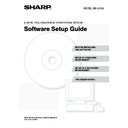Sharp MX-2310U / MX-3111U (serv.man24) User Manual / Operation Manual ▷ View online
15
INSTALLING THE PRINTER DRIVER / PC-FAX DRIVER
5
Enter the machine's URL and click the
[Next] button.
[Next] button.
Enter the URL in the following format:
Normal format:
http://<the machine's domain name or IP address>:631*
Normal format:
http://<the machine's domain name or IP address>:631*
1
/ipp
*1 Normally "631" should be entered for the port number.
If the IPP port number has been changed on the
machine, enter the new port number.
machine, enter the new port number.
When SSL is used:
https://< the machine's domain name or IP address>:<port number*
https://< the machine's domain name or IP address>:<port number*
2
>/ipp
*2 Normally the port number and the colon ":"
immediately preceding the port number can be
omitted. If the IPP port number for SSL has been
changed on the machine, enter the new port number.
omitted. If the IPP port number for SSL has been
changed on the machine, enter the new port number.
6
Perform steps 5 through 12 on page 13
to continue the installation.
to continue the installation.
This completes the installation.
• After installation, see "CONFIGURING THE PRINTER
DRIVER FOR THE OPTIONS INSTALLED ON THE
MACHINE" (page 21) to configure the printer driver
settings.
MACHINE" (page 21) to configure the printer driver
settings.
• If you installed the PS printer driver or the PPD driver,
the PS display fonts can be installed from the
"PRINTER UTILITIES" CD-ROM that accompanies
the PS3 expansion kit. See "INSTALLING THE PS
DISPLAY FONTS" (page 27).
"PRINTER UTILITIES" CD-ROM that accompanies
the PS3 expansion kit. See "INSTALLING THE PS
DISPLAY FONTS" (page 27).
If your computer and the machine are connected to
the same local area network, you can click the
[Search] button to search for the machine. The
machine's URL will appear. Select the URL and click
the [OK] button. You will return to the above screen
and the machine's URL will be automatically entered.
the same local area network, you can click the
[Search] button to search for the machine. The
machine's URL will appear. Select the URL and click
the [OK] button. You will return to the above screen
and the machine's URL will be automatically entered.
16
INSTALLING THE PRINTER DRIVER / PC-FAX DRIVER
WHEN THE MACHINE WILL BE CONNECTED WITH A
USB CABLE
USB CABLE
Supported operating systems: Windows 2000
*
/XP
*
/Server 2003
*
/Vista
*
/Server 2008
*
/7
*
* Administrator's rights are required to install the software.
When the software selection screen appears in step 6 of "OPENING THE SOFTWARE SELECTION SCREEN (FOR
ALL SOFTWARE)" (page 8), perform the steps below.
ALL SOFTWARE)" (page 8), perform the steps below.
1
Click the [Printer Driver] button.
2
Click the [Custom installation] button.
3
When you are asked how the printer is
connected, select [Connected to this
computer] and click the [Next] button.
connected, select [Connected to this
computer] and click the [Next] button.
4
When you are asked if you wish to
install the display fonts, select an
answer and click the [Next] button.
install the display fonts, select an
answer and click the [Next] button.
• Make sure that a USB cable is not connected to your computer and the machine.
If a cable is connected, a Plug and Play window will appear. If this happens, click the [Cancel] button to close the window
and disconnect the cable.
and disconnect the cable.
• The printer expansion kit and PS3 expansion kit are required to use the PS printer driver or the PPD driver.
• The printer expansion kit is required to use the PCL printer driver.
• To use the port created when the printer driver is installed for fax data transfer, install the printer driver first and then install
the PC-Fax driver.
When the SAPL-c printer driver is being installed, this
screen does notappear. Go to the next step.
screen does notappear. Go to the next step.
17
INSTALLING THE PRINTER DRIVER / PC-FAX DRIVER
5
Follow the on-screen instructions.
Read the message in the window that appears and click
the [Next] button.
When the installation completed screen appears, click
the [OK] button.
the [Next] button.
When the installation completed screen appears, click
the [OK] button.
6
Click the [Close] button in the window
of step 1.
of step 1.
When a message appears prompting you to connect the
machine to your computer, click the [OK] button.
machine to your computer, click the [OK] button.
7
Connect the machine to your computer
with a USB cable.
with a USB cable.
(1) Make sure that the machine is powered
on.
(2) Connect the cable to the USB
connector (B type) on the machine.
The USB interface on the machine complies with
the USB 2.0 (Hi-Speed) standard. Please purchase
a shielded USB cable.
the USB 2.0 (Hi-Speed) standard. Please purchase
a shielded USB cable.
(3) Connect the other end of the cable to
the USB connector (A type) on your
computer.
computer.
8
Installation of the PCL6 or SAPL-c
printer driver begins.
printer driver begins.
When the "Found New Hardware Wizard" appears,
select [Install the software automatically
(Recommended)], click the [Next] button, and follow the
on-screen instructions.
select [Install the software automatically
(Recommended)], click the [Next] button, and follow the
on-screen instructions.
This completes the installation.
• After installing the printer driver, see "CONFIGURING
THE PRINTER DRIVER FOR THE OPTIONS
INSTALLED ON THE MACHINE" (page 21) to
configure the printer driver settings.
INSTALLED ON THE MACHINE" (page 21) to
configure the printer driver settings.
• If you are using the machine as a shared printer, see
"USING THE MACHINE AS A SHARED PRINTER"
(page 20) to install the printer driver on each of the
client computers.
(page 20) to install the printer driver on each of the
client computers.
• If you are using Windows Vista/Server 2008/7
If a security warning window appears, be sure to click
[Install this driver software anyway].
[Install this driver software anyway].
• If you are using Windows 2000/XP/Server 2003
If a warning message regarding the Windows logo
test or digital signature appears, be sure to click the
[Continue Anyway] or [Yes] button.
test or digital signature appears, be sure to click the
[Continue Anyway] or [Yes] button.
After the installation, a message prompting you to
restart your computer may appear. If this message
appears, click the [Yes] button to restart your
computer.
restart your computer may appear. If this message
appears, click the [Yes] button to restart your
computer.
• If you are using Windows Vista/Server 2008/7
If a security warning window appears, be sure to click
[Install this driver software anyway].
[Install this driver software anyway].
• If you are using Windows 2000/XP/Server 2003
If a warning message regarding the Windows logo
test or digital signature appears, be sure to click the
[Continue Anyway] or [Yes] button.
test or digital signature appears, be sure to click the
[Continue Anyway] or [Yes] button.
18
INSTALLING THE PRINTER DRIVER / PC-FAX DRIVER
When installing the PCL5c printer driver, PS printer driver, PPD driver, or PC-Fax driver
Installation is possible even after the USB cable has been connected. When the software selection screen appears in
step 6 of "OPENING THE SOFTWARE SELECTION SCREEN (FOR ALL SOFTWARE)" (page 8), perform the steps
below.
Installation is possible even after the USB cable has been connected. When the software selection screen appears in
step 6 of "OPENING THE SOFTWARE SELECTION SCREEN (FOR ALL SOFTWARE)" (page 8), perform the steps
below.
1
Click the [Printer Driver] button.
To install the PC-Fax driver, click the [PC-Fax Driver]
button on the "Disc 2" CD-ROM.
button on the "Disc 2" CD-ROM.
* The above screen appears when using the
"Disc 1" CD-ROM.
2
Click the [Custom installation] button.
3
When you are asked how the printer is
connected, select [Connected to this
computer] and click the [Next] button.
connected, select [Connected to this
computer] and click the [Next] button.
4
When the port selection window
appears, select the port that the PCL6
or SAPL-c printer driver is using
(USB001, etc.) and click the [Next]
button.
appears, select the port that the PCL6
or SAPL-c printer driver is using
(USB001, etc.) and click the [Next]
button.
5
When the printer driver selection
window appears, remove the [PCL6]
checkmark and select the printer driver
to be installed, and then click the [Next]
button.
window appears, remove the [PCL6]
checkmark and select the printer driver
to be installed, and then click the [Next]
button.
Click the checkbox of the printer driver to be installed so
that a checkmark (
that a checkmark (
) appears.
• When the PC-Fax driver is being installed, this
screen does not appear. Go to the next step.
• The PS3 expansion kit is required to use the PS
printer driver or the PPD driver.
Click on the first or last page to see other MX-2310U / MX-3111U (serv.man24) service manuals if exist.