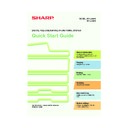Sharp MX-2300N / MX-2700N / MX-2300G / MX-2700G / MX-2300FG / MX-2700FG (serv.man30) User Manual / Operation Manual ▷ View online
63
Storing a group key
Store the Scan to E-mail destination in
the touch panel. (Continued)
the touch panel. (Continued)
(9) Touch the [User 1] key.
The user index selected here can be used in the
address book screen.
address book screen.
(10) Touch the [Yes] key.
Touch the [Yes] key if you wish to have the
stored destination appear on the frequent use
tab of the address book. Otherwise, touch the
[No] key.
stored destination appear on the frequent use
tab of the address book. Otherwise, touch the
[No] key.
(11) Touch the [OK] key.
(12) Touch the [Address] key.
A text entry screen appears. Enter the E-mail
address that you want to store.
address that you want to store.
(13) Touch the [Exit] key.
1
Press the [SYSTEM SETTINGS] key.
2
Store the group in the touch panel.
(1) Touch the [Address Control] key.
(2) Touch the [Direct Address / Program]
key.
E-mail
Fax
Internet Fax
Direct Address / Individual
Search Number
001
AAA AAA
xxx@xx.xxx.com
A
User 1
Registration is completed.
Name
Address
Initial
Index
Exit
Next
1/2
Direct Address / Individual
Index
No.001
Select the custom index where you register this address.
Do you register this address at the [Frequent Use], too?
User 6
User 5
User 4
User 3
User 2
User 1
OK
Exit
Next
Yes
No
(12)
(11)
(13)
(9)
(10)
DOCUMENT
FILING
IMAGE SEND
COPY
JOB STATUS
SYSTEM
SETTINGS
LOGOUT
PRINT
READY
DATA
DATA
LINE
DATA
DATA
System Settings
Address Control
Direct Address / Program
F-Code Memory Box
Custom Index
OK
System Settings
Total Count
Paper Tray
Settings
Printer Condition
Settings
Default Settings
Address Control
Document Filing
Control
Fax Data
Receive/Forward
List Print
(User)
USB-Device Check
Exit
Admin Password
(1)
(2)
mx2700_ex_qck.book 63 ページ 2005年10月10日 月曜日 午後3時4分
64
Store the group in the touch panel.
(Continued)
(Continued)
(3) Touch the [Group] key.
(4) Touch the [Group Name] key.
A text entry screen appears. Enter the name of
the group (max. of 36 characters). To enter text,
see "6. ENTERING TEXT" in the User's Guide.
the group (max. of 36 characters). To enter text,
see "6. ENTERING TEXT" in the User's Guide.
(5) Touch the [Initial] key.
A text entry screen appears. Enter initials for the
destination (max. of 10 characters).
destination (max. of 10 characters).
(6) Touch the [Index] key.
(7) Touch the [User 1] key.
The user index selected here can be used in the
address book screen.
address book screen.
(8) Touch the [Yes] key.
Touch the [Yes] key if you wish to have the
stored destination appear on the frequent use
tab of the address book. Otherwise, touch the
[No] key.
stored destination appear on the frequent use
tab of the address book. Otherwise, touch the
[No] key.
(9) Touch the [OK] key.
(10) Touch the [Address] key.
(11) Touch the destination key that you want
to store next.
The selected key is highlighted.
To store a destination that is not stored in a
one-touch key, touch the [Direct Entry] key and
enter the e-mail address.
To store a destination that is not stored in a
one-touch key, touch the [Direct Entry] key and
enter the e-mail address.
(12) Touch the [OK] key.
(13) Touch the [Exit] key.
System Settings
Direct Address / Program
Individual
Group
Store
Program
Amend/Delete
OK
Direct Address / Group
Search Number
DDD DDD
004
D
Initial
Group Name
Key Name
Index
Address
Exit
Next
Direct Address / Group
Search Number
004
DDD DDD
2 Addresses
D
User 1
DDD DDD
Registration is completed.
Address
Group Name
Key Name
Initial
Index
Exit
Next
Direct Address / Group
Search Number
Initial
DDD DDD
004
D
User 1
Group Name
Key Name
Index
Address
Exit
Next
Direct Address / Group
Index
No.004
Select the custom index where you register this address.
Do you register this address at the [Frequent Use], too?
User 6
User 5
User 4
User 3
User 2
User 1
OK
Exit
Next
Yes
No
Direct Address / Group
Select address.
OK
Address Review
Direct Entry
1/1
2
UVWXYZ
OPQRST
JKLMN
EFGHI
ABCD
Frequent Use
Sort Address
AAA AAA
CCC CCC
BBB BBB
(3)
(4)
(6)
(11)
(12)
(13)
(9)
(7)
(10)
(8)
(5)
mx2700_ex_qck.book 64 ページ 2005年10月10日 月曜日 午後3時4分
65
SENDING THE SAME IMAGE TO MULTIPLE
DESTINATIONS (Broadcast Transmission)
DESTINATIONS (Broadcast Transmission)
The same image can be sent to multiple destinations in a single operation. The destinations can also include fax
and Internet fax destinations.
The procedure for selecting multiple destinations stored in one-touch keys and sending an image to those
destinations is explained below.
and Internet fax destinations.
The procedure for selecting multiple destinations stored in one-touch keys and sending an image to those
destinations is explained below.
1
Place the original.
When using the document glass, place the original
with the side to be scanned face down.
with the side to be scanned face down.
2
Select destination settings in the touch
panel.
panel.
(1) Touch the [Address Book] key.
(2) Touch the one-touch key in which the
desired destination is stored.
(3) Touch the one-touch keys of the other
desired destinations.
(4) Touch the [Address Review] key.
(5) Check the destinations and then touch
the [OK] key.
To delete a destination, touch the key of the
destination that you wish to delete. A message
will appear to confirm the deletion. Touch the
[Yes] key.
destination that you wish to delete. A message
will appear to confirm the deletion. Touch the
[Yes] key.
3
Press the [COLOUR START] key or the
[BLACK & WHITE START] key.
[BLACK & WHITE START] key.
The side to be scanned must be face up!
Next Address
Sort Address
To
To
Address Review
Cc
Cc
AAA AAA
CCC CCC
EEE EEE
DDD DDD
BBB BBB
FFF FFF
DDD DDD
yyy@xx.xxx.com
yyy@xx.xxx.com
AAA AAA
Ready to send.
Resend
Special Modes
File
Quick File
Scan
Mode Switch
Send Settings
Image
Settings
Address Book
Address Entry
Scan
Send
Auto
Condition
Settings
Address Review
Global
Address Search
Frequent Use
ABCD
EFGHI
JKLMN
OPQRST
UVWXYZ
1/1
001
DDD DDD
002
OK
1/1
A4
(2)
(1)
(3)
(4)
(5)
or
Cancel scanning
mx2700_ex_qck.book 65 ページ 2005年10月10日 月曜日 午後3時4分
66
CONVENIENT TRANSMISSION METHODS
Convenient transmission functions are available such as one-touch sending and resending that make it easy to
send an image.
send an image.
One-touch key
A destination stored in a one-touch key can be called up by a simple touch of the key.
Resending
The [Resend] key can be touched to send an image to one of the most recent 8 transmission destinations.
Resending is not possible in some cases, such as when an image is sent using a one-touch key for a group.
Resending is not possible in some cases, such as when an image is sent using a one-touch key for a group.
(1) Touch the [Address Book] key.
(2) Touch the key of the desired
destination.
(3) Touch the [To] key.
If an e-mail address is stored in the one-touch
key, select [To] or [Cc] to specify the type of
recipient after selecting the key.
key, select [To] or [Cc] to specify the type of
recipient after selecting the key.
(1) Touch the [Resend] key.
(2) Touch the key of the desired destination.
The destinations that appear also include fax and
Internet fax destinations.
Internet fax destinations.
Ready to send.
Resend
Special Modes
File
Quick File
Scan
Mode Switch
Send Settings
Image
Settings
Address Book
Address Entry
Scan
Send
Auto
CCC CCC
AAA AAA
EEE EEE
DDD DDD
BBB BBB
FFF FFF
To
Global
Address Search
Sort Address
To
Cc
Condition
Settings
Address Review
Frequent Use
ABCD
EFGHI
JKLMN
OPQRST
UVWXYZ
1/1
A4
(1)
(2)
(3)
Cancel
BBB BBB
EEE EEE
No.02
No.04
No.06
No.08
No.01
No.03
No.05
No.07
HHH HHH
DDD DDD
CCC CCC
GGG GGG
AAA AAA
FFF FFF
Ready to send.
Resend
Special Modes
File
Quick File
Scan
Mode Switch
Send Settings
Image
Settings
Address Book
Address Entry
Scan
Send
Auto
A4
(2)
(1)
05-1_Quick(Scanner).fm 66 ページ 2005年10月13日 木曜日 午後2時3分
Click on the first or last page to see other MX-2300N / MX-2700N / MX-2300G / MX-2700G / MX-2300FG / MX-2700FG (serv.man30) service manuals if exist.