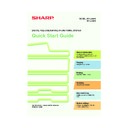Sharp MX-2300N / MX-2700N / MX-2300G / MX-2700G / MX-2300FG / MX-2700FG (serv.man30) User Manual / Operation Manual ▷ View online
75
The document filing function is convenient in these
situations
situations
Features that make the document filing function even more convenient
When user authentication is enabled, "My Folder" can be specified in the user information of the users. When a
user calls up a stored file, "My Folder" appears first, saving the user the trouble of selecting the folder.
user calls up a stored file, "My Folder" appears first, saving the user the trouble of selecting the folder.
Ready to scan for copy.
2-Sided Copy
0
Output
Special Modes
File
Quick File
Full Colour
Colour Mode
2.
3.
4.
1.
Auto
Exposure
100%
Copy Ratio
Job Detail
Settings
A3
A4
B4
A4R
A4
Plain
You prepared copies of a many-page handout
for a meeting, but the number of participants
suddenly increases and you need to quickly
prepare more copies of the handout.
for a meeting, but the number of participants
suddenly increases and you need to quickly
prepare more copies of the handout.
It takes time to scan all of the pages of the
handout. And the copy settings must be
selected again. In this situation, there is no need
to panic. Simply print the file that you stored
using document filing. There is no need to scan
the originals or select the copy settings again.
handout. And the copy settings must be
selected again. In this situation, there is no need
to panic. Simply print the file that you stored
using document filing. There is no need to scan
the originals or select the copy settings again.
Forms for daily or weekly reports are kept in the
office, but they are often used up and you have
to print more using the original file.
office, but they are often used up and you have
to print more using the original file.
If you store the forms for daily or weekly reports
together in a folder, users can obtain a form
using the Web page or the operation panel of
the machine.
together in a folder, users can obtain a form
using the Web page or the operation panel of
the machine.
File Retrieve
File Store
Scan to HDD
Search
HDD Status
File
Folder
Quick File
Folder
External Data
Access
mx2700_ex_qck.book 75 ページ 2005年10月10日 月曜日 午後3時4分
76
QUICKLY SAVING DOCUMENT DATA
(Quick File)
(Quick File)
This section explains the Quick File feature of the document filing function using copying as an example. Quick
File is the easiest way to save a file using the document filing function.
File is the easiest way to save a file using the document filing function.
1
Place the original.
When using the document glass, place the original
with the side to be scanned face down.
with the side to be scanned face down.
2
Select Quick File in the touch panel.
Select settings in the same way as when making a
regular copy.
regular copy.
(1) Touch the [Quick File] key.
(2) Touch the [OK] key.
3
Perform the copy operation.
The file is stored on the hard drive at the same time
as the copy is made.
as the copy is made.
The side to be scanned must be face up!
Ready to scan for copy.
2-Sided Copy
Original
0
Output
Special Modes
File
Quick File
Full Colour
Colour Mode
2.
3.
4.
1.
Auto
Exposure
100%
Copy Ratio
Job Detail
Settings
Scanned data is automatically stored
in the quick file folder. Do not store
confidential data to the folder.
in the quick file folder. Do not store
confidential data to the folder.
OK
A4
A3
A4
B4
A4R
A4
Plain
(1)
(2)
or
Cancel copying
Cancel scanning
Correct sets
mx2700_ex_qck.book 76 ページ 2005年10月10日 月曜日 午後3時4分
77
APPENDING INFORMATION WHEN
STORING A FILE (File)
STORING A FILE (File)
As an example, the procedure for storing a scanned image in the main folder when using the copy function is
explained below. Unlike quick file, a file name and user name can be assigned to the file.
explained below. Unlike quick file, a file name and user name can be assigned to the file.
1
Place the original.
When using the document glass, place the original
with the side to be scanned face down.
with the side to be scanned face down.
2
Select File settings in the touch panel.
Select settings in the same way as when making a
regular copy.
regular copy.
(1) Touch the [File] key.
(2) Touch the [User Name] key.
(3) Touch the [Name 1] key.
(4) Touch the [OK] key.
(5) Touch the [File Name] key.
A text entry screen appears. Enter the name of
the destination (max. of 30 characters). To enter
text, see "6. ENTERING TEXT" in the User's
Guide.
the destination (max. of 30 characters). To enter
text, see "6. ENTERING TEXT" in the User's
Guide.
(6) Touch the [Stored to:] key.
The side to be scanned must be face up!
User Name
User Unknown
Main Folder
Copy_01082005_134050
File Name
Stored to:
File Information
Confidential
Password
OK
Cancel
User Name
Name 1
Main Folder
file-01
File Name
Stored to:
File Information
Confidential
Password
OK
Cancel
Select user name.
25
1
ABC
Group
Name 1
Name 3
Name 5
Name 7
All Users
ABCD
EFGHI
JKLMN
OPQRST
UVWXYZ
Name 2
Name 4
Name 6
Name 8
OK
Cancel
Ready to scan for copy.
2-Sided Copy
Original
0
Output
Special Modes
File
Quick File
Full Colour
Colour Mode
2.
3.
4.
1.
Auto
Exposure
100%
Copy Ratio
Job Detail
Settings
A4
A3
A4
B4
A4R
A4
Plain
(2)
(5)
(6)
(6)
(3)
(4)
(1)
mx2700_ex_qck.book 77 ページ 2005年10月10日 月曜日 午後3時4分
78
Select File settings in the touch panel.
(Continued)
(Continued)
(7) Touch the [User 1] key.
(8) Touch the [OK] key.
(9) Touch the [OK] key.
3
Set the number of copies and then press
the [COLOUR START] key or the [BLACK
& WHITE START] key.
the [COLOUR START] key or the [BLACK
& WHITE START] key.
The file is stored on the hard drive at the same time
as the copy is made.
as the copy is made.
User Name
Name 1
User 1
file-01
File Name
Stored to:
File Information
Confidential
Password
OK
Cancel
Select the folder.
1/2
User 3
User 5
User 7
User 4
User 1
User 2
User 6
User 8
All Folders
ABCD
EFGHI
JKLMN
OPQRST
UVWXYZ
OK
Main Folder
(9)
(7)
(8)
or
Cancel copying
Cancel scanning
Correct sets
mx2700_ex_qck.book 78 ページ 2005年10月10日 月曜日 午後3時4分
Click on the first or last page to see other MX-2300N / MX-2700N / MX-2300G / MX-2700G / MX-2300FG / MX-2700FG (serv.man30) service manuals if exist.