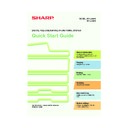Sharp MX-2300N / MX-2700N / MX-2300G / MX-2700G / MX-2300FG / MX-2700FG (serv.man30) User Manual / Operation Manual ▷ View online
67
Speed sending
When you store a individual key or a group key, a 3-digit search number is assigned.
You can select a destination using the
You can select a destination using the
key and the 3-digit search number.
To check a search number, print the appropriate list in the sending address list menu in the system settings.
(1) Touch the
key.
(2) Enter the 3-digit search number with the
numeric keys.
Enter search number.(001-999)
Special Modes
File
Quick File
Scan
Mode Switch
Image
Settings
Send Settings
Address Book
Address Entry
Ready to send.
Special Modes
File
Quick File
Scan
Mode Switch
Send Settings
Image
Settings
Address Book
Address Entry
Scan
Send
Auto
Resend
A4
(2)
(1)
mx2700_ex_qck.book 67 ページ 2005年10月10日 月曜日 午後3時4分
68
SPECIAL SCAN MODES
The special modes make it possible to perform a variety of scan transmissions for specific purposes.
The following pages show the types of scan transmissions that can be performed. (The procedures for using each
special mode are not explained.)
Each special mode has its own settings and procedures, however, the basic procedure is the same for all modes. The
basic procedure for selecting a special mode is explained on the next page using "Suppress Background" as an example.
For the specific procedures for using the special modes, see "7. CONVENIENT FUNCTIONS" in the
Scanner Guide.
The following pages show the types of scan transmissions that can be performed. (The procedures for using each
special mode are not explained.)
Each special mode has its own settings and procedures, however, the basic procedure is the same for all modes. The
basic procedure for selecting a special mode is explained on the next page using "Suppress Background" as an example.
For the specific procedures for using the special modes, see "7. CONVENIENT FUNCTIONS" in the
Scanner Guide.
To use a special mode, open the special modes menu
and touch the key of mode that you wish to use.
The menu varies depending on whether scan mode,
Internet fax mode, or USB memory scan mode is selected.
Touch the [Special Modes] key in the base screen to
open the special modes menu. (You can also open the
special modes menu by touching the [Special Modes] key
that appears after the [Image Settings] key is touched.)
and touch the key of mode that you wish to use.
The menu varies depending on whether scan mode,
Internet fax mode, or USB memory scan mode is selected.
Touch the [Special Modes] key in the base screen to
open the special modes menu. (You can also open the
special modes menu by touching the [Special Modes] key
that appears after the [Image Settings] key is touched.)
When a special mode key encircled by
is touched, the key is highlighted and the setting is completed.
The keys that appear will vary depending on what peripheral devices are installed.
Ready to send.
Resend
Special Modes
File
Quick File
Scan
Mode Switch
Send Settings
Image
Settings
Address Book
Address Entry
Scan
Send
Auto
A4
Scan mode
1st screen
2nd screen
Internet fax mode
1st screen
3rd screen
2nd screen
USB memory scan mode
1st screen
2nd screen
Scan
Special Modes
Special Modes
OK
1/2
Program
Timer
Erase
Dual Page
Scan
Card Shot
Suppress
Background
Scan
Special Modes
Special Modes
OK
2/2
Job
Build
File
Mixed Size
Original
Slow Scan
Mode
Quick File
Internet Fax
Special Modes
Special Modes
OK
1/3
Program
Timer
Erase
Dual Page
Scan
Card Shot
2in1
Internet Fax
Special Modes
Special Modes
OK
3/3
Job
Build
File
Mixed Size
Original
Slow Scan
Mode
Quick File
Internet Fax
Special Modes
Special Modes
OK
2/3
Transaction
Report
USB Mem. Scan
Special Modes
Special Modes
OK
1/2
Erase
Dual Page
Scan
Card Shot
Suppress
Background
USB Mem. Scan
Special Modes
Special Modes
OK
2/2
Job
Build
Mixed Size
Original
Slow Scan
Mode
mx2700_ex_qck.book 68 ページ 2005年10月10日 月曜日 午後3時4分
69
SELECTING SPECIAL MODES FOR THE
SCANNER FUNCTION
SCANNER FUNCTION
The procedure for selecting a special mode for the scanner function is explained below.
The settings that must be selected vary for each special mode, however, the general procedure is the same.
The procedure for selecting "Suppress Background" is explained here as an example.
The settings that must be selected vary for each special mode, however, the general procedure is the same.
The procedure for selecting "Suppress Background" is explained here as an example.
1
Place the original.
When using the document glass, place the original
with the side to be scanned face down.
with the side to be scanned face down.
2
Select the desired special mode
(example: suppress background)
settings in the touch panel.
(example: suppress background)
settings in the touch panel.
(1) Touch the [Special Modes] key.
(2) Touch the [Suppress Background] key.
(3) Read the displayed message and touch
the [OK] key.
(4) Set the darkness of the background that
will be left with the
keys.
Three levels are available. Touch the
key
to leave lighter backgrounds. Touch the
key to leave darker backgrounds.
Here, "1" is set for the lightest background.
Here, "1" is set for the lightest background.
(5) Touch the [OK] key.
The side to be scanned must be face up!
Ready to send.
Resend
Special Modes
File
Quick File
Scan
Mode Switch
Send Settings
Image
Settings
Address Book
Address Entry
Scan
Send
Auto
Scan
Special Modes
Special Modes
OK
1/2
Program
Timer
Erase
Dual Page
Scan
Card Shot
Suppress
Background
Special Modes
Suppress Background
Light areas of the original may be suppressed as background.
OK
OK
Cancel
1
3
A4
This function may not apply if
sent by Black & White [Start].
(Mono2 selection)
sent by Black & White [Start].
(Mono2 selection)
OK
(5)
(4)
(1)
(2)
(3)
mx2700_ex_qck.book 69 ページ 2005年10月10日 月曜日 午後3時4分
70
3
Select the destination and press the
[COLOUR START] key.
[COLOUR START] key.
This function cannot be used when the colour mode
is set to [Mono2].
is set to [Mono2].
Cancel scanning
mx2700_ex_qck.book 70 ページ 2005年10月10日 月曜日 午後3時4分
Click on the first or last page to see other MX-2300N / MX-2700N / MX-2300G / MX-2700G / MX-2300FG / MX-2700FG (serv.man30) service manuals if exist.