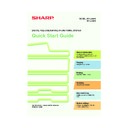Sharp MX-2300N / MX-2700N / MX-2300G / MX-2700G / MX-2300FG / MX-2700FG (serv.man30) User Manual / Operation Manual ▷ View online
Scanning
Scanning
55
This section explains the uses of the network scanner function and the
basic procedure for using scan mode. In addition, special modes that can
be used with the network scanner function are introduced.
The Internet fax expansion kit is required to use the Internet fax function.
basic procedure for using scan mode. In addition, special modes that can
be used with the network scanner function are introduced.
The Internet fax expansion kit is required to use the Internet fax function.
X
NETWORK SCANNER FUNCTION . . . . . . . . . . . . . . . . 56
X
SCANNING AN ORIGINAL . . . . . . . . . . . . . . . . . . . . . . 57
X
CHANGING THE RESOLUTION . . . . . . . . . . . . . . . . . . 59
X
SELECTING THE EXPOSURE AND EXPOSURE
MODE . . . . . . . . . . . . . . . . . . . . . . . . . . . . . . . . . . . . . . . 60
MODE . . . . . . . . . . . . . . . . . . . . . . . . . . . . . . . . . . . . . . . 60
X
CHANGING THE FILE FORMAT . . . . . . . . . . . . . . . . . . 61
X
STORING A DESTINATION. . . . . . . . . . . . . . . . . . . . . . 62
X
SENDING THE SAME IMAGE TO MULTIPLE
DESTINATIONS (Broadcast Transmission) . . . . . . . . 65
DESTINATIONS (Broadcast Transmission) . . . . . . . . 65
X
CONVENIENT TRANSMISSION METHODS. . . . . . . . . 66
X
SPECIAL SCAN MODES . . . . . . . . . . . . . . . . . . . . . . . . 68
X
SELECTING SPECIAL MODES FOR THE SCANNER
FUNCTION . . . . . . . . . . . . . . . . . . . . . . . . . . . . . . . . . . . 69
FUNCTION . . . . . . . . . . . . . . . . . . . . . . . . . . . . . . . . . . . 69
X
CONVENIENT SCANNER FUNCTIONS . . . . . . . . . . . . 71
mx2700_ex_qck.book 55 ページ 2005年10月10日 月曜日 午後3時4分
56
NETWORK SCANNER FUNCTION
You can send a scanned image file to various destinations using the network scanner function of the machine.
The network scanner function has the following modes.
The network scanner function has the following modes.
*1 A USB memory device is a storage device that is connected via a USB interface.
*2 TWAIN is an interface standard used for scanners and other image input devices. When the TWAIN driver is
*2 TWAIN is an interface standard used for scanners and other image input devices. When the TWAIN driver is
installed on your computer, you can use any TWAIN-compliant application to scan an image.
Scan to E-mail
The scanned file is sent by e-mail.
The scanned file is sent by e-mail.
Scan to FTP
The scanned file is sent to a specified directory on an FTP server.
The scanned file is sent to a specified directory on an FTP server.
Scan to Network folder
The scanned file can be sent to a shared folder on a computer on your network. Transmission is
possible to computers running the following operating systems:
Windows 98/NT 4.0/2000/XP/Server 2003.
The scanned file can be sent to a shared folder on a computer on your network. Transmission is
possible to computers running the following operating systems:
Windows 98/NT 4.0/2000/XP/Server 2003.
Scan to Desktop
The scanned file is sent to a specified folder on your computer. (To use Scan to Desktop, software
must be installed from the "Sharpdesk/Network Scanner Utilities" CD-ROM in the network scanner
expansion kit that accompanies the machine. For the procedures for installing the software, see
the Sharpdesk Installation Guide.)
The scanned file is sent to a specified folder on your computer. (To use Scan to Desktop, software
must be installed from the "Sharpdesk/Network Scanner Utilities" CD-ROM in the network scanner
expansion kit that accompanies the machine. For the procedures for installing the software, see
the Sharpdesk Installation Guide.)
Scan modes
A fax can be sent via the Internet.
This function requires the expense of an
Internet connection, however, if you
already have Internet service or
frequently send faxes, this function can
help reduce communication costs.
This function requires the expense of an
Internet connection, however, if you
already have Internet service or
frequently send faxes, this function can
help reduce communication costs.
Internet Fax mode
You can scan an original using a
TWAIN*
TWAIN*
2
compliant software application
on a computer on the same network as
the machine.
When you intend to edit the scanned
image, it is convenient to be able to
perform the scan operation from your
computer.
To use PC Scan mode, the scanner driver
must be installed from the "Software
CD-ROM" provided with the machine.
Operating systems that can be used are
Windows 98/Me/2000/XP/Server 2003.
the machine.
When you intend to edit the scanned
image, it is convenient to be able to
perform the scan operation from your
computer.
To use PC Scan mode, the scanner driver
must be installed from the "Software
CD-ROM" provided with the machine.
Operating systems that can be used are
Windows 98/Me/2000/XP/Server 2003.
PC Scan mode
The scanned file is sent to and stored in
a USB memory device*
a USB memory device*
1
connected to
the machine.
USB Memory mode
mx2700_ex_qck.book 56 ページ 2005年10月10日 月曜日 午後3時4分
57
SCANNING AN ORIGINAL
The basic operation for scanning is explained below.
This section explains how to send a scanned file by e-mail.
This section explains how to send a scanned file by e-mail.
1
Press the [IMAGE SEND] key.
The base screen of scan mode appears.
2
Place the original.
When using the document glass, place the original
with the side to be scanned face down.
with the side to be scanned face down.
3
Select the destination in the touch panel.
(1) Touch the [Address Entry] key.
(2) Touch the [To] key.
A text entry screen will appear. Enter the
destination e-mail address.
To enter text, see "6. ENTERING TEXT" in the
User's Guide.
destination e-mail address.
To enter text, see "6. ENTERING TEXT" in the
User's Guide.
Original
Scanned image
Scan
transmission
DOCUMENT
FILING
IMAGE SEND
COPY
JOB STATUS
SYSTEM
SETTINGS
LOGOUT
PRINT
READY
DATA
DATA
LINE
DATA
DATA
Ready to send.
Resend
Special Modes
File
Quick File
Scan
Mode Switch
Send Settings
Image
Settings
Address Book
Address Entry
The side to be scanned must be face up!
Ready to send.
Resend
Special Modes
File
Quick File
To
Cc
Scan
Mode Switch
Send Settings
Image
Settings
Address Book
Address Entry
Scan
Send
Auto
(1)
A4
Select addressee type.
(1)
(2)
mx2700_ex_qck.book 57 ページ 2005年10月10日 月曜日 午後3時4分
58
4
Press the [COLOUR START] key or the
[BLACK & WHITE START] key.
[BLACK & WHITE START] key.
or
Cancel scanning
mx2700_ex_qck.book 58 ページ 2005年10月10日 月曜日 午後3時4分
Click on the first or last page to see other MX-2300N / MX-2700N / MX-2300G / MX-2700G / MX-2300FG / MX-2700FG (serv.man30) service manuals if exist.