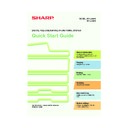Sharp MX-2300N / MX-2700N / MX-2300G / MX-2700G / MX-2300FG / MX-2700FG (serv.man30) User Manual / Operation Manual ▷ View online
59
CHANGING THE RESOLUTION
You can select the resolution to match the original type.
This section explains how to set the resolution to "300X300dpi", which creates a clearer image than the default
resolution.
This section explains how to set the resolution to "300X300dpi", which creates a clearer image than the default
resolution.
1
Place the original.
When using the document glass, place the original
with the side to be scanned face down.
with the side to be scanned face down.
2
Select the resolution in the touch panel.
(1) Touch the [Image Settings] key.
(2) Touch the [Resolution] key.
(3) Touch the [300X300dpi] key.
(4) Touch the [OK] key.
3
Select the destination and then press the
[COLOUR START] key or the [BLACK &
WHITE START] key.
[COLOUR START] key or the [BLACK &
WHITE START] key.
The side to be scanned must be face up!
Address Entry
Special Modes
File
Quick File
Scan
Mode Switch
Original
Resolution
Exposure
Colour Mode
File Format
Special Modes
Address Book
200X200dpi
Auto
Mono2/Auto
TIFF/JPEG
Scan
Resolution
Image
Settings
Send Settings
100X100dpi
OK
200X200dpi
400X400dpi
600X600dpi
300X300dpi
Auto
A4
(2)
(1)
(3)
(4)
or
Cancel scanning
mx2700_ex_qck.book 59 ページ 2005年10月10日 月曜日 午後3時4分
60
SELECTING THE EXPOSURE AND
EXPOSURE MODE
EXPOSURE MODE
The exposure can be set to match the darkness of the colours in the original and the exposure mode can be set to
match the original type.
This section explains how to darken a light original and set the exposure mode to "Text".
match the original type.
This section explains how to darken a light original and set the exposure mode to "Text".
1
Place the original.
When using the document glass, place the original
with the side to be scanned face down.
with the side to be scanned face down.
2
Select exposure settings in the touch
panel.
panel.
(1) Touch the [Image Settings] key.
(2) Touch the [Exposure] key.
(3) Read the displayed message and touch
the [OK] key.
(4) Touch the [Manual] key.
(5) Darken light colours with the
key.
Five levels are available for the contrast.
Darken light originals with the
Darken light originals with the
key, and
lighten dark originals with the
key.
(6) Touch the [Text] key.
(7) Touch the [OK] key.
3
Select the destination and then press the
[COLOUR START] key or the [BLACK &
WHITE START] key.
[COLOUR START] key or the [BLACK &
WHITE START] key.
The side to be scanned must be face up!
Scan
Exposure
OK
Auto
Manual
Printed
Photo
Text/
Prtd.Photo
Text/Photo
Photo
Map
Text
Moiré Reduction
OK
When Fax/I-Fax address is included,
exposure setting shared among Fax/
I-Fax/ Scanner mode is selected.
exposure setting shared among Fax/
I-Fax/ Scanner mode is selected.
Quick File
File
Special Modes
Address Entry
Address Book
Scan
Mode Switch
Image
Settings
Send Settings
Mono2/Auto
TIFF/JPEG
Exposure
Colour Mode
File Format
200X200dpi
Auto
Resolution
Original
Special Modes
1
3
5
Auto
A4
(1)
(2)
(3)
(5)
(6)
(7)
(4)
or
Cancel scanning
mx2700_ex_qck.book 60 ページ 2005年10月10日 月曜日 午後3時4分
61
CHANGING THE FILE FORMAT
The file format (file type and compression method) for sending a scanned image is specified when the destination
is stored in a one-touch key; however, you can change the format at the time of transmission.
The procedure below explains how to send a scanned image in full colour TIFF format.
is stored in a one-touch key; however, you can change the format at the time of transmission.
The procedure below explains how to send a scanned image in full colour TIFF format.
1
Place the original.
When using the document glass, place the original
with the side to be scanned face down.
with the side to be scanned face down.
2
Select format settings in the touch panel.
(1) Touch the [Image Settings] key.
(2) Touch the [File Format] key.
(3) Read the displayed message and touch
the [OK] key.
(4) Change the mode to Colour/Greyscale
mode.
(5) Touch the [TIFF] key.
(6) Touch the [High] key.
This sets the compression to high.
A higher compression ratio creates a smaller file
size.
A higher compression ratio creates a smaller file
size.
(7) Touch the [OK] key.
3
Select the destination and press the
[COLOUR START] key.
[COLOUR START] key.
If the file type is set to [Encrypt PDF], you will be
prompted to enter a password when you start
transmission.
prompted to enter a password when you start
transmission.
The side to be scanned must be face up!
File Type
Compression Mode
OK
Colour/Grey
B/W
TIFF
PDF
Encrypt PDF
Programmed
Specified Pages per File
None
MH (G3)
(1-99)
MMR (G4)
File Type
Compression Ratio
OK
Colour/Grey
B/W
TIFF
JPEG
PDF
Encrypt PDF
Programmed
Specified Pages per File
Low
Medium
(1-99)
High
Quick File
File
Special Modes
Address Entry
Address Book
Scan
Mode Switch
Image
Settings
Send Settings
Auto
Exposure
200X200dpi
TIFF/JPEG
Mono2/Auto
Resolution
File Format
Colour Mode
Original
Special Modes
Select a file format to apply it to
all scan destinations.
all scan destinations.
OK
Auto A4
(2)
(3)
(7)
(6)
(4)
(1)
(5)
Cancel scanning
mx2700_ex_qck.book 61 ページ 2005年10月10日 月曜日 午後3時4分
62
STORING A DESTINATION
The procedure for storing e-mail addresses in one-touch keys for Scan to E-mail is explained below.
Stored e-mail addresses can be entered quickly and easily.
If you frequently send images to the same group of destinations, the e-mail addresses of those destinations can
be stored as a group. To store destinations for the other modes of the network scanner function, see "STORING
DESTINATION ADDRESSES FOR EACH SCAN MODE IN THE ADDRESS BOOK" in the Scanner Guide.
Stored e-mail addresses can be entered quickly and easily.
If you frequently send images to the same group of destinations, the e-mail addresses of those destinations can
be stored as a group. To store destinations for the other modes of the network scanner function, see "STORING
DESTINATION ADDRESSES FOR EACH SCAN MODE IN THE ADDRESS BOOK" in the Scanner Guide.
Storing a individual key
1
Press the [SYSTEM SETTINGS] key.
2
Store the Scan to E-mail destination in
the touch panel.
the touch panel.
(1) Touch the [Address Control] key.
(2) Touch the [Direct Address / Program]
key.
(3) Touch the [Individual] key.
(4) Select the [E-mail] checkbox so that a
checkmark
appears.
(5) Touch the [Search Number] key.
The "Search Number" is automatically
assigned. The search number can be changed
in the screen that appears when the [Search
Number] key is touched. However, a number
that is already in use cannot be used.
assigned. The search number can be changed
in the screen that appears when the [Search
Number] key is touched. However, a number
that is already in use cannot be used.
(6) Touch the [Name] key.
A text entry screen appears. Enter the name of the
destination (max. of 36 characters). To enter text,
see "6. ENTERING TEXT" in the User's Guide.
destination (max. of 36 characters). To enter text,
see "6. ENTERING TEXT" in the User's Guide.
(7) Touch the [Initial] key.
A text entry screen appears. Enter initials for the
destination (max. of 10 characters).
destination (max. of 10 characters).
(8) Touch the [Index] key.
DOCUMENT
FILING
IMAGE SEND
COPY
JOB STATUS
SYSTEM
SETTINGS
LOGOUT
PRINT
READY
DATA
DATA
LINE
DATA
DATA
System Settings
Address Control
Direct Address / Program
F-Code Memory Box
Custom Index
OK
System Settings
Direct Address / Program
Individual
Group
Store
Program
Amend/Delete
OK
Direct Address / Individual
E-mail
Fax
Internet Fax
Search Number
AAA AAA
001
A
Name
Address
Initial
Index
Exit
Next
System Settings
Total Count
Paper Tray
Settings
Printer Condition
Settings
Default Settings
Address Control
Document Filing
Control
Fax Data
Receive/Forward
List Print
(User)
USB-Device Check
Exit
1/2
Admin Password
(1)
(2)
(3)
(8)
(5)
(7)
(4)
(6)
mx2700_ex_qck.book 62 ページ 2005年10月10日 月曜日 午後3時4分
Click on the first or last page to see other MX-2300N / MX-2700N / MX-2300G / MX-2700G / MX-2300FG / MX-2700FG (serv.man30) service manuals if exist.