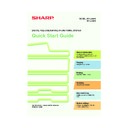Sharp MX-2300N / MX-2700N / MX-2300G / MX-2700G / MX-2300FG / MX-2700FG (serv.man30) User Manual / Operation Manual ▷ View online
Printing
Printing
43
This section explains the basic procedure for printing using the printer
driver of the machine. The settings that can be selected in the printer driver
are also introduced.
The explanations of screens and procedures are primarily for Windows
driver of the machine. The settings that can be selected in the printer driver
are also introduced.
The explanations of screens and procedures are primarily for Windows
®
XP
in Windows
®
environments, and Mac OS X v10.3.9 in Macintosh
environments.
X
PRINTING. . . . . . . . . . . . . . . . . . . . . . . . . . . . . . . . . . . . 44
X
CANCELLING A PRINT JOB. . . . . . . . . . . . . . . . . . . . . 46
X
USING PRINTER DRIVER HELP. . . . . . . . . . . . . . . . . . 47
X
PRINTER DRIVERS . . . . . . . . . . . . . . . . . . . . . . . . . . . . 48
X
SELECTING PRINTER DRIVER SETTINGS . . . . . . . . . 49
X
CONVENIENT PRINTER FUNCTIONS . . . . . . . . . . . . . 50
X
PRINTING FROM A MACINTOSH. . . . . . . . . . . . . . . . . 52
mx2700_ex_qck.book 43 ページ 2005年10月10日 月曜日 午後3時4分
44
PRINTING
The basic procedure for printing a document or image from your computer is explained below.
The procedure shows how to print an A4 size document using WordPad.
The procedure shows how to print an A4 size document using WordPad.
1
Select the print command
in the application.
in the application.
(1) Open the [File] menu.
(2) Select [Print].
2
Open the printer driver
properties window.
properties window.
(1) Select the printer driver
of the machine.
(2) Click the [Preferences]
button.
In Windows 98/Me/NT 4.0,
click the [Properties] button.
In Windows 2000, the
[Preferences] button does not
appear. Click each tab in the
"Print" dialog box to adjust the
settings on that tab.
click the [Properties] button.
In Windows 2000, the
[Preferences] button does not
appear. Click each tab in the
"Print" dialog box to adjust the
settings on that tab.
(1)
(2)
(2)
(1)
mx2700_ex_qck.book 44 ページ 2005年10月10日 月曜日 午後3時4分
45
3
Select print settings.
(1) Click the [Paper] tab.
(2) Select the paper size.
(3) Click the [OK] button.
4
Click the [Print] button.
Printing begins.
In Windows 98/Me/NT 4.0, click the
[OK] button.
In Windows 98/Me/NT 4.0, click the
[OK] button.
(1)
(2)
(3)
mx2700_ex_qck.book 45 ページ 2005年10月10日 月曜日 午後3時4分
46
CANCELLING A PRINT JOB
You can cancel a print job if you cancel before printing actually begins.
1
Press the [JOB STATUS] key.
2
Cancel the job in the touch panel.
(1) Touch the [Print Job] key.
(2) Change the print job status mode to
[Spool] or [Job Queue].
Change to the mode that shows the key of the
job that you wish to cancel.
job that you wish to cancel.
(3) Touch the key of the print job that you
wish to cancel.
(4) Touch the [Stop/Delete] key.
(5) Touch the [Yes] key.
DOCUMENT
FILING
IMAGE SEND
COPY
JOB STATUS
SYSTEM
SETTINGS
LOGOUT
PRINT
READY
DATA
DATA
LINE
DATA
DATA
Job Queue
Sets / Progress
Status
Spool
Complete
Detail
Priority
Stop/Delete
Internet Fax
Fax Job
Scan to
Print Job
Job Queue
Copy
020 / 001
Copying
Copy
020 / 000
Waiting
Computer01
020 / 000
Waiting
0312345678
1
2
3
4
002 / 000
Waiting
1/1
No
Yes
Computer01
Delete the job?
(1)
(3)
(4)
(2)
(5)
mx2700_ex_qck.book 46 ページ 2005年10月10日 月曜日 午後3時4分
Click on the first or last page to see other MX-2300N / MX-2700N / MX-2300G / MX-2700G / MX-2300FG / MX-2700FG (serv.man30) service manuals if exist.