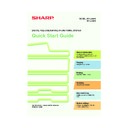Sharp MX-2300N / MX-2700N / MX-2300G / MX-2700G / MX-2300FG / MX-2700FG (serv.man30) User Manual / Operation Manual ▷ View online
27
ENLARGEMENT/REDUCTION (Preset
Ratios / Zoom)
Ratios / Zoom)
In addition to selecting a preset ratio, you can adjust the ratio in
increments of 1% for precise adjustment of the copy size.
As an example, this section explains how to reduce the image to 55%.
increments of 1% for precise adjustment of the copy size.
As an example, this section explains how to reduce the image to 55%.
1
Place the original.
2
Select the ratio in the touch panel.
(1) Touch the [Copy Ratio] key.
(2) Change the ratio menu.
(3) Touch the [50%] key.
(4) Set the copy ratio to 55% with the
key.
The ratio can be adjusted in increments of 1%.
Touch the
Touch the
key to make the ratio smaller, or
the
key to make the ratio larger.
(5) Touch the [OK] key.
Original
Ratio-specified copy
55%
The side to be scanned must be face up!
Ready to scan for copy.
2-Sided Copy
0
Output
Special Modes
File
Quick File
Full Colour
Colour Mode
2.
3.
4.
1.
Auto
Exposure
100%
Copy Ratio
Job Detail
Settings
OK
Zoom
100%
100
%
2
1
Copy Ratio
OK
Auto Image
Menu
XY Zoom
Zoom
200%
25%
50%
400%
100%
55
%
1
2
Original A4
A4R
B4
A3
A3
A4
A4
Plain
70%
B4
A3
A3
B5
A4
A4
B5
B4
B4
A5
A4
A4
A4
A3
A3
B5
B4
B4
115%
122%
141%
81%
86%
B5
B4
B4
A4
A3
A3
A5
A4
A4
B5
B4
B4
B5
A4
A4
B4
A3
A3
Copy Ratio
Auto Image
Menu
XY Zoom
(1)
(2)
(3)
(5)
(4)
mx2700_ex_qck.book 27 ページ 2005年10月10日 月曜日 午後3時4分
28
3
Set the number of copies and then press
the [COLOUR START] key or the [BLACK
& WHITE START] key.
the [COLOUR START] key or the [BLACK
& WHITE START] key.
or
Cancel copying
Cancel scanning
Correct sets
mx2700_ex_qck.book 28 ページ 2005年10月10日 月曜日 午後3時4分
29
INTERRUPTING A COPY RUN
(Interrupt Copy)
(Interrupt Copy)
When the machine is busy printing another job, you can temporarily
stop the job and make a copy.
This feature is useful when you need to make an urgent copy during a
long copy run.
stop the job and make a copy.
This feature is useful when you need to make an urgent copy during a
long copy run.
1
Touch the [Interrupt] key.
The [Interrupt] key appears in the base screen while
the machine is printing.
the machine is printing.
2
Place the original.
When using the document glass, place the original
with the side to be scanned face down.
with the side to be scanned face down.
3
Set the number of copies and then press
the [COLOUR START] key or the [BLACK
& WHITE START] key.
the [COLOUR START] key or the [BLACK
& WHITE START] key.
The interrupted copy job will resume when the copy
job is finished.
job is finished.
Printing
Interrupt
Original
Copies in progress from tray 1.
Ready to scan for next copy job.
Ready to scan for next copy job.
2-Sided Copy
5
Output
Special Modes
File
Quick File
Full Colour
Colour Mode
2.
3.
4.
1.
Auto
Exposure
100%
Copy Ratio
Job Detail
Settings
Interrupt
A4R
B4
A3
A3
A4
A4
Plain
The side to be scanned must be face up!
or
Cancel copying
Cancel scanning
Correct sets
mx2700_ex_qck.book 29 ページ 2005年10月10日 月曜日 午後3時4分
30
STORING COPY OPERATIONS
(Job Programs)
(Job Programs)
You can store a group of copy settings. The settings can be called up and used whenever needed.
When you frequently use the same group of settings, this saves you the trouble of manually selecting the settings
each time you need to use them.
When you frequently use the same group of settings, this saves you the trouble of manually selecting the settings
each time you need to use them.
Storing a job program
1
Press the [#/P] key (
).
2
Store the job program in the touch panel.
(1) Touch the [Store/Delete] tab.
(2) Touch the key of the job program that
you wish to store.
(3) Select the copy settings that you wish to
store.
(4) Touch the [OK] key.
Touch the [Program name] key to display a text entry
screen. Enter a name for the program.
To enter text, see "6. ENTERING TEXT" in the
User's Guide.
screen. Enter a name for the program.
To enter text, see "6. ENTERING TEXT" in the
User's Guide.
4
8
3
7
2
6
1
5
1/6
Store/Delete
Recall
Press program number.
Job Programs
2-Sided Copy
Output
Program Name
Full Colour
Colour Mode
2.
3.
4.
1.
Auto
Exposure
100%
Copy Ratio
Job Detail
Settings
To store, make selections and press
[OK], to delete, press [Cancel].
[OK], to delete, press [Cancel].
Cancel
OK
Original
4
8
3
7
2
6
1
5
1/6
Store/Delete
Recall
Press program number.
Job Programs
Exit
Exit
A4
A4R
B4
A3
A3
A4
A4
Plain
(2)
(1)
(3)
(4)
mx2700_ex_qck.book 30 ページ 2005年10月10日 月曜日 午後3時4分
Click on the first or last page to see other MX-2300N / MX-2700N / MX-2300G / MX-2700G / MX-2300FG / MX-2700FG (serv.man30) service manuals if exist.